If you asked me, I’d tell you that proper tracking is the single most important element in your local business digital marketing stack. I’d also tell you that even if you didn’t ask, apparently.
A decent tracking setup allows you to answer the most important questions about your marketing efforts. What’s working and what isn’t?
Many digital marketing strategies today still focus on traffic. Lots of agencies/developers/marketers will slap an Analytics tracking code on your site and call it a day. For most local businesses, though, traffic isn’t all that meaningful of a metric. And in many cases (e.g. Adwords & Facebook), more traffic just means more spending, without any real relationship to results.
What you really need your tracking setup to tell you is how many leads (AKA conversions) you’re getting, and from where. It also needs to do so quickly and easily, without you having to log into multiple accounts to piece everything together.
If you’re spending money or energy on SEO, Adwords, Facebook, or any other kind of digital traffic stream and you’re not measuring how many leads you get from each source, stop what you’re doing right now and make setting up a solid tracking plan your next priority.
This guide is intended to fill you in on all the basic elements you’ll need to assemble a simple, yet flexible and robust tracking setup.
Google Analytics
Google Analytics is at the center of virtually every good web tracking setup. There are other supplemental ways to collect web analytics (like Heap, Hotjar, Facebook Pixels, etc), but Google Analytics is the free, powerful, and omnipresent tool that virtually every website should use. It will be the foundation of our approach in this guide.
Analytics setup tips
Analytics is super easy to set up. Create (or sign into) a Google account, add your Account and Property (website), and install the tracking code in your website’s template.
Whatever happens, don’t let your agency or developer set up your Analytics property on their own Account. Agencies and developers: STOP DOING THIS! Create a separate Google/Gmail account and let this be the "owner" of a new Analytics Account, then share permission with the agency/developer’s account, the client’s personal Google account, and so on.
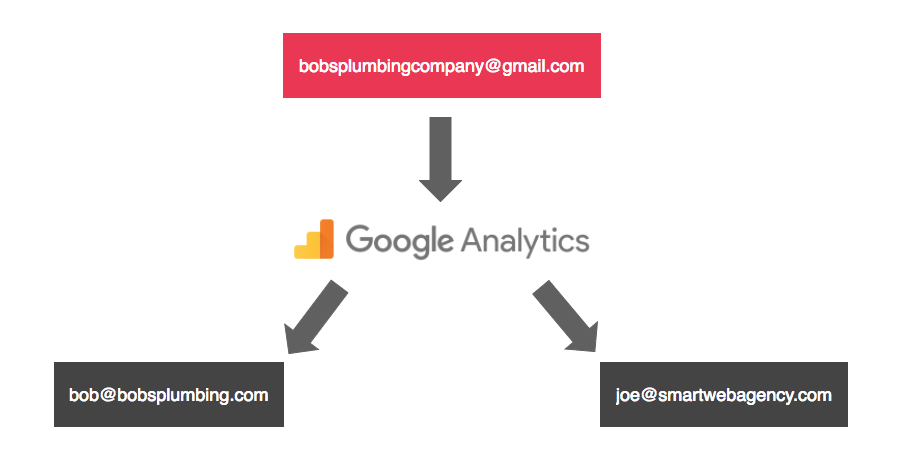
The “All Website Data” view will be created by default for a new property. If you’re going to add filters or make any other advanced changes, be sure to create and use a separate View, keeping the default view clean and pure.
Also be sure to set the appropriate currency and time zone in the “View Settings.” If you ever use Adwords, using the wrong currency setting will result in a major disagreement between Adwords and Analytics.
Goals
Once your basic Analytics setup is in place, you should add some goals. This is where the magic happens. Ideally, every business objective your website can achieve should be represented as a goal conversion. Conversions can come in many forms, but here are some of the most common ones:
- Contact form submission
- Quote request form submission
- Phone call
- Text message
- Chat
- Appointment booking
- Newsletter signup
- E-commerce purchase
How you slice up your goals will vary with your needs, but I generally try to group similar “types” of conversions into a single goal. If I have several different contact forms on a site (like a quick contact form in the sidebar, and a heftier one on the contact page), I might group those as a single goal. You can always dig deeper to see the specific breakdown, but it’s nice to keep goals as neat and tidy as possible.
To create a goal in Analytics:
- Navigate to the Admin screen.
- Under the appropriate View, select Goals and then + New Goal.
- You can either choose between a goal Template, or Custom. Most goals are easiest to set up choosing Custom.
- Give your goal a name (ex. Contact Form Submission) and choose a type. Most goals for local businesses will either be a Destination or an Event.
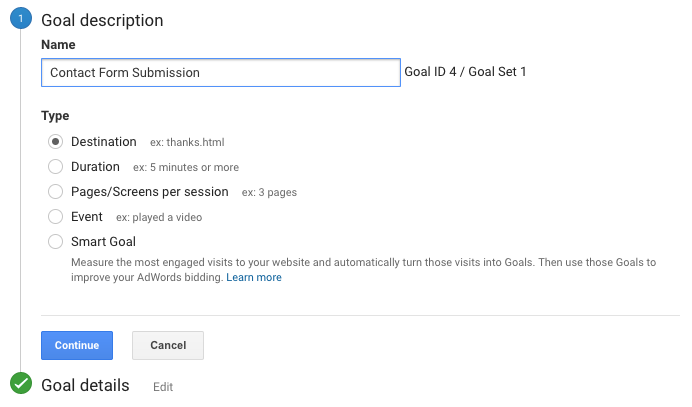
Pro tip: Analytics allows you to associate a dollar value to your goal conversions. If you can tie your goals to their actual value, it can be a powerful metric to measure performance with. A common way to determine the value of a goal is to take the average value of a sale and multiply it by the average closing rate of Internet leads. For example, if your average sale is worth $1,000, and you typically close 1/10 of leads, your goal value would be $100.
Form tracking
The simplest way to track form fills is to have the form redirect to a "Thank You" page upon submission. This is usually my preferred setup; it’s easy to configure, and I can use the Thank You page to recommend other services, articles, etc. on the site and potentially keep the user around. I also find a dedicated Thank You page to provide the best affirmation that the form submission actually went through.
Different forms can all use the same Thank You page, and pass along variables in the URL to distinguish themselves from each other so you don’t have to create a hundred different Thank You pages to track different forms or goals. Most decent form plugins for Wordpress are capable of this. My favorite is Gravityforms. Contact Form 7 and Ninja Forms are also very popular (and free).
Another option is using event tracking. Event tracking allows you to track the click of a button or link (the submit button, in the case of a web form). This would circumvent the need for a thank you page if you don’t want to (or can’t) send the user elsewhere when they submit a form. It’s also handy for other, more advanced forms of tracking.
Here’s a handy plugin for Gravityforms that makes setting up event tracking a snap.
Once you’ve got your form redirecting to a Thank You page or generating an event, you just need to create a goal in Analytics with the corresponding value.
You can use Thank You pages or events in a similar manner to track appointment booking, web chats, newsletter signups, etc.
Call tracking
Many businesses and marketers have adopted form tracking, since it’s easy and free. That’s great. But for most businesses, it leaves a huge volume of web conversions untracked.
If you’re spending cash to generate traffic to your site, you could be hemorrhaging budget if you’re not collecting and attributing the phone call conversions from your website.
There are several solutions and approaches to call tracking. I use and recommend CallRail, which also seems to have emerged as the darling of the digital marketing community over the past few years thanks to its ease of use, great support, fair pricing, and focus on integration. Another option (so I don’t come across as completely biased) is CallTrackingMetrics.
You’ll want to make sure your call tracking platform allows for integration with Google Analytics and offers something called "dynamic number insertion."
Dynamic number insertion uses JavaScript to detect your actual local phone number on your website and replace it with a tracking number when a user loads your page.
Dynamic insertion is especially important in the context of local SEO, since it allows you to keep your real, local number on your site, and maintain NAP consistency with the rest of your business’s citations. Assuming it’s implemented properly, Google will still see your real number when it crawls your site, but users will get a tracked number.
Basically, magic.
There are a few ways to implement dynamic number insertion. For most businesses, one of these two approaches should fit the bill.
Number per source
With this approach, you'll create a tracking number for each source you wish to track calls for. These sources might be:
- Organic search traffic
- Paid search traffic
- Facebook referral traffic
- Yelp referral traffic
- Direct traffic
- Vanity URL traffic (for visitors coming from an offline TV or radio ad, for example)
When someone arrives at your website from one of these predefined sources, the corresponding number will show in place of your real number, wherever it’s visible. If someone calls that number, an event will be passed to Analytics along with the source.
This approach isn’t perfect, but it’s a solid solution if your site gets large amounts of traffic (5k+ visits/day) and you want to keep call tracking costs low. It will do a solid job of answering the basic questions of how many calls your site generates and where they came from, but it comes with a few minor caveats:
- Calls originating from sources you didn’t predefine will be missed.
- Events sent to Analytics will create artificial sessions not tied to actual user sessions.
- Call conversions coming from Adwords clicks won’t be attached to campaigns, ad groups, or keywords.
Some of these issues have more advanced workarounds. None of them are deal breakers… but you can avoid them completely with number pools — the awesomest call tracking method.
Number pools
“Keyword Pools,” as CallRail refers to them, are the killer app for call tracking. As long as your traffic doesn’t make this option prohibitively expensive (which won’t be a problem for most local business websites), this is the way to go.
In this approach, you create a pool with several numbers (8+ with CallRail). Each concurrent visitor on your site is assigned a different number, and if they call it, the conversion is attached to their session in Analytics, as well as their click in Adwords (if applicable). No more artificial sessions or disconnected conversions, and as long as you have enough numbers in your pool to cover your site’s traffic, you’ll capture all calls from your site, regardless of source. It’s also much quicker to set up than a number per source, and will even make you more attractive and better at sports!
You generally have to pay your call tracking provider for additional numbers, and you’ll need a number for each concurrent visitor to keep things running smoothly, so this is where massive amounts of traffic can start to get expensive. CallRail recommends you look at your average hourly traffic during peak times and include ¼ the tally as numbers in your pool. So if you have 30 visitors per hour on average, you might want ~8 numbers.
Implementation
Once you’ve got your call tracking platform configured, you’ll need to implement some code on your site to allow the dynamic number insertion to work its magic. Most platforms will provide you with a code snippet and instructions for installation. If you use CallRail and Wordpress, there’s a handy plugin to make things even simpler. Just install, connect, and go.
To get your calls recorded in Analytics, you’ll just need to enable that option from your call tracking service. With CallRail you simply enable the integration, add your domain, and calls will be sent to your Analytics account as Events. Just like with your form submissions, you can add these events as a goal. Usually it makes sense to add a single goal called “Phone Calls” and set your event conditions according to the output from your call tracking service. If you’re using CallRail, it will look like this:

Google Search Console
It’s easy to forget to set up Search Console (formerly Webmaster Tools), because most of the time it plays a backseat role in your digital marketing measurement. But miss it, and you’ll forego some fundamental technical SEO basics (country setting, XML sitemaps, robots.txt verification, crawl reports, etc.), and you’ll miss out on some handy keyword click data in the Search Analytics section. Search Console data can also be indispensable for diagnosing penalties and other problems down the road, should they ever pop up.
Make sure to connect your Search Console with your Analytics property, as well as your Adwords account.
With all the basics of your tracking setup in place, the next step is to bring your paid advertising data into the mix.
Google Adwords
Adwords is probably the single most convincing reason to get proper tracking in place. Without it, you can spend a lot of money on clicks without really knowing what you get out of it. Conversion data in Adwords is also absolutely critical in making informed optimizations to your campaign settings, ad text, keywords, and so on.
If you’d like some more of my rantings on conversions in Adwords and some other ways to get more out of your campaigns, check out this recent article :)
Getting your data flowing in all the right directions is simple, but often overlooked.
Linking with Analytics
First, make sure your Adwords and Analytics accounts are linked. Always make sure you have auto-tagging enabled on your Adwords account. Now all your Adwords data will show up in the Acquisition > Adwords area of Analytics. This is a good time to double-check that you have the currency correctly set in Analytics (Admin > View Settings); otherwise, your Adwords spend will be converted to the currency set in Analytics and record the wrong dollar values (and you can’t change data that’s already been imported).
Next, you’ll want to get those call and form conversions from Analytics into Adwords.
Importing conversions in Adwords
Some Adwords management companies/consultants might disagree, but I strongly advocate an Analytics-first approach to conversion tracking. You can get call and form conversions pulled directly into Adwords by installing a tracking code on your site. But don’t.
Instead, make sure all your conversions are set up as goals in Analytics, and then import them into Adwords. This allows Analytics to act as your one-stop-shop for reviewing your conversion data, while providing all the same access to that data inside Adwords.
Call extensions & call-only ads
This can throw some folks off. You will want to track call extensions natively within Adwords. These conversions are set up automatically when you create a call extension in Adwords and elect to use a Google call forwarding number with the default settings.

Don’t worry though, you can still get these conversions tracked in Analytics if you want to (I could make an argument either for or against). Simply create a single “offline” tracking number in your call tracking platform, and use that number as the destination for the Google forwarding number.
This also helps counteract one of the oddities of Google’s call forwarding system. Google will actually only start showing the forwarding number on desktop ads after they have received a certain (seemingly arbitrary) minimum number of clicks per week. As a result, some calls are tracked and some aren’t — especially on smaller campaigns. With this little trick, Analytics will show all the calls originating from your ads — not just ones that take place once you’ve paid Google enough each week.
Adwords might give you a hard time for using a number in your call extensions that isn’t on your website. If you encounter issues with getting your number verified for use as a call extension, just make sure you have linked your Search Console to your Adwords account (as indicated above).
Now you’ve got Analytics and Adwords all synced up, and your tracking regimen is looking pretty gnarly! There are a few other cool tools you can use to take full advantage of your sweet setup.
Google Tag Manager
If you’re finding yourself putting a lot of code snippets on your site (web chat, Analytics, call tracking, Adwords, Facebook Pixels, etc), Google Tag Manager is a fantastic tool for managing them all from one spot. You can also do all sorts of advanced slicing and dicing.
GTM is basically a container that you put all your snippets in, and then you put a single GTM snippet on your site. Once installed, you never need to go back to your site’s code to make changes to your snippets. You can manage them all from the GTM interface in a user-friendly, version-controlled environment.
Don’t bother if you just need Analytics on your site (and are using the CallRail plugin). But for more robust needs, it’s well worth considering for its sheer power and simplicity.
Here’s a great primer on making use of Google Tag Manager.
UTM tracking URLs & Google Campaign URL Builder
Once you’ve got conversion data occupying all your waking thoughts, you might want to take things a step further. Perhaps you want to track traffic and leads that come from an offline advertisement, a business card, an email signature, etc. You can build tracking URLs that include UTM parameters (campaign, source, and medium), so that when visitors come to your site from a certain place, you can tell where that place was!
Once you know how to build these URLs, you don’t really need a tool, but Google’s Campaign URL Builder makes quick enough work of it that it’s bound to earn a spot in your browser’s bookmarks bar.
Pro tip: Use a tracking URL on your Google My Business listing to help distinguish traffic/conversions coming in from your listing vs traffic coming in from the organic search results. I’d recommend using:
Source: google
Medium: organic
Campaign name: gmb-listing (or something)
This way your GMB traffic still shows up in Analytics as normal organic traffic, but you can drill down to the gmb-listing campaign to see its specific performance.
Bonus pro tip: Use a vanity domain or a short URL on print materials or offline ads, and point it to a tracking URL to measure their performance in Analytics.
Rank tracking
Whaaat? Rank tracking is a dirty word to conversion tracking purists, isn’t it?
Nah. It’s true that rank tracking is a poor primary metric for your digital marketing efforts, but it can be very helpful as a supplemental metric and for helping to diagnose changes in traffic, as Darren Shaw explored here.
For local businesses, we think our Local Rank Tracker is a pretty darn good tool for the job.
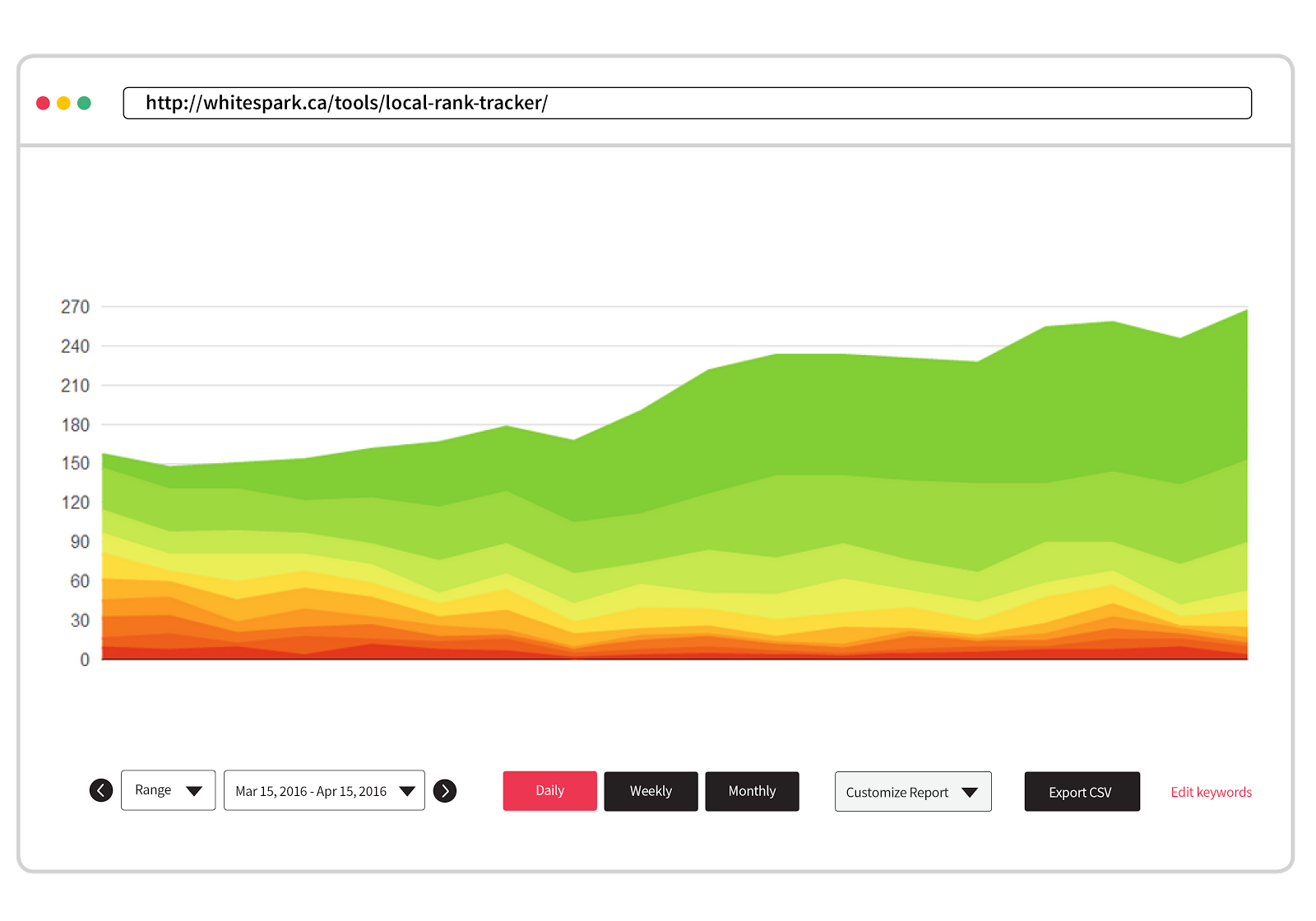
Google My Business Insights
Your GMB listing is a foundational piece of your local SEO infrastructure, and GMB Insights offer some meaningful data (impressions and clicks for your listing, mostly). It also tries to tell you how many calls your listing generates for you, but it comes up a bit short since it relies on "tel:" links instead of tracking numbers. It will tell you how many people clicked on your phone number, but not how many actually made the call. It also won’t give you any insights into calls coming from desktop users.
There’s a great workaround though! It just might freak you out a bit…
Fire up your call tracking platform once more, create an “offline” number, and use it as your “primary number” on your GMB listing. Don’t panic. You can preserve your NAP consistency by demoting your real local number to an “additional number” slot on your GMB listing.

I don’t consider this a necessary step, because you’re probably not pointing your paid clicks to your GMB listing. However, combined with a tracking URL pointing to your website, you can now fully measure the performance of Google My Business for your business!
Disclaimer: I believe that this method is totally safe, and I’m using it myself in several instances, but I can’t say with absolute certainty that it won’t impact your rankings. Whitespark is currently testing this out on a larger scale, and we’ll share our findings once they’re assembled!
Taking it all in
So now you’ve assembled a lean, mean tracking machine. You’re already feeling 10 years younger, and everyone pays attention when you enter the room. But what can you do with all this power?
Here are a few ways I like to soak up this beautiful data.
Pop into Analytics
Since we’ve centralized all our tracking in Analytics, we can answer pretty much any performance questions we have within a few simple clicks.
- How many calls and form fills did we get last month from our organic rankings?
- How does that compare to the month before? Last year?
- How many paid conversions are we getting? How much are we paying on average for them?
- Are we doing anything expensive that isn’t generating many leads?
- Does our Facebook page generate any leads on our website?
There are a billion and seven ways to look at your Analytics data, but I do most of my ogling from Acquisition > All Traffic > Channels. Here you get a great overview of your traffic and conversions sliced up by channels (Organic Search, Paid Search, Direct, Referral, etc). You can obviously adjust date ranges, compare to past date ranges, and view conversion metrics individually or as a whole. For me, this is Analytics home base.

Acquisition > All Traffic > Source/Medium can be equally interesting, especially if you’ve made good use of tracking URLs.

Make some sweet SEO reports
I can populate almost my entire standard SEO client report from the Acquisition section of Analytics. Making conversions the star of the show really helps to keep clients engaged in their monthly reporting.

Google Analytics dashboards
Google’s Dashboards inside Analytics provide a great way to put the most important metrics together on a single screen. They’re easy to use, but I’ve always found them a bit limiting. Fortunately for data junkies, Google has recently released its next generation data visualization product...
Google Data Studio
This is pretty awesome. It’s very flexible, powerful, and user-friendly. I’d recommend skipping the Analytics Dashboards and going straight to Data Studio.
It will allow to you to beautifully dashboard-ify your data from Analytics, Adwords, Youtube, DoubleClick, and even custom databases or spreadsheets. All the data is “live” and dynamic. Users can even change data sources and date ranges on the fly! Bosses love it, clients love it, and marketers love it… provided everything is performing really well ;)
Supermetrics
If you want to get really fancy, and build your own fully custom dashboard, develop some truly bespoke analysis tools, or automate your reporting regimen, check out Supermetrics. It allows you to pull data from just about any source into Google Sheets or Excel. From there, your only limitation is your mastery of spreadsheet-fu and your imagination.
TL;DR
So that’s a lot of stuff. If you’d like to skip the more nuanced explanations, pro tips, and bad jokes, here’s the gist in point form:
- Tracking your digital marketing is super important.
- Don’t just track traffic. Tracking conversions is critical.
- Use Google Analytics. Don’t let your agency use their own account.
- Set up goals for every type of lead (forms, calls, chats, bookings, etc).
- Track forms with destinations (thank you pages) or events.
- Track your calls, probably using CallRail.
- Use "number per source" if you have a huge volume of traffic; otherwise, use number pools (AKA keyword pools). Pools are better.
- Set up Search Console and link it to your Analytics and Adwords accounts.
- Link Adwords with Analytics.
- Import Analytics conversions into Adwords instead of using Adwords’ native conversion tracking snippet...
- ...except for call extensions. Track those within and Adwords AND in Analytics (if you want to) by using an “offline” tracking number as the destination for your Google forwarding numbers.
- Use Google Tag Manager if you have more than a couple third-party scripts to run on your site (web chat, Analytics, call tracking, Facebook Pixels etc).
- Use Google Campaign URL Builder to create tracked URLs for tracking visitors from various sources like offline advertising, email signatures, etc.
- Use a tracked URL on your GMB listing.
- Use a tracked number as your “primary” GMB listing number (if you do this, make sure you put your real local number as a “secondary” number). Note: We think this is safe, but we don’t have quite enough data to say so unequivocally. YMMV.
- Use vanity domains or short URLs that point to your tracking URLs to put on print materials, TV spots, etc.
- Track your rankings like a boss.
- Acquisition > All Traffic > Channels is your new Analytics home base.
- Consider making some Google Analytics Dashboards… and then don’t, because Google Data Studio is way better. So use that.
- Check out Supermetrics if you want to get really hardcore.
- Don’t let your dreams be dreams.
If you’re new to tracking your digital marketing, I hope this provides a helpful starting point, and helps cut through some of the confusion and uncertainty about how to best get set up.
If you’re a conversion veteran, I hope there are a few new or alternative ideas here that you can use to improve your setup.
If you’ve got anything to add, correct, or ask, leave a comment!


Very nice post about proper tracking being key to success.
Would like to give a few tips for those who works for clients who won't spend money on addons like CallRail tho (or lives in Europe who has strict laws about what you can track callwise) - but has Google Tag Manager in place. And also add that you probably also should be tracking email-clicks and downloads when applicable since this too can be considered types of conversions.
Tracking phonecall events if inspect element shows that phone-links uses href="tel: (replace tel: with callto: if thats used). Remember to open up inbuilt variables (everyone concerning click for these examples - and also don't remove Page URL which should be there from the start).
Trigger name: Telephoneclick (or whatever name you feel gives a better description)
All elements - Some clicks
Setup: click element - contains - tel:
Tag setup:
Universal Analytics - Event
Category = Telephonecall
Action = use unbuilt variable {{Click Text}}
Label = use inbuilt variable {{Page URL}}
Trigger = Telephoneclick
Goal setup in Analytics will be event and copy category name - but under events, this allows you to browse what phonenumber has been clicked (in normal links) or undefined if it's behind something without text (ie.button). It also tell you where the click originated (page X).
This should also be set up for email links (mailto: replaces tel:, and otherwise it's the same kind of setup as on phonecall).
If the website you are setting up tracking for also has downloads - this will often be considered as a soft conversion (and probably nice for branding so long as the downloadable file gives value). Setup will then be:
Trigger name: PDF-Download (or whatever name you feel gives a better description)
All elements - Some clicks
Setup: click element - contains - .pdf
Can also make triggers for other filetypes if available (.docx, .dotx, .xlsx etc.) or even include them in one and the same trigger if you are comfortable with RegEx (ie. \.(pdf|xlsx|dotx|docx)$ ) - pro tip to avoid hassle, use RegEx (ignore case) to avoid any trouble with capital letters. If you go for one trigger for several filetypes the setup would be:
click element - matches RegEx (ignore case) - \.(pdf|xlsx|dotx|docx)$
Tag setup for multiple download types will then be:
Universal Analytics - Event
Category = Downloads
Action = use unbuilt variable {{Click Target}}
Label = use inbuilt variable {{Page URL}}
Trigger = your trigger(s)
Awesome stuff! Very helpful additions here. Thank you Hans!
Thanks, so was the article ofcourse :)
One follow up here, this setup should of course also be used as goals and conversions, as explained in this post. But you really ought to dig into it by looking at Behavior > Events in Google Analytics. There you can find what phonenumber/email/file was clicked and from what page - which will give lots of valuable information for further optimizing (as well as for other purposes such as adwords, remarketing etc.).
Using SuperMetrics to get data into spreadsheets more efficiently is such a huge plus for reporting. They've recently released a whole series of connectors for Data Studio too, so you get all that goodness combined! These DS connectors are currently free, but best to start budgeting for them since you'll get hooked :)
I've just had a look at those connectors recently. Very cool stuff! Actually fills the only real gap Data Studio had, which was easily bringing in data from platforms like Facebook and Twitter.
Hi Nick, very good information and thorough article. Thanks for sharing it.
I have a question. You say "don’t let your agency or developer set up your Analytics property on their own Account". Could you please elaborate and explain why it is bad? From my experience, Analytics has a really nice user management section in Analytics, and you can change rights and pass ownership. So I am confused why you would want to create extra google accounts to manage your analytics. We are always trying to keep things simple and streamline our process. Appreciate the response. Jason
Hey Jason,
It's not necessarily bad to create an account for clients in Analytics since, as you noted, you can always transfer ownership to them down the road. My only concern here is from the client's perspective... They are beholden to you for their Analytics data, and some (less scrupulous) providers might hold this over their head in a dispute, or simply not give it up if the client wishes to discontinue the relationship. Alternatively (and less maliciously), the agency may go out of business, or the primary account holder login info could get misplaced when someone leaves the firm. For these reasons (and similar to handling domain ownership), I try to always make clients the 'owners' of important accounts - while also trying not to burden them with the initial Analytics setup, or having to access their personal Google account to do so (hence my 'central' Google account suggestion).
The thing I really recommend avoiding as an agency/provider is creating client properties under an agency account. I think some agencies are compelled to do this because there is an Analytics account limit of 100 for each Google account. What happens with this is that clients get user access to the property, but not the account (because the account is filled with other client properties), and you can never transfer the account to the client for the same reason.
Just looking at Analytics right now, I realize that there is the option to move properties between accounts. It looks like this was introduced in Sept. 2016, and I actually wasn't aware of it (TIL!). This makes creating properties for clients a little less terrible, since it becomes possible to create a new account, transfer the property into it, and then transfer ownership to the client... but I still personally feel like the simplest and most streamlined approach (which also helps avoid ownership/access disputes down the road) is to create a new Google account, owned by the client, and accessible by everyone. Then no matter what happens to the provider, the client can always maintain Analytics continuity and you never have to muck around with users/profiles/accounts/etc.
Hope that helps :) Thanks for the great question!
Thanks for the detailed explanation - I wanted to ask the same question.
Thanks Nick for this thorough explenation on an issue that i still see to many times. New clients tell me they have no access to the data and the old agency doesn´t want to give them the access or the client doesn´t want to ask for it. I must assume that many times this is done to try to keep the clients locked in as it is fairly easy to create an account where the client is the owner without bothering him to much. I wasn´t aware either, and have had issues with that in the past, that you can transfer properties to other accounts. Good to know!
Truly an awesome post Nick (good name btw), probably the best breakdown of how to setup and integrate Google Analytics, GSC, Adwords and other tracking methods to get the most robust reporting out there. Well done sir
Hah! Thanks for your kind words, and right back at you ;)
Hi Nick Pierno Sir,
Great piece of information. Looks interesting especially people like me(MBA digital marketing student)
my question is that if a page have good quality content, effective,unique target keywords, good length page without black hat using than why that page is not on top 1.
thank you.
Hi Akhilanand,
Glad you found it interesting! Your question is a big one - but the simple answer is that the pages outranking you likely have more authority, which is largely a function of inbound links, but also a number of other factors.
Thank you for response.
I have one more question..if bounce rate is high than how can i measure that they are satisfy with my first page or they ignored ?
is it apply same for new visitors ?
Campaign proper tracking is the key to success. The best thing is how we use goal conversion to measure our success. I always use it on my clients' websites and its data as a KPI. Very good post.
Nice article! As an agency, it is definitely better to create a new analytics account. First, the client should own it, not us, and second, clients that really use Google Analytics will hate you for setting it up in your own account. The company that did our website back in time did it in their account, and now I have to set-up both the old and the new analytics on my new website if I want full access to my data! I will never do that to any of my clients.
Still, I want to ask if you have any ideas on how to track Google Map local ranking over time? Which locations get more impressions in local pack? Is my ranking going up or down? etc.
Thanks
Yep, totally agree with you Jean-Christophe!
I think the best way to track Google Maps rankings (and other local results) is Whitespark's Local Rank Tracker (full disclosure: I work there). Impressions, clicks, etc. on the other hand, are best tracked within Google My Business.
Hope that helps!
Thank you Nick! I will definitely look into it.
Nice article,
I really liked the section on goal conversions and assigning values for leads.Most of my clients are all about ROI so the more ways I can explain investing in SEO the better.
Thanks Nick
Awesome! Glad you liked it :)
Getting clients to be ROI or conversion-minded is sometimes challenging in itself. Especially if they've been previously conditioned on traffic and rankings. SHOW THEM THE MONEY! :D
We actually just went ahead the other day with adding UTM parameters to our GMB listings so that we can accurately measure the traffic coming through this channel. My initial concern was that a change of this URL might cause a discrepancy with Google / GMB / NAP. So far we haven't noticed any position drops in the local stacks but still monitoring.
A couple questions:
I read that Google doesn't encourage adding UTM parameters to the GMB URL ?
Another article stated one needs to canonicalise this tagged URL so it doesn't come across as a duplicate of the original? Is this required and how would one do that?
Also - do you think having a long, URL with parameters might affect the click-through rate as it could scare searchers off because of how long and confusing it appears?
Hey Aaron, excellent questions.
Firstly, I don't believe there's a NAP concern here. Mainly because the URL isn't technically one of those (name/address/phone), but also because I'm convinced that Google ignores everything after a "?" in the URL.
I don't think Google directly encourages UTM parameters in the GMB URL, but I'm not aware of any instance where they've formally discouraged it either. I'd be interested if anyone has a solid source on that. What I have noticed is that sometimes GMB "corrects" tracking URLS (removing the UTM parameters). But this definitely isn't a consistent thing, and I don't think it's a direct statement that tracking URLs are frowned upon.
I don't think the tracking URLs would have a meaningful impact on click-through, since they seem to display on the listings without the UTM parameters. The only time you see them is when you mouse-over the link (at the bottom of your browser), and once you've already clicked (in the address bar).
Hope that helps!
This precise work is what most web pages are not doing and it is the fundamental part to be able to decide if you are really investing your money well. It is an excellent post and very enlightening to prove that is what really works on a website.
Good job!
Totally agree, Richard! Thanks!
Increased tracking always reminds me of the Observer Effect / Hawthorne Effect. This effect is a type of reactivity in which individuals modify an aspect of their behavior in response to their awareness of being observed. The original research at the Hawthorne Works in Cicero, Illinois, on lighting changes and work structure changes.
This is a good things for the local SEO / SEM team to have happen. If the company was not tracking the data from analytics, they wouldn't know how important it was in the first place. (which makes you wonder why they would hire an SEO guy). The very first thing you do is educate the consumer on how important SEO really is with real statistics. Then you go on to show them deltas, which hopefully are increasing and show how good your SEO work is.
The observer effect comes in when they notice things link daily fluctuations in the analytics. Perhaps the site goes down and they make it come up faster. Another instance would be since they are tracking an item they might want to increase add budget to see the response because just tracking it makes it important emotionally. I absolutely believe in the power of the observer effect and have seen it first hand many times. It's real and it's a good thing that comes out of tracking data.
That's a really interesting point! It's also kind of frightening to think about SEM/SEO teams not measuring their results/impact.
Your comment about the observer effect got me thinking about how it can also apply to clients. I've definitely had the experience with clients where their interest and involvement changes the moment it 'clicks' and they realize that those wacky Analytics numbers turn into something tangible for their business (ie. calls, form inquiries, etc), and you can tell them exactly what is leading to them - be it their organic rankings, their Facebook posts, their Adwords ads, etc!
Great guide.
I'm curious. I have never tried doing positioning jobs without Google Analytics or Google Search Console. Would it be possible to do a complete study without the use of these tools?
Thaks for the post
Thanks, Luis! Glad you liked it!
I'm not 100% sure I understand your question. Could you please clarify what you mean by "positioning jobs"?
I wouldn't say you absolutely need Analytics or Search Console to accomplish most digital marketing tasks, but you'd probably need some other form of web Analytics to take their place in order to measure (and gain insights from) a site's performance.
While there are decent alternatives to Google Analytics, there isn't really any alternative to Search Console. You might be able to survive without it, but there's certain data from Google (which can range from novel to imperative, depending on your situation) that you just can't get anywhere else.
I'm sorry, I'm Spanish and sometimes I express badly in English
I mean I have never tried to do any SEO work without using Google Analitycs or GSC and I do not know if it would be possible
Did you understand the question well
No worries at all!
You can absolutely achieve SEO results without using Google's tools. I think they are mostly useful in measuring results rather than helping to generate them. I'd say that in most cases they offer the most effective and efficient solutions for their respective purposes - but there are definitely some interesting Analytics alternatives emerging like Heap, Piwilk, Clicky, and others!
I loved the way you gave so much useful tips that even the TL;DR section is too long! :)
The phone calls tracking section was particularly helpful for me, thank you for that!
Hi Nick,
Great article and I especially like your initial discussion on setup of Google Analytics and Agencies not providing access. This is a constant problem as a customer has multiple agencies working on their online marketing and some agencies get very protective and dont have the customers interests at the centre focus but themselves. So great to see advocacy for this.
I know you touched on Google Tag Manager but we would like to see a greater use of this as it assists with page speed and managing the number of pieces of code on a page. Secondly we find that more often than not, many customer may not be using other online marketing resources because they are unaware usually driven by the bias of an agency (SEO OR SEM OR Content etc) and therefore while they may only have GA initially it would likely be better to set up under Google Tag Manager from the start. For example adding Social media pixels like Facebook and Twitter, remarketing, conversion tracking etc at later stages. Lastly we also find that the permission system of Google provides a good way to manage adding and subtracting snippets as well as users rather than lots and lots of people accessing the customers pages so you can keep track of what is being added and taken away.
Thanks
Great article on tracking.
However, I think there's one point missing which is tracking the click right through to sale, even for an offline or in-person conversion. We developed our own analytics tool and the insight we get and the level of optimisation you can achieve on local search still amazes me. We have one client where who gets 38 times more sales from the main natural search results than their Google My Business and local carousel listings (they rank it the 3 pack for their top keywords). Whilst GMB shouldn't be ingnored, tracking and then optimising by sale for local search really does prioritise what you need to do to boost a businesses profitability.
This is for me the most helpful article I have read so far (and I have read many...) on this blog. THANKS REALLY A LOT! I first skipped your article because I thought I would know everything already...what a misjudgement!
Amongst other you actually helped me figure out and solve a problem I couldn't for years - believe it or not -...i.e. how to track and compare GMB listings performance vs. organic search results performance when both appear on the same SERP in Google Analytics, i.e. using UTM tracking URLs!
Your pro tips are really very well thought of and helpful. Thanks a lot again.
That's awesome Cesare, thanks! So glad there was something valuable for you in there :)
Glad you pointed out data studio and super metrics. Those two tools have saved me countless hours and have really elevated my reporting and dashboard building for my clients. Data studio in particular really have a lot of perceived value with clients as it is a lot more customization then some other free options.
If someone wanted to forego using a call tracking service, like Call Rail, perhaps an event could be created within the code onsite and reported back to analytics. A goal could then be created that would look for this event.
Then, when a data source (ie; organic search) traffic is viewed in analytics, the number of goal completions would be seen.
However, this would only work for click-to-call. I suppose it doesn't work if a visitor views the phone number and dials it manually.
But, I would think the vast majority of calls would be click-to-call from mobile.
Certainly on-click events are a semi-viable alternative for call tracking. However, as you noted, it leaves a potentially large blind spot (desktop users, users who copy/write down the phone number for later, etc).
You also forego some other useful features like call recordings, call routing, and tracking calls on other channels (offline, email sig, Facebook, GMB, etc).
Definitely better than nothing though!
After reading this article I think I’m not expert J yeah! I agree running SEO campaign without setting Goal can be waste of time and money.
Great advice, thanks for this.
I'm not sure if anyone has mentioned it in the comments but it's also handy to add a note about self-referencing canonical tag when implementing UTM parameters. Great article, thanks.
Hi Nick, Another great addition to the analytics tracking. Thanks for shatring
One thing I want to know that can we use tracking Url using UTM parameter in Google Analytics for tracking it?
Very helpful tips and tools. Look forward to implementing them and tracking better.
Interesting reflection for small businesses.
I was very pleased about the calls, since it is the most immediate way to communicate with the company. Unless you implement a live chat for whoever enters your website can chat with the company, but this requires a dedicated worker to respond to each message and increase the cost to the company.
Hello Sir,
your article is awesome.
Before this article I don't know properly about UTM tracking that means where it should be use.
You explain it very easily.
One thing I want to know that can we use tracking Url using UTM parameter in Google Analytics for tracking it?
I mean to say that can we track a Url which have UTM code in it with the help of Google Analytics and How?
Please Provide me answer of this question.
Thank you.
Hi Deepak, glad you liked the article!
When you use UTM variables in your site's URLs, they automatically show up in Analytics. So if you tagged a URL with source=email_signature, you could look in Analytics under Acquisition > Source/Medium and see how may sessions you had coming from email_signature. Same goes for medium, campaign, etc.
Hope that helps!
Great Tracking info Nick :-)
Thanks Andy!!
This post also helpful for me. It's great post you shared. Thanks for sharing this Awesome tips for track local SEO & SEM and for that give very well explanation.
This post is very good also helpful for me. It is really helpful to create analytics account and also I really liked Google My Business Insights. You have pointed in the above comments we can track impressions, clicks using Google My Business. Could you please explain?
Hi Nick, thanks for the great guide. The one for me that sticks out above all else is the tracking of conversions.
The number of visitors seems to be the 'celebrity' stat that everyone seems to focus on (much like megapixels on a camera) but truth be told, the only thing you should ever look at with this stat is incrementally increasing it.
Thanks for the very useful information shared with us. I am going to apply all the above tips and tricks for my SEO campaign. Its going to benefit my SEO
Great information and it much useful for me but I have a question related Google Tag Manager which you have little mention in this article.
My question is What is Google Tag Manager and what is benefits of it?
I have read about it but never implement anywhere. So wanted to Expert advise before implement.
Thanks for sharing this Awesome tips for track local SEO & SEM and for that give very well explanation in detail that helpful and useful for many people. This post also helpful for me. It's great post you shared.