When on-boarding a new client, there is a lot that needs to get done. Usually the list includes a tech audit, reviewing content, and combing through back links to name a few tasks. A review of the analytics implementation is often overlooked though.
If you don't review how the analytics account is set up, you could set yourself up to waste a lot of time down the road, even finding yourself investigating an organic traffic drop that doesn't exist.
Below is my Google Analytics checklist that I review when starting a new account. Many of these items joined the checklist as the result of previous "learning experiences." My hope is that this list will help you avoid those same experiences.
The basics
.gif) Exclude internal IP addresses
Exclude internal IP addresses
- If we don't exclude internal and partner IP addresses, we will over-report traffic and reduce our conversion rate.
- To implement, go to Admin > Filters (in the appropriate view) > New Filter.
- Documentation can be found here.

Create a copy of the profile, and apply the filter to that copy. If your filter creates a problem, you won’t be able to get back any lost data, so it’s nice to have a backup.
.gif) Google Analytics code on all pages
Google Analytics code on all pages
- If GA code is missing from pages, we will get incorrect site engagement metrics and misappropriated conversion data. A quick way to check this is to look at your referrals report. Do you have any self referrals?
- It is not uncommon for pages in the checkout process to not include GA code. If this is the case, you will see almost all conversions are from "referral" or "direct."
- To check this more thoroughly, fire up Screaming Frog and update the custom field to check for the proper UA ID

.gif) UA account is only listed one time
UA account is only listed one time
- Running two GA codes simultaneously is ok. Two instances of the same code is not.
- The two separate instances of Track Pageviews will mess up metrics such as pageviews, time on site, bounce rate, and pages per visit.
- The best way to find this one is to pull up the source code and search for "ua-".

Linking related accounts
.gif) Link Google Analytics and AdWords
Link Google Analytics and AdWords
- This will allow you to share data across Google Analytics and AdWords
- Documentation can be found here
.gif) Link Google Analytics and Google Webmaster Tools
Link Google Analytics and Google Webmaster Tools
- This will allow you to share Webmaster Tools data with Google Analytics
- Documentation can be found here.
Ensure proper campaign tracking implementation
.gif) Auto tagging is enabled for Google Analytics
Auto tagging is enabled for Google Analytics
- If you don't have auto tagging enabled, odds are your paid search traffic is showing up in Google Analytics as organic traffic
- To check the status of auto tagging, log into your AdWords account, go to Account Settings, and then to Preferences.
- Documentation can be found here.
.gif) Non-Google paid search campaign URLs contain UTM tags
Non-Google paid search campaign URLs contain UTM tags
- If you're not including UTM parameters in your non-Google paid campaigns, the traffic is most likely being counted as organic search visits.
- Google Analytics interprets utm_medium=cpc and utm_medium=ppc as paid search traffic, so one of these should be used for the medium.
- Documentation can be found here.
.gif) Vanity domains redirect using UTM parameters
Vanity domains redirect using UTM parameters
- This will allow you to easily attribute visits and conversions from the vanity domain to the campaign associated with the vanity domain
.gif) Email campaign links use UTM parameters
Email campaign links use UTM parameters
- This will allow you to properly attribute visits and conversions to the right email marketing effort
Conversions and interactions
.gif) Set up goals
Set up goals
- This should be a wide range of activities such as purchases, contact form completions, creating an account, time on site, signing up for a newsletter, etc.
- Associate monetary value with these goals if possible.
- Documentation can be found here.
.gif) Set up e-commerce tracking
Set up e-commerce tracking
- Ecommerce tracking will allow you to understand not only how much revenue you're making but what channels are responsible for driving revenue
- Documentation can be found here.
.gif) Set up event tracking
Set up event tracking
- Event tracking is a simple way to track how users are interacting with your site.
- You can track just about anything such as videos played, submitted forms, if people scroll through your content, or downloads.
- Here's an overview of event tracking from the SEER blog.
- Further documentation can be found here.
Content grouping
.gif) Create content groupings
Create content groupings
- These can be groups of pages like blog posts, ecommerce category, landing pages, or any other group of related pages.
- Here's a useful RegEx Guide from LunaMetrics.
- Documentation can be found here.
What else do you always check in your Google Analytics implementations? Let me know in the comments.
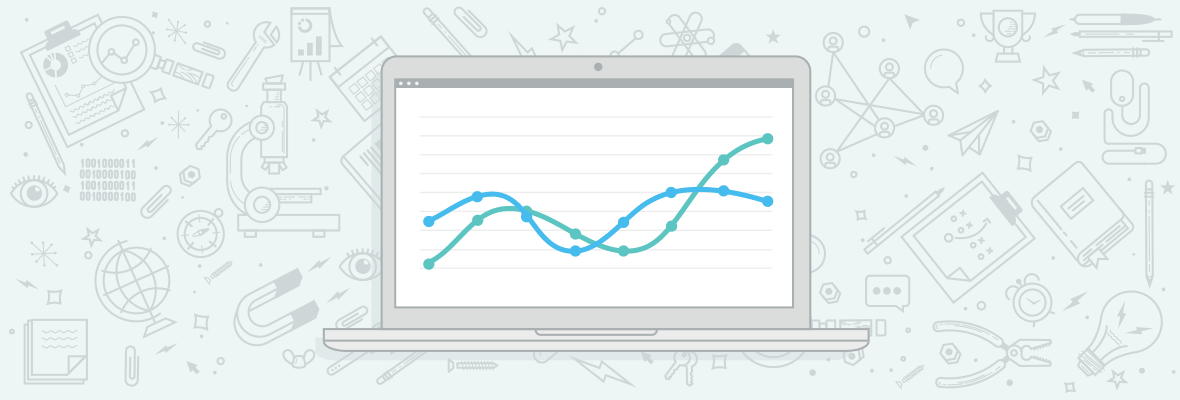

Great post, although I missed a couple of things I find it worth checking to make sure you can best track content or performance on your own site or these of your clients. These elements include:
Just a couple of basics I’d normally cover in an Google Analytics ‘audit’, there are way more but some of them are not really valuable or have really specific outcomes. Curious what you guys think about them!
Hey Martijn,
The Enhanced Link Attribution is a good one as are annotations! Site Speed Sample Rate may or may not matter depending on the amount of traffic that you have.
Geoff,
Very helpful list and it is easy to follow and check items off as you go along. Martin, great add-ons, you might have to create your own list.
Thanks Justin, I'm not sure about creating a second post on this. Most of the more advanced features or things you would check in an audit really depend on the kind of client/ project you're working on.
@martin: Can you share your best practice filters for cleaning URLs?
Hi Matthew,
Sure, the first would be to lowercase all URIs to make sure that: /example/ and: /Example/ don't show up in the same report as they're the same URL. You can add it like this: https://take.ms/TKzuj.
The second one is a bit more difficult as it will have to lookup the URI and uses regular expression to see if there is a / at the end of a URL. This makes sure that /example and /example/ if they are not a directory will show up as the same URL in your report. The filter for this will look like this: https://take.ms/OS28x
Hey Geoff,
Thanks for composing up the important aspects. There are certain pointers that I love a lot like Exclude internal IP addresses, e-commerce and events tracking, Auto tagging etc.
I think one should also see how many email accounts have associated with the GA and what are their usage rights to overcome any of the consequences that may occur in future.
Overall, it's a very useful check list.
Thanks
That's a good one. You don't want someone creating a filter or doing something else to mess up your data.
I can't tell you how many times a client has called in a panic---"Why has my traffic vanished?" More than once it's simply been because the GA code was corrupted in some way. Either the snippet was broken or it was removed entirely. Whenever you are redesigning a site making sure that GA code is accurate is so important!
Hey Nick - I've been there too. I've investigated a couple traffic drops that never existed before. Incorrect/Missing tracking codes and auto tagging in adwords tend to be the biggest culprits.
been there before!! Usually a simple oversight
Great list, Geoff!
I'd just include these 2 tips:
For the second point, the Google Analytics Solutions Gallery has many great options.
Good points, thanks for contributing.
Our internal traffic can include both remote locations and dynamic internal IPs that make it difficult to filter analytics traffic via Google's settings. So when employees log we store those IPs in a database and use PHP to not print the analytics code for those IPs. It's a more custom/advanced solution than using Google's filters, and has greater risks if you do it incorrectly, but it may be an option worth exploring if the filters aren't sufficient.
We've used two different filters to exclude traffic from internal sources, and we only exclude the traffic from a profile/view we've created--the traffic is still collected in GA so we can compare internal vs. external traffic.
One solution is to set an exclude filter for Campaign Source, using a filter pattern of "self_visit". Users then use bookmarks and links with ?utm_source=self_visit tacked on the end. That works as long as their session started with the campaign source identified.
Another solution is to fiddle with host names in the users' computers or in the company's DNS, so the host name is different for internal users than external users. We then exclude that traffic with a Hostname filter.
Great post Geoff!!!
Bu there's a querry I would like to discuss. I have a website and I have upgraded Universal analytic for it but the demographic section is still not trackable. What should I do?
Demographic tracking is not yet available in the new Universal Analytics, Madhurima. If you want to have Demographic/Remarketing info, you must use the Classic version of Analytics instead.
Google has given no clear indication of when Demographic info tracking will be made available in Universal Analytics.
Hope that helps;
Paul
GAchecker.com lets you verify that your Google Analytics tags are present on every page. It's friendlier than the Screaming Frog way ;-)
Thanks! I haven't seen this, I'll check it out
I am using screaming frog from a long time but not used this feature till now. Thanks for the point, quite helpful.
The whole post is really really great!!
Thanks! There's a ton that you can do with Screaming Frog. Check out this post: https://www.seerinteractive.com/blog/screaming-frog-guide
WOW... Screaming Frog can doing almost anything! Thanks for the link!
Simply Wow, for your valuable reply(link). I'll go through it Geoff Kenyon.
Keep up the good work!
Brilliant for the Screaming Frog tip!
And if you can add some "must-have" alert, that would be even perfect. :)
Anyway, it's already a pretty handy post!
Thanks for the works.
Alerts are always good, thanks for the reminder!
yes......alerts always good for reminder,
Thanks for the reminder.
How Bounce Rate are affected by visiting same website from same IP. Google Analytics Filter Option will enable you to track your website's Visitors Location.
Thanks Geoff. I have a question for you,
Could I to put GTM and GA code (in GA for A/B Test for example) , but 2 different properties in the same web? Or how to solve it?
My Query is quite different . I have been getting Self referral traffic for my new Wordpress website after shifting from PHP.. how to get rid of that?
Are you sure that the same tracking code can be found on all your pages including the old ones that may have existed on your old site?
It's Really good post for google analytics beginners..
Thanks very great checklist! Analytics offer so many tools and data within it :) Thanks a lot for sharing, appreciated
How are others addressing proper source attribution with iframes (or redirects to payment gateways and then back to the original website)?
For example- if you have 2 profiles, one for the iframe and the other for the site. Each conversion that occurs inside the iframe shows the source of the conversion as a referral from the site that hosts it on the main analytics profile.
I know that Universal Analytics has the option to exclude referrals from certain domains, but that doesn't really solves the problem because it could be ignoring genuine referrals as well.
Oh! It's such a great information about Analytic Setup & Proper Process, I don't know that we need to put Analytic code on All Pages, also about IP exclusions. Very Helpful Post Geoff!, Thanks a Lot :)
Decided to finally setup IP exclusions.
Interesting. So if referral traffic mentions the same domain as what the analytics account is suppose to track, the code is not setup on those pages? I look at this for one site and see three pages from the domain. Two of those pages always have the analytics code. What could explain that?
Great job Geoff Kenyon !!! One of the best part of SEO is Google Analytics. thanks for sharing new checklist with us. Its best resource for every one knowing more about analytics.
Nice checklist. Found myself double checking my Analytics :)
Fantastic list! Thank you so much for including checking that your GA code is only installed once. I can't begin to tell you how many bloggers mix this one up!
This is an amazing checklist and I will be using it for our client work!
Awesome! This is a great Analytics checklist. Thanks for posting.
Arriving at this one a little late!
Thanks for this Geoff, lots of useful tips for me here.
Can I throw in adding spam bot filters as a task when you're taking on a new clients GA? It's something I monitor and add to regularly for my clients as the referral data gets so skewed otherwise.
Geoff,
Great post. Thank you. Some things I never considered doing. The IP thing is something so simple but I never thought of doing.
Great job Geoff Actually It's help me , Don't have that much great words to say to you <3 .
Thanks & Best Regards
Hello Geoff,
Great posts and a lot of great resources. Do you ever include a custom report, perhaps a default one, for each client? I using set up a dashboard showing traffic, sources, and goal completions, just so they can have a quick look.
I tend to either create a custom dashboard in GA or create a gdoc utlizing GA APIs. This is a really good resource for you: https://www.distilled.net/blog/seo/google-analytics-api-made-easy-google-docs-magic-tutorial/
Hey Geoff,
Thanks for writing the significant points on Google Analytics aspects. In your post I love one point Exclude Internal IP address which is so important for anyone. Why it’s important? Because whenever you open your website then GA tracks your visit that’s why exclude internal IP address is good.
Amazing checklist you shared with us.
Thanks
Great !
very helpful for all Google Analytics.
Thanks
Great stuff. Thanks you for sharing the checklist
I am very grateful
Geoff
i always love to read about about such type of technical articles. I belive in learning and i know such type of posts are the biggest assest of mine, to keep update and to implement the SEO Strategies and result oriented work, i prefer such an effective article..
Thanks a lot for sharing this! Gonna follow your advices for sure!
One thing want to add: it is more according to account-profile structure (you actually mention that briefly). It is recommended to have like three profiles for each web-property: one unfiltered with 'raw' data, one for testing and one for using. In case when you get project with some customized profile, it can make sense to create a profile for raw data only. Just decided to bring it up so maybe one can find this tip useful.
Anyways thank you again for the post!
Interesting post, Geoff. I suck at managing Google analytics. Have you got any tips when managing multiple web properties? It might just be me but I find it unnecessarily complicated and incrediblty inflexible.
At a certain point it becomes project management more than anything else. I think Trello and Base Camp are useful options if you have a lot to keep track of.
Hey Geoff,
Very useful post. 2 questions:
1. Are any paid campaigns automatically tagged in GA aside from Adwords? for example will my Bing Paid traffic be tagged as Bing CPC automatically, or do I need to add UTM parameters
2. When I upgrade to Universal Analytics, do I need to change around all of my event tracking manually? If so do you have a good resource on this & the changes I need to make?
Hi Geoff,
Great little checklist this. Think one of the most important points is to ensure that you are excluding IP's.
If you are running ecom tracking alongside making hundreds of changes to the site each day. It can massively make your conversions rate stats redundant.
It's simple, often over looked, but super important!
Really wonderfull article on Google Analytics. Thanks for sharing
Is this option available in screaming frog?
Top post Geoff, wish I had thought to write it!
This post is a bit old but great for ideas on how to use Google analytics alerts https://www.6smarketing.com/blog/top-15-google-analytics-custom-alerts-to-set-up/
I also wrote up some Google Analytics tools I use pretty much everyday here: https://www.koozai.com/blog/analytics/13-free-google-analytics-tools-use-everyday/
Great post! This is something I definitely need for new clients so I don't miss anything.
Does anyone know of a good resource for Event Tracking for the new Universal Analytics code? All the guides I've read are quite confusing.
You just need to insert the new code: onClick=”ga(‘send’, ‘event’, ‘Category’, ‘Action’, ‘Label’);” instead of the old one: onClick=”_gaq.push(['_trackEvent', 'Category', 'Action', 'Label']);”
Apart from that, event tracking works the same way as before.
Let me know if that was helpful, or if you still have any doubts.
Nice and simple! Thanks Gianni.
Great stuff Geoff! Thanks for sharing the checklist
Geoff,
Great post, I like to have 3 profiles for every website. 1. With Raw data that I never touch. 2. Test Profile: Test profile where I can implement filters, and other tracking to make sure that it works. 3. Master View: Once all of the hiccups are worked out of the Test profile you can make those changes on the Master View without losing important data.
I use several vanity urls for different purposes I like the idea of adding tracking paramters to those per marketing campgain thanks for the tip.
I like the 3 profile/view approach!
Thanks Geoff, this is a great quick reminder of all the things to be done with your analytics account.
Adding one small one here, one should be careful when managing multiple sub-domains, make sure each domain is tracked smoothly and not missing the code.
Thanks
Yes, sub-domains can cause a lot of issues if tracking isn't properly set up. Thanks for the reminder here.
I am using screaming frog from a long time but not used this feature till now...
Thank you for posting this blog. @Geoff Kenyon
I'm tried Screaming Frog, but now I'm using this tool: www.tagcheckr.com
So far, so good. Hope it helps.
Good post BTW Geoff. Great tips.
wow! is wonderful. it's the inventor or very good and keep trying possibility.
What a smart and helpful idea Geoff... including links to more detailed info, if needed √ Thanks Geoff :-)
Really helpful, thanks for the great post :)
Thanks for the useful and applicable post, Geoff! I admit, I'm not the most savvy when it comes to Google Analytics, but recently I've been learning, setting up different Goals, Custom Reporting, etc. So it was nice to see your list to keep my motivation up! Analytics, not the most exciting tasks in the world, but if setup properly once, then it reaps tons of benefits long term for the SEO's efficiency and the client's understanding of their site performance. - Patrick
I would call this an All-In-One Analytic checklist. The point of applying UTM tags is very important as we can track the non Google paid campaigns in a proper manner. Sometime we may be bluffed by taking them as organic ones and this may turn out to be loophole when it comes to reporting. Thanks Geoff!!
Geoff, Thanks for your Checklist. very useful checklist for new website.
IP exclusion !! At present i am addicted Xenu. Xenu is great free tool which gives you each and every possible aspects SEO analysis in just one excel file. :)