As a digital agency, we work with Magento every day on both development and search engine optimisation projects. If you've used Magento in the past, you know it's a huge system with lots of menus, drop down options and settings all over the place.
Optimising Magento for search is quite straightforward once you know how to do it, so I put together an easy-to-follow guide that everyone can use to make the process easier to learn. This guide is based around the Magento Community Edition.
For this tutorial, I'm going to assume you have a basic knowledge of SEO, but I'll also point out selections along the way if you want to read more about specific aspects of SEO that I refer to.
I'm not going to cover general page layout, heading tags or the actual content you should write. This is a basic article to get the core configuration of Magento correctly setup, and to help people out with some of the most common questions we're asked with regards to SEO and Magento.
So, log in to your Magento store's admin panel and let's get stuck in.
Magento Store Configuration
Most stores that are live will have already carried out a few of these steps. That's okay, since we are covering the basics, and want to make sure we cover all the bases. Let's start from the top of the System > Configuration page and work our way down.
Go to System > Configuration > Design > HTML Head. In here, you'll see the basic fallback settings that Magento has that you can use for SEO purposes. If you haven't already setup a Favicon, then do that first. It doesn't affect your SEO, but the standard Magento one doesn't look great.
The defaults you want to ensure are set here are Default Title, Default Description, and Default Robots.
Recommended: We usually fill in the Title Suffix as well with our clients' brand name. For example, we might put - Pinpoint Designs into the Title Suffix field. This will then be appended to each title tag.
Since the above options are only fallbacks, I would normally recommend putting your company name in as the Default Title, and using a description of your company for the Default Description. It's very important that your Default Robots is set to INDEX, FOLLOW if your store is live. For a development store, you should switch this to NOINDEX, NOFOLLOW. (Remember to swap it back when you go live, or search engines may choose to ignore your website.)
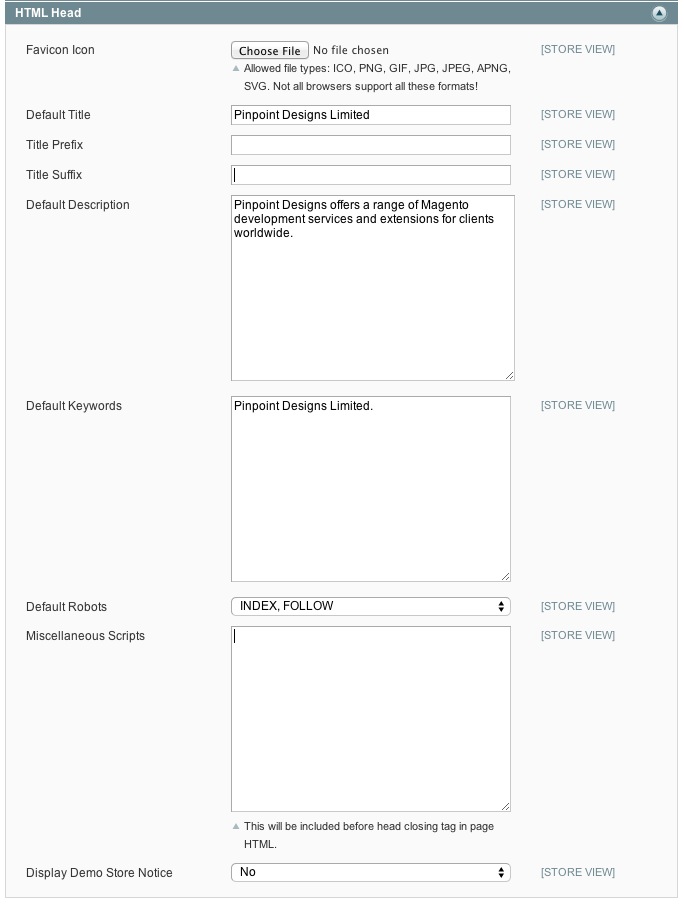
Note: While Meta Keywords are not used by many search engines anymore, Magento will roll back to your product names if these aren't set. For Default Keywords, you can enter your store name as the fallback.
If you're looking for advice on Meta Titles and Meta Descriptions, take a look at the Moz guides that I've linked to here.
Moving on, one of the easiest changes you can make to Magento is to prevent the index.php string from appearing in your main URL. At the same time you change this, you can also force Magento to the www. or non-www. version of your website to avoid duplicates.
To carry out these changes, go to System > Configuration > Web. In here, you'll see a list of different sections that you can open. We want to open both the URL Options and Search Engine Optimisation sections.
Now set Auto-Redirect to Base URL to Yes (301 Moved Permanently) to automatically get Magento to redirect to your base URL. (So if your base url is https://www.yourdomain.com, it will redirect to the www. version of your website from now on.)
Next, set Use Web Server Rewrites to Yes in order to remove the index.php string from your base URL.
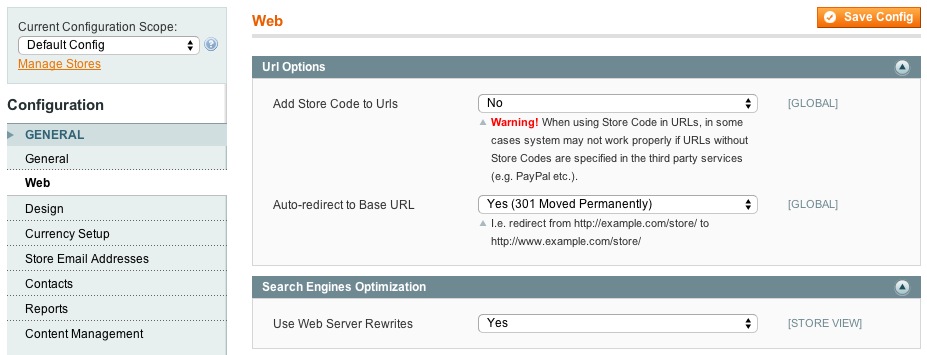
Note: The above changes may not work depending on your server configuration. If in doubt, contact your web hosting provider for assistance.
When we make the above changes, we should also enable canonical URLs. If you want to learn more about canonical URLs, check out the Moz guide here. As it stands at the moment, the pages on your site will be visible via two URLs. One with the index.php contained, and one without.
In order to get the search engines to only recognise one version, we should enable canonical URLs. To do this, go to System > Configuration > Catalog and choose the Search Engine Optimizations dropdown option. There are quite a few options that we can set in here. I'll explain them very quickly:
- Autogenerated Site Map - If this is set to enabled, Magento will generate two pages on your site that display links to your products and categories. I would recommend having this option set to Yes.
- Popular Search Terms - If enabled, this will allow pages to display your most popular search phrases. This setting should be used to target your users, rather than used for SEO purposes. Set to Yes.
- Product URL Suffix - This is the suffix that is added to the end of your product URLs. Leave the setting as .html.
- Category URL Suffix - This is the suffix that is added to the end of your category URLs. Leave the setting as .html.
- Use Categories Path for Product URLs - If enabled, Magento will include the category URL in your URL string. For example, URLs would look like this: yourdomain.com/category-name/product-page.html. I would recommend setting this to No, as leaving it enabled could have adverse effects when using in conjunction with canonical URLs set (especially on larger stores).
- Create Permanent Redirect for URLs if URL Key Changed - It's recommended to set this to Yes. This will automatically create a redirect via the URL Rewrites' module in Magento if the URL key is changed on any page on your website.
- Page Title Separator - This is the character that separates the page titles on the front-end of your store. This could be a vertical pipe if you prefer, but I would generally recommend leaving this as a hyphen.
- Use Canonical Link Meta Tag For Categories - If enabled, a tag will be added to the HTML code on categories displaying the main version of the category page. This is then picked up by search engines to avoid duplicate content. Set this option to Yes.
- Use Canonical Link Meta Tag For Products - (Same as above for Product Pages.) If you have the categories option above set, then it's not as important to have this set to Yes, since only one version of a product page will appear. However, to ease your mind, I recommend setting this option to Yes.
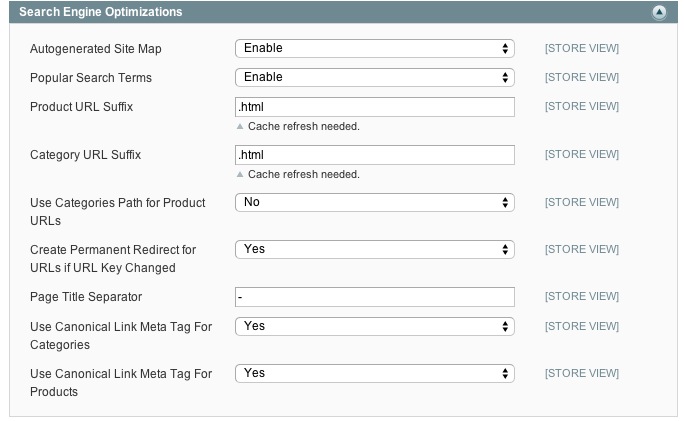
Once you've updated these settings, it's important to reindex the data on your website. To do this, go to System > Index Management. Click Select All and then Reindex Data using the mass action drop down in the top right hand corner of the page.
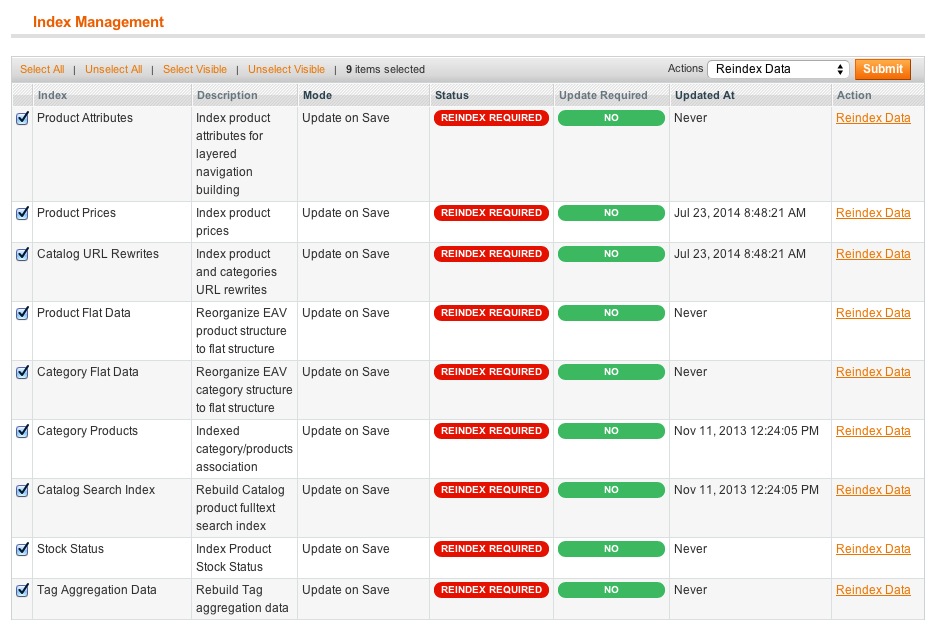
XML Sitemap Generation
The easiest way for a search engine to crawl your website is via a sitemap submitted to Google Webmaster Tools, Bing Webmaster tools, Yahoo Site Explorer, etc. As you would expect, Magento will keep your sitemap up to date and generate this for you automatically. In order to enable this, go to System > Configuration > Google Sitemap (under the Catalog heading).
In here, we can configure the priority of each of our pages, along with how often they're updated and how often we want the sitemap to be updated. This section is a little hard to explain in a tutorial, as it completely depends on your type of store and what you're primarily optimising.
For the purpose of this article, we're going to assume your category pages are the most important pages, as these house all of your products and should be optimised for more general terms. We'd next prioritise product pages, as these are specific pages that you want people to hit if they're looking for a particular item. Finally, we'd have our CMS pages. These are pages that cover information such as terms and conditions, your privacy policy, and shipping information, so they're generally lower priority. Your homepage also comes under the CMS pages heading.
So, using the above as an example, we'd select the priority and frequency as follows:
Category Options: Frequency set to Daily; Priority set to 1.
Product Options: Frequency set to Daily; Priority set to 0.5.
CMS Page Options: Frequency set to Weekly; Priority set to 0.25.
With the above, if your product catalog and categories don't change very often, you could drop the frequency down to weekly, but this isn't necessary.
Note: For the Generation Settings to work, you will need to make sure your Magento cron works correctly.
Next, we need to generate the actual sitemap file. To do this, go to Catalog > Google Sitemap and click on Add Sitemap Button in the Top Right. Then give your sitemap a name, and put a forward slash in the path file to get it to save in the root directory.
Once done, click Save & Generate and your sitemap should be viewable at yourdomain.com/sitemap.xml.
Assuming it all worked correctly, head over to Google, Bing and Yahoo and submit the sitemap URL you've just generated. We'll add it to the Robots.txt file later.
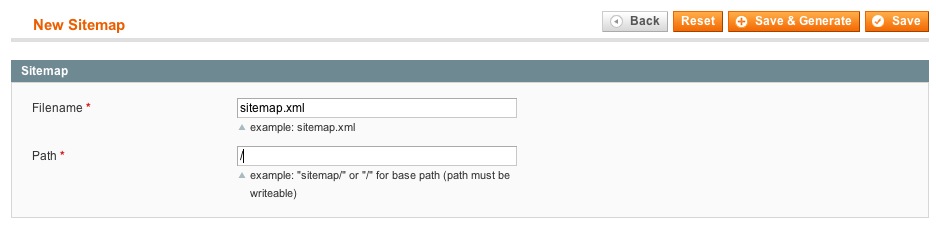
Additional Notes: If you're running multiple stores from the same Magento installation, you might want to separate your sitemaps. So using the example of an English and Spanish store, you might call one sitemap-en.xml and the other sitemap-es.xml. You might also want to put these into a subdirectory. If you do this, you will need to make sure that the folder has CHMOD permissions to write. CHMOD 755 should be fine, but you may need to change this to 775 on certain setups. Never set your CHMOD permissions to 777. If in doubt, ask your hosting provider.
Robots.txt
I'm not going to go into huge detail on the Robots.txt file as there's a fantastic guide written by Inchoo with example templates and different versions explained. Take a look at it and make a judgement call on which Robots.txt file will do the best job for you. You can then modify it to suit your store's particular requirements.
Remember to update the sitemap URL with the one we just generated (above). This will allow other search engines to pick up your sitemap without the need to submit to them all.
On the above guide, I would strongly recommend using the Inchoo Robots.txt file. That said, it's important to check everything over before you add it to your store.
Moz also has also written a guide to explain the Robots.txt file in more detail.
Google Analytics
Adding your Google Analytics tracking code to Magento is very straightforward. Head over to https://analytics.google.com and log into your account. Make sure that you have eCommerce tracking turned on. (This can be done by going Admin and clicking on the Ecommerce Settings option which appears under the View heading on the right.)
Once you've done this, head over to System > Configuration > Google API to enable the module and check your UA- Tracking Number. Click Save and you're done.
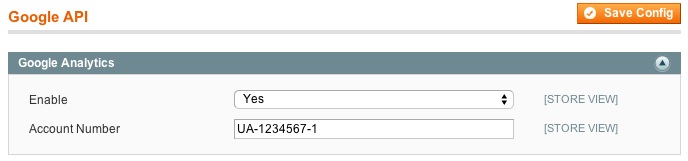
Alternative Solution - I would recommend installing the Fooman Google Analytics + module, which is free from the Magento extensions store. This allows you to track AdWords conversions, secondary profiles, dynamic remarketing and more within Magento. If you're unsure of how to install modules, ask your web developers, or follow this guide. Once installed, go to System > Configuration > Google API and open up the option for GoogleAnalyticsPlus by Fooman. Fooman offers a full guide on how to set this module up, and it's much better than the standard Magento tracking.
Page Optimisation
Finally, let's take a look at page optimisation. This is a fairly simple section of Magento where it's really down to you to come up with some brilliant content and make sure your pages are optimised properly for the search engines. We'll split this into three sections: CMS Pages, Category Pages, and Product Pages.
- CMS Pages - CMS pages in Magento are content pages. You generally use them for adding information pages to your site. They can be very powerful and pull in related products, etc., using widgets. As with all pages, it's important that you optimise them correctly. The key things to look out for are as follows:
- Page Title - On CMS pages, Page Titles are usually quite straightforward, such as Terms and Conditions or Shipping Information. You can also use these for information pages that drive traffic to your store.
- URL Key - This is the URL that your page sits on. If you are a company selling plumbing equipment for houses, you might create a piece of content that sits on a CMS page called Radiator Size Guide. The URL Key might then be radiator-size-guide, which would make the URL yourdomain.com/radiator-size-guide/.
- Content - This is your key area. The phrase "content is king" may be used all the time, but it's definitely a good cliché to bear in mind. Write good content for your pages, structure it with different heading tags, make it interesting... and the page will be fine. Add images, get your keywords in there, and make it look great.
- Meta Data (Keywords and Description) - Meta Keywords are not used much in SEO anymore. Most people use them to gather information from competitors to find out what keywords they're targeting. The main section to fill out here is the Meta Description. Make sure you keep your Meta Description short (150 - 160 characters) and relevant to the page content.
- Category Pages - Categories are likely the most powerful pages on your store for driving traffic (potentially after your homepage). For this reason, it's important that you fill them out in full with as much information as possible. The main sections to consider are as follows:
- Name - This is your category name.
- Description - Make sure you fill out a full, relevant description of your category. Include keywords that the search engines will pick up, and make sure it's ultimately beneficial to the user. There's nothing worse that visiting a website that says "we sell a range of green slippers and blue slippers and yellow slippers and orange slippers and purple slippers for christmas, birthdays, weddings, anniversaries and other slipper related occasions." That said, think of your users first... but try to get include your main target keywords in there, too.
- Page Title - This is your meta title. Keep is fairly short. And remember, if you've got your default Title suffix set in Magento, your brand name will automatically be added to the end. Keep it relevant, too, and get your keywords in towards the beginning of the tag.
- Meta Keywords - As mentioned in the CMS Pages section, these aren't really required anymore. Fill them in separated by commas if you want to be really keen.
- Meta Description - This is very important, so make sure it's completely relevant to your category, covers the products that you're selling and reinforces your brand. Your Meta Description shows in the search engines and should be used to encourage users to click through to your site. Don't forget to get your target key phrase in there!
- Side Note: If you've got a category that's got lots of filters on it, make sure that Is Anchor is set to Yes in Display settings. This will ensure that layered navigation is enabled.
- Product Pages - Finally, we've got Product Pages. These are the key pages that you want to drive traffic to. Try to fill as much information in on these pages as possible. If you're using Google Merchant Centre to promote your products, you want to make sure you've got your product attributes correctly configured to pass as much information back to Google as possible. If you're just looking to optimise the pages for search, then the following sections are the main areas to look at:
- Name - Same as above, this is your product name. Try to make it descriptive. Think about what people might search for.
- Description - This is your full product description. Try to go into as much detail as possible, making your content completely unique, relevant to the product and helpful for the users. If you don't have HTML experience, use the inbuilt WYSIWYG editor to format the descriptions to look smart. Make sure they're easy to read, too.
- Short Description - This is dependent on your product theme. Usually, this is the description that pulls through onto your Category Page. Make sure this is unique, but outline the key features of the product in a sentence or two.
- URL Key - This is the URL that the product will be visible on. Ensure that this contains the product name, manufacturer and model number if it's from a wellknown brand. Due to the way we've setup the URLs above, this will make the product URLs appear as follows: yourdomain.com/Philips-Sonicare-DiamondClean-Black-HX9352-Rechargeable-Toothbrush. This is quite a long URL, but it contains all the information about the product which will be relevant to users searching for it, including the model number and manufacturer brand.
- Meta Information Tab (Meta Title, Keywords and Description) - It's easy to miss the Meta Information Tab in Magento, but it's important that you always give your products a well-written meta title and description. Keywords are optional (as explained above), but make sure that you keep your titles and descriptions within the correct length.
Key Things to Remember About All the Above Pages
- Your Page Titles should contain the keywords you want to target. Usually it's better to have these closer to the beginning of the Page Title.
- The Page Title should be written for the user, not the search engines. Whilst you're going to include keywords, make sure they work to provide you a good click through rate from the search engines.
- If you added your brand name to the Title Suffix as described further up in this article, you will need to take this character limit into account.
- Meta titles and descriptions should always be relevant to the content on the page. They should be descriptive and encourage people to click through without looking spammy.
- I personally like to add the brand name into the Meta Description, but this is optional. I think it reenforces the brand name further.
- Don't go above the character limit recommended by Google for page titles and descriptions.
- If you have Magento multi-store set up, all of the above values can be changed on a per-store view basis.
I hope this article has been helpful. Depending on the response, I may do a follow up article that explains the more advanced sections of Magento.
Magento is a very powerful system that is easily scalable, and I work with our clients at Pinpoint Designs worldwide to build and promote their stores with it. So if you have any questions regarding Magento, post a comment below and I'll respond as soon as possible. You may also find the Pinpoint Designs Blog helpful, as we keep it up to date with regular features on Magento and reviews of new extensions.
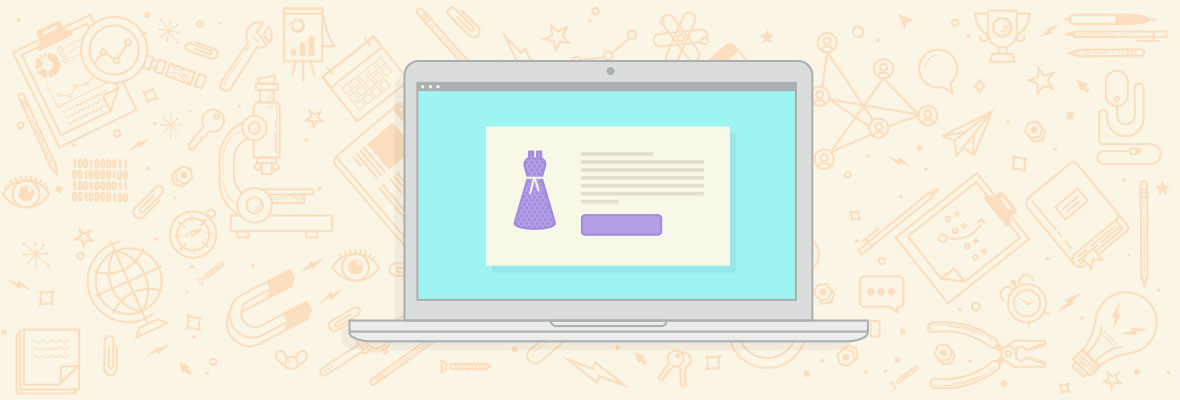

Good post. I remember the first time I had to work on Magento, I was new to SEO and this guide would have saved me a lot of time and a lot of frustrated Googling
I've been specialising in Magento SEO for several years now and their is certainly a lack of good information about how to optimise it for search engines. You've got some great tips in this article to how to setup Magento (which is far from finished IMHO) from an SEO POV.
I would however offer a word of warning to anyone reading this about the dangers of layered navigation (also known asfaceted navigation).
"Side Note: If you've got a category that's got lots of filters on it, make sure that Is Anchor is set to Yes in Display settings. This will ensure that layered navigation is enabled."
If site is configured to use layered navigation you can potentially create huge problems with Google Panda, specifically with 'thin' or 'duplicate page issues. Specifically affecting your primary categories (and importantly primary keywords). Unfortunately like many SEO consultants I have found this out the hard way picking up projects which have migrated from other platforms to Magento with little thought as to the Migration.
The agency I worked at a while ago wrote a plugin to address this, but they have pulled support for newer versions. However there are several good alternatives to help resolve this issue of layered navigation by allowing you which pages to index,follow and more importantly which to not.
I, for one, would be very happy to see more in depth guides on Magento. Thanks for this!
Thanks Lewis for the nice article. It's great to relook at basic settings once more time and get refrershed.
Question: What is your opinion on layered navigation in magento and being able to SEO friendly control attribute pages. For example, "yellow wooden chairs", "yellow wooden chairs", "yellow wooden chairs" with respect to friendly URL's, title tags, h1's, etc?
Awesome post; I am also doing SEO of magento websites and already familiar with all these features.
Just want to tell reader one thing. If you use System > Configuration > Google API to add Google Analytics UA no. Magento will add the Classic Google Analytics code and not the Universal Analytics code. If you want to place Universal Analytics code you will have to place it in System > Configuration > Design > HTML Head and then Miscellaneous Scripts or Use Fooman Google Analytics Extension.
Hi Nouman, how can we know what version of Google Analytics we are using at the moment in our site?? If we have put the UA code in System/Configuration/Google API, It means that we aren't using Universal Analytics?? What's the main difference between they?
I am sorry for late reply; I just didn't check this post again. Its easy to check which version of Google Analytics we are using. the classic Gooogle Analytics have "ga.js" snippet within their code where as the Universal Analytics uses "analytics.js" snippet.
For more detail read: https://www.seoorb.com/features-google-universal-analytics-brings/
I can not speak for Magento Community Edition, but there is actually really good news on this front for Magento Enterprise Users.
If you have updated to Magento 1.14 (a fairly substantial update BTW- i don't know why they gave it such a minor release number) then in Magento 1.14 Enterprise Edition, Magento now adds universal analytics instead of the old ga.js file.
My company uses Magento EE and not Community, which is why i don't really know if community has an equivalent update or not.
Hi Lewis,
Thanks for posting this, considering that Magento is the Worlds biggest eCommerce platform, there is precious little written by SEOs about how to get Magento sites set up for the search engines.
Many agencies do not want to reveal any of their tips and tricks.
I'd just like to point out that beyond the very basics of on page SEO, there are also some other things that can be done.
Webmaster tools will show you any errors in your magento site, here's a simple way to address these issues.
Redirection
For example many of our clients need mass redirection of URLS following migration from their previous eCommerce websites. This often means changing the URLS of hundreds, if not thousands of products.
Savvy SEOs know how to add redirects in a website's .htaccess file. However, there are times when this just cant be done easily by hand, this is where extensions such as Zero-1's Smooth Move SEO 301 Redirect Handler come in handy.
The extension allows store owners to create a Google spreadsheet of all their old urls and their new locations, and have the whole file pulled through into Magento allowing all those horrible 404s to be wiped out en masse.
We've had store owners jumping for joy with simple Magento extensions like this. You can find out more here if you want to..
https://www.slideshare.net/Zero1Extensions/smooth-m...
Hi Phil,
Yes, a great little tip there!
Just further to what you've said, It's important for people to avoid using the .htaccess file for redirects within Magento. Really, any redirects you implement should be done via the Magento admin panel or imported using an extension such as the one you've recommended above.
For people who haven't used Magento before, it's a hugely complex system and it creates it's own redirects if you change a URL-key within the store. If you add to the .htaccess file, you can end up with loops that stop pages working all together, so it's best to keep it all contained within the admin!
Great tip Phil, thanks for the contribution! As you say, there are not enough SEO guides available for Magento. It's a bit of a minefield when you first start out.
Lewis
Great guide, well written.
Without going to in depth into full Magento optimisation (which would be a very long guide), I feel there are some basics that could be added.
As well as the index.php redirect, nearly every Magento site I have worked on has a duplicate page accessible on /home. I'd always make sure to check for that, then redirect in .htaccess to root.
Magento always seems to have two contact pages, one under /contact-us, and another under /contacts. Again check for that and remove one.
This might be dependent on the theme, but again nearly every Magento site I have worked on has a 'hidden' h1 tag defined on the logo in the header using the company name/tag line. This should always be checked for and removed.
There is often inconsistency with internal linking with URLs being linked to without trailing slashes in the main navigation, then the same URL being linked to with a trailing slash in side, footer and in context links. This should be checked for consistency and a 301 redirect set to force a trailing slash (or vice versa) when there is no file extension; as canonical tags doesn't seem to be appended unless in a category, or product page.
The internal sitemap.xml file always seems to omit the home page, so we either create our own sitemap, or get the developer to fix the function to make sure its included.
nice mention.
Hi,
do you think that removing short description field from product attriubutes will have bad impact on SEO?
Using the same small part of full description to fill short description may lead to duplication. Since short description it is not used on Magento listing category pages and in product page I usually use upper part of the page for other items (like price, title, security seals ì,add to cart buttons) and go down to full description when I want to read details.
I don't know if you get my point but I see many big shops (ex. zappos in USA or zalando in EU ) out there with no short description but only full description.
Withou short description or meta description, do you think Google would automatically pick a part of Magento full description for SERP?
Do those websites use tabbed info for descriptions, etc? If you are using tabbed information, then I would keep the short description. If you are using a full layout like zappos or amazon, then you do not need the short description. Anyone can feel free to correct me if I am wrong. I have been looking into this for myself as well.
Hello
Thanks for sharing information regarding Magento. These points are valuable out that the Canonical tag was added as a core part of Magento a while ago, so if you’re using a recent version then no need for the Yoast module. Thanks!!!
Lewis, thanks again for the guide!
Making SEO configuration for Magento sites for our clients, I faced a lot of issues, especially for big sites, which can’t be addressed adjusting Magento only.
Layered navigation problems
Layered navigation filters category pages and creates a lot of duplicates. The problem can be addressed with unique meta tags for filtered pages. Or setting canonical tags for filtered pages. Or setting meta robots to noindex, follow.
Trailing slashes
Pages with and without trailing slash can occur throughout the Magento site, and be the cause of duplicate content issues. Solution: stick to one version of URLs, and make sure they are used everywhere on site (categories, products, reviews, sitemaps, etc.)
Multi stores
If your Magento site has two or more language versions for one inventory. The language versions can be on different domain names, but the inventory is identical. Google introduced a clever way how to handle it with language annotations (hreflang): https://support.google.com/webmasters/answer/189077?hl=en
Duplicate meta tags of the product assigned to different categories
This issue can be addressed by Dynamic templates. Use Category name in Products dynamic meta tags template. For example, if the Product-X is displayed in Shoes and Accessories categories, meta titles for them will be: “Product-X in Shoes” and “Product-X in Accessories”.
I use SEO suite by mageworx to fix all of the above mentioned issues. The extension is quite expensive, though allows solving SO many SEO problems, that it is worth every penny. Also, they have a user guide here.
Hi,
Once I setup Title Prefix & Sufix (Front end i will be for Eg: Buy <product Name> in Dubai
The issue is, the same is applied on every pages (For Eg: on Contact Us page it shows Buy Contact Us in Dubai.
Need forced title for specific pages. Any idea how to fix this?
You can create and set up your favicon using https://onlinefavicon.com/ , create favicon with drawing tool or upload jpg or other image file and make 16x16 or 32x32 ICO file, also you can see gallery with favicons from other users and download the same, at the end you have description how to set up favicon to your site! ;) very helpful.
Great and very helpful article! Optimising your Magento webshop can be difficult.
Thanks for this information !
It's a great read!! Contains all the useful insights for setting up Magento for search engines. Thanks a lot @Lewis for sharing this stuff. I think, you should see this too: SEO Best Practices for your eCommerce Store – Part II. Contains some great insights for improving an eCommerce site’s performance with SEO best practices at all times.
Will be waiting for your response on this :)
Thanks!
Hi there, thanks for such a complete article!
However, I have applied all the changes you propose in your article, and yet Google still indexes my filtered category pages. For instance: I have a category called "Shoes", with filters (or attributes) like "Size", "Color", etc. And when I search "site:mywebsite.com" in Google, I see not only "mywebsite.com/shoes" but also "mywebsite.com/shoes.html?color=9", "mywebsite.com/shoes.html?size=13", etc.
And I have already:
- enabled canonical URLs
- set my categories and sub-categories as Anchor
- turned off category paths for products URL...
Do you know how this is possible? I've tried to search for help on Google about this issue but I have not found anything useful so far :/ Maybe it has to do with the attributes (i.e. filters) settings?
Anyone has a clue? Thanks a lot guys!
Great Article Lewis.
There are many basic things that a novice Magenta webmaster need to know. Expecting the next article on Magento soon
I prefer using PrestaShop, it is more optimized for Google than Magento. Any way both of them are awesome!
PS: Thank you for your guide!
You make a very interesting point here. I did search on this issue and I believe that a lot of people will agree with your blog post.
Fetch and Render home. category and product pages through "Fetch as Google" in Webmaster Tools.
This will show the javascript and CSS that is blocked by the above set ups.
Add exceptions to the robots.txt (Allow: /xxx/yyy) as necessary
Hi Lewis, thank´s for nice post! A long question and a bit off topic re site architecture/structure but hope you can help: We´re about to build a new Magento-Shop and been looking everywhere to find info re main navigation. Our current main/parent category-pages (in our old and outdated system) are ranking extremely high, page one, on all of our important keywords (yes highly competitive) and we want to be very careful not to spread our link-juice to thinly and loose rankings with the new system. Megamenus (if not HUGE) and hoover are nice for visitors (on desktops) but we are´nt to keen to get hundreds of site-wide links spread out all over the place since we are´nt exactly Amazon, E-bay or Sears... How will we keep main parent category-pages unique if they all have the same header-links? (Sitewide) Or is this perfectly OK as long as Google indexes the pagecontent before the main navigation? Our old structure is EXTREMELY flat with all the linjuice preserved which is why we rank so well but it´s not userfriendly. The new Shop will of course have more pages and subcategories.
Hope this question makes some kind of sence to you pro´s...
Christine
Thanks Lewis, I've been looking for information to optimise Magento, and It's really hard to find it! But I've a question, can you say me how can I know If any colleague in my company has sent anytime our sitemap to Google, Bing or Yahoo?? Can I send our sitemap repeatedly? or this could be bad for SEO?
HI, Guys
Thanks for Sharing Useful Information For Magento On Page SEO
Do you suggest the use of an SEO extension ? if yes which one ?
There are certainly SEO extensions for Magento that help you to cover off some of the initial issues you'll face with Magento. The Creare SEO plugin found here is a really good free extension - https://www.magentocommerce.com/magento-connect/cre...
Thanks for mentioning Creare, Lewis. However, when it comes to layered navigation, dynamic templates, XML sitemap management and many more, it's of no help. There's a review of Magento SEO solutions at https://blog.mageworx.com/2014/12/magento-seo-extensions-review-2/. Most of them are paid, but they worth the money.
We are facing an issue with Magento site, there are 2 kind of pages like Brand Page and Category pages, we could not able to put meta tags and web contents in brand pages, why? There is no such option there to do. Please suggest.
The site is in 2 languages(Eng and Arabic), and Magento could not able to translate the whole page when we open arabic version. Please suggest.
Which version of Magento are you on? You should be able to edit the category page meta tags via the Categories section of the website... I assume for the brand section, you're using a module? Or are you using category pages to achieve this too?
For different languages, you should look to implement href-lang tags in the headers of each of your pages. We'll shortly be looking to build a module to achieve this, but there are some great posts on Moz about the implementation procedure.
Hi Ravi.
In Magento you have, as you say Category pages, but I'm not sure what you mean by "brand pages" Do you mean "product pages"?
If you mean product pages simply look in the left hand column for the option called "meta information" Provided you have set up the relevant attribute sets for your products you will be able to apply a range of Meta data to each product.
Hope that helps a bit?
Magento is a beast you are helping us all to conquer. Thanks!
Thanks for putting it all together! Very useful indeed.
Very well documented. Good work Lewis. Thumbs up for your nice work & helping me bro :)
Lewis,
Thanks for the article. As usual when I need a quick refresher on a subject (I don't do a ton of Magento work) the Moz community picks up the slack.
Great article, had some questions though, when changing the "Use Categories Path for Product URL's" to "No" for a site that's been around for a while, will these pages then need to be 301'd via htaccess or URL rewrites? Are there other ramifications to changing this for an existing site?
I actually think it's important to have the categories path enabled. 1 it creates a better URL with relevant key words, and 2 it helps the customer.
What's better?
motoproducts.com/motorcycle-headlight-bulbs/philips-xtreme-vision/
or
motoproducts.com/philips-xtrememe-vision/
To me the hierarchy of the top url makes the most sense.
Technically, what you've suggested could work ok for certain stores, but if you link products to more than one category, you could then end up with URLs as follows:
https://www.yourdomain.com/motorcycle-headlight-bul...
https://www.yourdomain.com/all-bulbs/philips-xtreme...
https://www.yourdomain.com/accessories/headlights/p...
Which are all essentially duplicates of the same page. You'd then have to setup canonical URLs for each page to set the default, which across a full store could take time time.
You would be better in a way to have
https://www.yourdomain.com/philips-xtreme-vision-mo...
That way, you've got all the keywords within the URL, you're not duplicating it and you're saving yourself work on the canonicals (so you can have them in as many categories as you like.
Hope that makes sense :)
Very handy guide for Magento SEO settings, I am new to Magento, this post helps me alog. Thank you again.
Hi there! Great article, it helps me a lot since I'm not a master in SEO stuff.
I did almost all of these suggestions, except the one of switching the use categories path for product URLS to no. In fact, I've being running my website for more than a year with that option activated. But, I fear to switch it to no, causing a shitload of 404 errors. Do you know how Magento is going to manage all these urls:
/category/product1.htm
If desactivate this option leads to 404 errors, what should I do? Any suggestions?
Thanks a lot!!
Vince
It also creates duplicate issues. Once you change it, you will get the errors reporting on Google Webmaster Tool, just do a 301 redirect on each to the /product.htm. I am sure there is a way to modify the .htaccess to do this for you as well.