Everybody remembers being in college, writing down activities in a logbook, hoping the hours they worked on a project were enough for a sufficient grade. After two years as an online marketer/SEO, I realized what makes writing down activities so important.
The intent of this post is to save you from making the same mistakes I made. If you're working for a brand, you probably want to make sure you're on top of all your KPIs, but few of us are able to carefully track our valued metrics 24 hours a day.
So in addition to providing you with some useful insights into why it’s so important to write down everything you do, I’ll also give you some useful tips on how to get this started with the tools you likely already use. Most importantly, I'll show you how to keep track of drastic changes in web traffic and user engagement.
How Meta Robots & XML Issues Impacted My Perception of Web Analytics
To give you an example of why it’s useful to keep track of what you and your team are working on, let me take you back to an incident I experienced roughly two years ago. My team tested an upgrade for functionally, but forgot to check the involved technical SEO elements. After a massive drop in keyword positions for all of our top (landing) pages, we did our best to retrace our steps. In the process, we discovered we had implemented the META robots noindex tag on all pages. I’d love to say I’m joking, but our drop in search traffic says otherwise.
I think you get the point—and that it’s probably best if I don't tell you about the time that we returned XML to Google instead of proper HTML—record everything. To this end, I’m going to share my insights into what I like to track on a daily and weekly basis via Google Intelligence Events, and share occurred events with our team, using the annotations of Google Analytics for our sites. I’m also hoping to hear your ideas on anything I'm missing so that we can learn from each other.
Rebecca Lehman made a great start back in 2011 with this, but in the past years a lot of new metrics and dimensions have been added to Google Analytics, making it easier to keep track of even more changes.
What are Google Intelligence Alerts?
Analytics monitors your website's traffic to detect significant statistical variations, and then automatically generates alerts, or Intelligence Events, when those variations occur. - Google Analytics Help Guides
Google Analytics provides you with predefined alerts that guide you through certain changes in engagement, traffic or visitor data, but they are hard to notice if you're not looking at your web analytics on an hourly basis. However, you are able to add custom intelligence alerts that update you of any changes that are important to you (e.g., when your traffic increases by 10% day over a single day). The tool makes it possible for you to respond faster to changing data, and you can also use it to keep your colleagues up to date.
Google Intelligence Alerts enable you to monitor your web analytics in many different ways, but they’re not without their disadvantages. Let’s look at both sides of the argument:
| Advantages | Disadvantages |
| You'll be notified within 24 hours. | You're not able to share intelligence alerts with your colleagues. |
| If you live in the US, you can get texts message alerts of important changes. | If you don't live in the US, you can't receive text messages. |
| You can keep track of almost every metric and dimension in Google Analytics. | Setting up a large number of alerts is a time-consuming process. |
| You can use your intelligence alerts in multiple properties as they belong to your personal Google Analytics account and data. |
|
Note: The email reports from Intelligence Alerts have a certain delay. Hopfully Google Analytics will improve this delay in the future, but for now it's the best we have to work with.
Why is this useful for you?
I've provided you with just one example of how Intelligence Alerts can be useful. Now let me give you more insight into why it's easier for you to keep track of changes with Google Alerts. The average e-commerce store has thousands of products, each of which is likely to be impacted by seasonal preferences such as who's buying umbrellas in mid-summer. But what if it suddenly starts raining and your warehouse is running out of umbrellas? What if you could set up alerts to see if sudden product categories change in performance based on your data in Google Analytics?

Overview
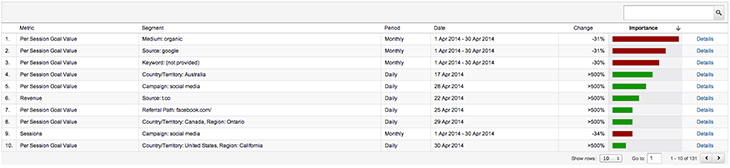
Image: personal screenshots
On the left side of your Google Analytics Reporting dashboard you have the ability to view the daily, weekly and monthly automatic alerts that Google has already triggered for you. This overview provides the most important metrics and dimensions for your site. For example, the screenshot below shows you the change in views throughout April 2014 for one of my accounts. Naturally, by clicking on details you are provided with more details on the period.
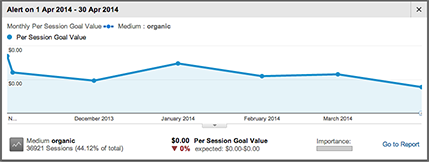
Image: personal screenshots
As you can see, the detailed view shows you the metrics again so that you can determine how importance each change is to you business. In this case, the graph tells you what the per-session goal value is, so you can see the weekly progress this metric made and why it triggered an automatic alert.
Daily, weekly, and monthly events
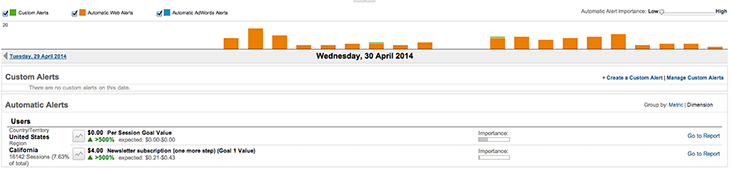
Image: personal screenshots

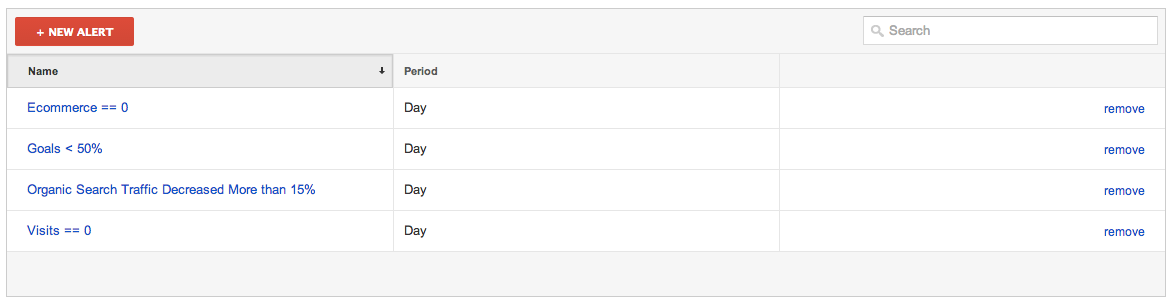
Image: personal screenshots
Overview: In the Admin of your Google Analytics View you're able to see an overview of current intelligence alerts. Click the New Alert button at the top.
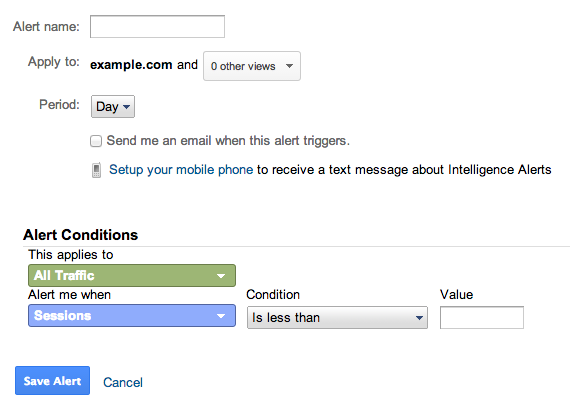
Image: personal screenshots
Now you have the opportunity to add a name to the alert and select the profiles you would like this intelligence event to apply to. By selecting the time period, you will be able to compare the current day, week or month to its previous variant. By setting the alert conditions, you have the opportunity to select the metrics and dimensions that must change in order to trigger a notification.

To save you some time, I've created a couple dozen intelligence alerts. The only things you need to do are log into your Google Analytics account and make sure you're ready to get overwhelmed with weekly or daily alerts. Seriously, though, don't feel compelled to add all of the alerts. Select only those that have the most value for you and your business.
Error/panic
A couple of alerts could help you monitor the status of your site and the Google Analytics integration into the site itself. You'll likely want to know when certain tracking codes are removed and pages trigger errors:
- No traffic
- No goal completions
- No e-commerce conversions
- 404 Tracking (based on this great blog post)
- Revenue drop of XX% or no revenue
- Referrals from your own domain (this alert tells you that a tracking code is missing on certain pages)
Engagement
These alerts are ideal for publishers with lots of traffic:
Traffic sources
If you suddenly have more traffic, but don't know where the traffic is coming from, the alerts for traffic sources could come in very handy:
- Increase / Decrease in direct traffic
- Increase / Decrease in organic traffic
- Increase / Decrease in paid traffic
- Increase / Decrease in referral traffic from a specific source
E-commerce
Monitoring the conversion rate for different browsers will make you aware of any problems your site has playing nice with certain browsers:
Google AdWords
If you're running Google AdWords, you undoubtedly have alerts set up. But it would be handy to know the performance onsite and to see the corresponding spend associated with it if your spend goes up or down.

My favorite annotations are reports of bugs, new website features, and UX/ CRO improvements to popular pages.
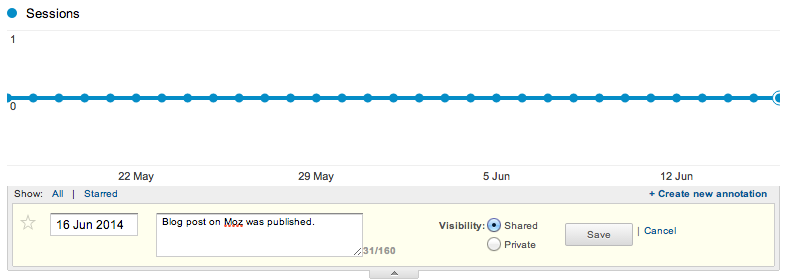
Image: personal screenshots
P.S. Dear Google Analytics product managers, if one of you is reading this, please make adding annotations available via the Google Analytics Management API. It would make it so much cooler if, for example, we could add a new annotation to our data for every new post in WordPress.
TL;DR: Intelligence Alerts automatically keep you up to date on pre-configured changes in your data. With a daily email updates, you'll never miss important changes associated with your website's data, traffic or engagement.
Please let me know in the comments what your favorite intelligence alerts are and how you use them to your advantage. If you have any other tools that you use to keep yourself informed, don't hesitate to share them.
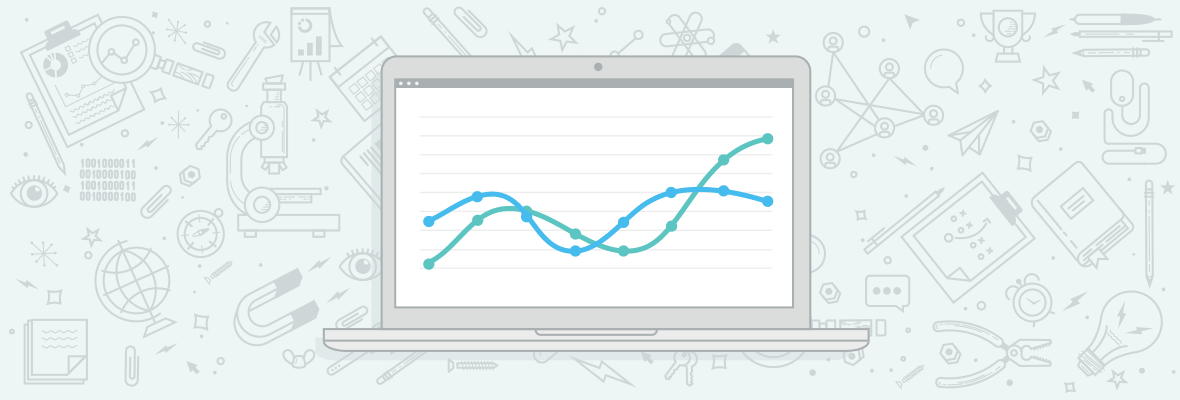

Great article. We also use annotation to note any algo changes. Also, for some reason we never know about the text feature. Thanks for the article/tip!
Thanks Kevin!
We can make Google Analytics notify us when users enter in search engines a series of keywords and enter the site. Thus, we will be adapting the content of our website to the demands of users.
With Google Analytics reports and get the contents of our website are better optimized and win positions in search engines to get, thus, increased traffic and increased sales or customers depending on the type of company you have.
I agree!
Websites which have forgotten to remove no index on certain pages is something that we see happen far too often - luckily it is easily rectifiable but can be incredibly embarrassing for a development agency! Google Alerts is great, but you have to be careful to only choose alerts which are specific to your needs and are worthy of alerts, otherwise you can be bombarded with alerts for minor fluctuations which can become a distraction. It is a toss up between getting it right so that you can react to certain changes and getting enough detail without micro managing and fretting over small changes.
Excellent job Martijn! Intelligence Events tab was always a mystery to me. I set some of your alerts and I am ready to use the full potential of Google Analytics.
I stumbled upon a slight error though -When I created each alert for all of my domains (as you do in your examples), I couldn't save it due to "Unexpected Error". I finally removed the other domains from the "0 other views" tab and kept only one domain in the alert, and so I could save it!
Thanks Konstantinos! Unfortunately I never ran into your issue while creating an alert. So I won't be able to help you out. If you keep running in to this issue best would be to get in touch on the Google Analytics forums.
I logged out, logged in again and problem solved!
Quality article, I've always wondered how to best use these. Your screenshots are spot on I'm already looking at different ways to use this.
I wonder if it's possible to use this monitor the increase in Mobile traffic for stubborn clients who are still not responsive!
That would definitely be a useful case to try with the Intelligence Alerts, what you could do is set up a monthly alert to see if it increase with more than x% over the last month. If that's the case it will alert them every time that they need to start thinking about it even more.
That's a fantastic idea! I'm finding that mobile traffic is increasing in a huge way, and an Intelligence Alert would be a helpful way to keep track on a monthly basis.
Hi Martjin, the truth is never used intelligence alerts , thanks to your article 'm starting with them and they seem really useful . We will have to check if all details are 100% real or otherwise have some gaps as elsewhere in google analytics
Hi Kevin,
Great Article. But I have a question here that Will this "Google Analytics Intelligence Alerts" work in India. What are the difference I can face if I not in US.
Google Analytics Intelligence Alerts will work in any country you want it to.
Thanks. I am going to try every bit you said.
If you are managing 50+ Analytics accounts for your client and if minimum 2 alerts per website you receive. I am not going to check 100s..
Yes, this will be really hard. I wished Google Analytics would provide this data in a better structured way via an API for example so we could more easily create our own solutions for this kind of analysis.
Until reading this, Intelligence Events was something I knew existed in Analytics, but was too lazy / uninterested to explore. Really like your how-to examples & will certainly activate some of these alerts in my account. Thanks for sharing!
Great post especially pointing out one of GA's exclusive features. One of the main reasons that we use GA these days over Omniture is due to this feature!
Creating comments or annotations in Google Analytics has been there for so long that I wish every website owner or developer in the world could get to know about this GA feature. It would make our jobs as SEO specialists or Conversion analysts much easier or effective.
One limitation though is that in GA you can not create comments across multiple views (as far as I know). If you started a new campaign in a specific region or country, created a new website section, uploaded new content, made improvement to the website or even optimized for SEO you might need to create a comment multiplied by the number of views a property might have.
Yes Raul you're right, sometimes it would be really useful to have annotations in multiple views. We've got a couple of views just for specific subfolders/ projects that we'd like to monitor and if we deploy a bigger change I don't really like having to add the annotation in 5-10 different views.
I'm with you. Why you have a website, if the conversions are 0? We can't spent all time without beneffits
Yes Raul. I would definitely help in conversions.
Thanks you help me understand those scary numbers and chart..
That magnificent post, thank you for this valuable information, I fell really surprised with everything I lack to learn and use.
Thanks for your post, i think analitycs give incredible information, it takes time and dedication, but its a must for SEO
The alerts are great, but I have a small concern. Analytics is set up to detect changes, and automatically creates an alert. We usually allow those change levels to be somewhat significant because we simply don’t have the time to monitor our site/s every five minutes.
It’s my experience in life that by the time something significant has happened; it’s usually too late to change course. I’d like to see an analytics package that’s more predictive with respect to subtle changes. Great insights! Thanks for sharing. This information gets me a little closer to perfection.
Would love to see a feature that is more realtime as well, but it will be very difficult maybe even impossible because numbers for most sites are so low that they won't be significant enough.
Nicely covered Martijn, however I have one more thing to add up here. What if Google Analytics start providing us intelligence alerts with the help of tagged URLS, so we can easily monitor specific metrics for a specific post.
You could already do that by creating very specific alerts but that won't be scalable at all, so +1 for this idea.
Google Analytics is a good tool to analyse your website
thank you Martijn for sharing this article
I think we can't spent all time without beneffits
Nice Article.
This is a good overview of how to use intelligence reports. I would suggest a real time solution for the for the "No Traffic" alert.
A great article and a real help. Was searching for custom alert set up and found the perfect answers. Thanks a ton.
Happy to help!
Nice article it is. Today, every website comes with a new functionality and features and to track them every day is not easy at all. At this time, the alerts which are displaying with highlighted Bell in upper right corner helps a lot. They will guide you on how a person can track better their website and how they can get proper analytics data.
i think most of us using the Google Analytics but only some of theme are using the Google Analytics alert, i am sure that your attempt will work and more and more people aware about that great features of annotation and alert. thanks a lot for detailed explanation.
Thank you, Martin.
I didn't know that this was possible.
I used to use Clicktracks and highly valued their "what's changed report".
Now I have that data back in GA.
Thanks Martijn :) I added all the features what you recommend above. But my question is that where I can check it after added??
If an alert is triggered it will send you an email within 24 hours. Next to that you can also see the alerts if you go within the interface to: Intelligence Events > Overview > Custom Alerts. To make it even easier here is a screenshot on how that looks like: https://take.ms/ehpau
Thanks Martijn:) You are so great!!
Thanks for breaking this down so nicely. I never use annotations and you pointed out what a great tool/feature this is.
Thanks a lot, hopefully it will be useful for you in the long run!
Very interesting post! Thanks!
This is one of those features that I have kept for later! But never get time to see these features working. Seeing these functions working really helps
Hi Martijn,
Great Post, Intelligence Alerts and annotations are very good features of Google Analytics. I like your complete post but the best part was your request to Google Analytics team; if they make an API for annotation and we could add annotations from wordpress with every posts then our lives would be much easier.
Hi Martijn,
Thank you for providing examples, it greatly saved my time!
This is especially useful when you're making changes to your website. It's important to do all you can to preserve SEO trust, but there's always a chance something slips through the cracks. Especially when multiple people/teams are involved.
Since one of our biggest sources of referral traffic is Facebook, I set up an alert that any piece of content that hits over 750 total sessions within 24 hours from Facebook will be deemed as viral (to our brand) and thus promoted. It's worked really well so far.
Nice use case Chad, as we have a bit more traffic on our properties we started using other tools as well who could identify real time traffic spikes. If you're growing in the future it could be useful to look into a tool as Chartbeat as well.
Nice article and great tips! Thanks for sharing the same.
In addition to the above, you could also use the in page analytics heat map on websites to understand which areas of your websites gets the maximum attention and click throughs. This could help you make critical on page changes to have increased user interaction and better user experience.
Really Intelligent after reading your article I Got New way for analysis
I never used Intelligence Alerts before & was always lazy to try it. But after reading your post it seems I should start using it before any storm comes. Annotation helped us in many ways & we are currently working on customize dashboard which are useful not only to us but also to clients. Will be using your alerts to try & test how it will impact our website.
Thanks.
I agree. Internet has a thousand good things. It also has many bad, but it seems clear that the positive wins by a landslide. Internet allows you to reach millions of people who otherwise would be impossible to reach you. Internet allows you to make from a terminal many transactions of all kinds, saving time and money and making a wide range of possibilities. But for me the most important thing is that the Internet allows you to measure. And measure, friends, is the key to everything. And with Google Analytics we can measure many things in our web.
Hiii, thank you so much for such an informative and very helpful post.
A firm in the market economy survives by producing goods that persons are willing and able to buy
just remember that! It's a fact to have in your pocket!
Not really relevant to what the author discussed, though. Please keep comments on-topic!
Isn't this usually the time when we troll the troll?