Any SEO worth their sustainably harvested pink Himalayan salt knows that Google offers a variety of advanced search operators – special commands that take you above and beyond regular text searches. Learning search operators is a bit like learning chess, though. It's easy to memorize how each piece moves, but that's about 1% of your path toward mastery. I know that the pointy-hat guy in chess moves diagonally, but that doesn't mean I'm about to take on Kasparov or Deep Blue.
Instead of just listing all of the operators and telling you what they do, I'd like to try something different. This post is a journey in 67 parts, split into five functional stories:
You can skip around, but I'd suggest following the story from the beginning. When you're done, you'll understand not only what each operator does, but how to use it in real-world situations and mix-and-match it with other useful operators.
I. Content Research
Crafting original content in 2017 requires wading into the sea of content that's already been created, and Google remains the most complete map of that sea. Advanced search operators are invaluable research tools for content marketers. Let's walk through a sample content journey...
1. Find all the content
tesla
Let's say you've got a blog post to write about the inventor Nikola Tesla. You hop over to Google and search "tesla," only to find a lot of results like this:

Google has decided that Tesla Motors is the dominant intent for this phrase, which doesn't help you very much for your current project.
2. Narrow your search
nikola tesla
So, of course you add more keywords and narrow your search. Now you're on the right track:

Anyone who's ever run a Google search understands this, but there's an important point here that we often overlook. Whenever you string together more than one word in a Google search, Google connects them with a logical AND. This is true of both keywords and operators. If you combine operators, Google will assume that you meant AND and will try to meet all conditions.
3. Mind special characters
tesla ac/dc
Let's say you want to specifically find pages with the phrase "ac/dc", so you try the search above:

Notice the highlighted words – Google has returned anything matching "AC" and "DC" separately. In this case, they've treated the forward slash as the same as a space, which probably isn't what you intended.
4. Force exact match with quotes
tesla "ac/dc"
By putting quotation marks around a phrase, you can force an exact-match search. This requires Google to match the specific, full phrase – with all terms and in the order specified:

This is a lot closer to what you probably expected. Notice the highlighting in the second result, where Google seems to have matched "AC-DC". This is a lot closer than the previous attempt, but Google is still taking some liberties with the forward slash. Be sure to do a sanity check of results any time you use non-alphanumeric characters in a search.
5. Force a logical OR
tesla OR edison
If you specifically want a logical OR between keywords or operators, use the "OR" operator. OR must be in all-caps, or, alternatively you can use the pipe symbol (|):

Note that, in most cases, Google is still going to give priority to results that contain both terms. Specifying logical OR is most useful when two terms only co-occur rarely.
6. Group terms with parentheses
(tesla OR edison) alternating current
Some operators, including OR, are more useful in complex searches. Here, we're using parentheses to group "tesla OR edison" and then are adding "alternating current" as an AND condition:

Requiring all three terms might be unnecessarily restrictive. By using both ANDs and ORs in the same search, we're giving Google a bit more flexibility. Since you probably don't want to memorize the precedence of all Google search operators, I highly recommend using parentheses whenever you're in doubt.
7. Exclude specific terms
tesla -motors
Maybe you want to know what other uses of "tesla" are out there, beyond Tesla Motors. You could use the (-) operator to tell Google to exclude any result with "motors" in it:

Browsing these results, you can see quickly that Tesla is also a band and a unit of measurement. In addition, Tesla the company makes products other than cars. Keyword exclusions are also called "negative keywords" (thus the minus sign).
8. Exclude multiple terms
tesla -motors -car -battery
Just like positive keywords, you can chain together negative keywords:

Keep in mind that each minus sign should only be paired with a single keyword or operator.
9. Exclude exact-match phrases
tesla -motors -"rock n roll"
You can exclude full phrases by using the (-) sign followed by the phrase in quotes:

You can combine individual negative keywords with negative exact-match phrases as needed.
10. Match broadly with wildcards
tesla -motors "rock * roll"
What if you specifically wanted to include more about the rock-n-roll band, but you didn't care whether it was spelled "rock-n-roll," "rock and roll," or "rock & roll," etc.? You can use the asterisk (*) operator as a wildcard to replace any single word:

Wildcards behave most predictably within an exact-match phrase, allowing you to find near-matches when you can't pin down your search to a single phrase. The (*) operator only operates on the word level. There is no single-character wildcard operator.
11. Find terms near each other
tesla AROUND(3) edison
Here's a nifty one. Maybe you want to find results where "Tesla" and "Edison" not only appear in the document but are fairly close to each other. The AROUND(X) operator tells Google to only return results where the two words are within X words of each other:

Phrases like "Tesla vs. Thomas Edison" show up as matches, but an article where the two men were mentioned in separate paragraphs wouldn't.
12. Find near exact-match phrases
"nikola tesla" AROUND(2) "thomas alva edison"
What if, for some reason, you really needed references to include full names? You can combine AROUND(X) with exact-match phrases (in quotes):

AROUND(X) only works on the entities immediately preceding and following it, so be careful when combining it with other operators or phrases that aren't exact-match. Note that AROUND(0) returns strange results – if you want to return two words only if they appear together, use an exact-match phrase instead.
13. Find content on specific sites
nikola tesla site:pbs.org
The "site:" operator is an advanced command that lets you specify a specific domain you want to search on. We usually think of it as a technical SEO and audit tool, but it can also help you refine content searches. Let's say you remembered reading an article on PBS about Tesla, but lost the URL:

Typically, you'll use "site:" with a root domain (i.e. leave subdomains, like "www", off) to match as broadly as possible. Advanced operators like "site:" can be combined with each other and with keywords.
14. Find content on specific TLDs
nikola tesla site:edu
You don't have to include a full domain with "site:". For example, let's say you wanted to find any content about Nikola Tesla on a university website. You could search on all ".edu" domains (also known as a Top-Level Domain, or TLD):

The "site:" operator will not work on a partial domain name. It only accepts full domains, root domains, or TLDs. You can use it on country-specific TLDs (ccTLDs), such as "co.uk" or "com.sg".
15. Find content on multiple TLDs
nikola tesla (site:gov OR site:edu)
Just as with keywords, you can combine "site:" operators with logical OR to search multiple domains:

Often, it's easier and a bit less confusing to run individual searches, but this example is just to illustrate that you can combine advanced operators in complex ways.
16. Dealing with broad matches
discount airfare
Google is getting better at matching synonyms, which is usually good thing, but it sometimes means that results are a lot broader than you might have expected:

Here, a search for "discount airfare" is returning keywords like "cheapest flights," "cheap flights," "airfare deals," and a variety of other combinations.
17. Use exact-match to block synonyms
"discount airfare"
This is another situation where exact-match can help. It doesn't just tell Google to use the full phrase, but it blocks Google from returning any kind of broad match, including synonyms:

Obviously, the results may still contain synonyms (naturally written content often does), but using exact-match ensures that there will be at least one instance of "discount airfare" in each of the results you get back.
18. Exact-match on a single word
discount "airfare"
This may seem counter-intuitive, but you can apply exact match to just one word. In this case, putting an exact match on "airfare" blocks Google from using synonyms just for that word:

Here, Google is free to match on synonyms for "discount" (such as "cheapest"), but every result is forced to include "airfare." Exact-match single words when you want to exclude variations of that word.
19. What to do when exact-match fails
"orbi vs eero vs google wifi"
The other day, I was searching for articles that specifically compared Orbi, Eero, and Google Wifi networking hardware. Something odd happened when I searched on the exact-match phrase:

It's not obvious from the search results themselves, but the first result doesn't contain the phrase anywhere in the body of the text. On rare occasion, Google may match a phrase on secondary relevance factors, such as inbound link anchor text.
20. Search only in the body text
intext:"orbi vs eero vs google wifi"
In these rare cases, you can use the "intext:" operator. This forces Google to find the text in the body of the document. Now, all of the top results clearly have an exact match in the content itself:

Interestingly, the second result reveals what happened with our last search. A Reddit post featured an article from The Verge with an alternate title and used that title as the anchor text. Reddit apparently had enough authority to generate a match via the anchor text alone.
21. Find a set of keywords in the text
allintext: orbi eero google wifi
What if you want to find a set of words, but they don't need to be in an exact-match phrase? You could use a separate "intext:" operator for each word, or you could use "allintext:" which tells Google to apply "intext:" to all of the words following the operator:

All of the results have the target keywords in the body text, in some combination or order. Be very careful about mixing "allintext:" (or any "allin...:" operator) with other commands, or you could end up with unexpected results. The "allintext:" operator will automatically try to process anything that follows it.
(Special thanks to Michael Martinez for working through some "intext:" examples with me on Twitter, and to Google's Gary Illyes for clarifying some of the details about how exactly "intext:" works)
II. Title Research
You've done your content research, and now it's time to pin down a title. You want to capture those clicks, but, of course, you don't want to be unoriginal. Here are some search operator combos for title research.
22. Check for a specific phrase
"tesla vs edison"
You've settled on using "Tesla vs. Edison" in your title, so let's do a quick check on content with that exact-match phrase:

You've pinned down Google to an exact-match phrase, but that phrase can occur anywhere in the text. How do we look for it in just the document title?
23. Check for a phrase in the title
intitle:"tesla vs edison"
Use the "intitle:" operator to specify that a keyword or phrase (in quotes) has to occur in the document title:

Be aware that sometimes Google may rewrite a display title in search results, so it's possible to get a result back where the phrase doesn't seem to match the title because Google has rewritten it.
24. Check multiple keywords in title
intitle:tesla intitle:vs intitle:edison
If you want to check for multiple keywords in a title, but don't want to restrict yourself to exact-match, you can string together multiple "intitle:" operators with single keywords:

Of course, this can be a bit clunky. Luckily, there's an easier way...
25. Check multiple keywords easily
allintitle: tesla vs edison
Like "allintext:", there's an "allintitle:" operator. It will match any of the keywords following it:

This returns roughly the same results as #24, which doesn't make for a very interesting screenshot, but is exactly what we want it to do. Again, be careful combining "allintitle:" with other operators, as it will try to consume everything following it.
26. Check for titles with lists
intitle:"top 10 facts" tesla
Maybe you've got your heart set on a listicle, but you want to make sure it hasn't been done to death. You can combine an "intitle:" operator with a general keyword search on a topic:

These results are all pages that talk about Tesla but have "Top 10 Facts" in the title.
27. Find lists and exact-match phrases
intitle:"top 10 facts" "nikola tesla"
Oops, we 're pulling in results about Tesla Motors again. Luckily, you can combine "intitle:" with exact-match phrases and other, more complex operator combos:

This is much closer to what you probably had in mind, but the bad news is that the "Top 10" things does seem like it's been overdone, even in the realm of Nikola Tesla.
28. Check for Top X lists
intitle:"top 7..9 facts" "nikola tesla"
The range (..) operator lets you search for a specific range of numbers. Maybe you're tired of Top 10, but don't want too short of a list. Let's check out what Top 7, 8, and 9 lists are out there:

This returned only four results, and they were all videos. So, at least you're on the right track, originality-wise. Once you master search operators, you'll eventually reach the mythical end of the Internet.
29. Check the title for this post
intitle:"search operators" "in * easy steps"
Let's put all of this to the test – how original is my title for this post? I'm not expecting an exact match to a post with 67 steps, but what about any post mentioning "Search Operators" in the title that also uses some variation of "in * easy steps" anywhere in the result?

It looks like I did alright, from an originality standpoint. Of course, there are many ways to mix-and-match operators to find similar titles. Ultimately, you have to decide how you define "unique."
III. Plagiarism Check
You've finally published that article, but you suspect someone else may have copied it and is taking your traffic. Advanced search operators can be great for hunting down plagiarism.
30. Find articles with your exact title
intitle:"duplicate content in a post-panda world"
Use the "intitle:" operator with your exact-match title to easily spot whether someone has copied your entire article with no modifications. Here's a search based on a post I wrote a couple of years back:

Ok, you probably didn't need to know about the original article, so let's try again...
31. Find title matches, excluding sites
intitle:"duplicate content in a post-panda world" -site:moz.com
Use (-) with the "site:" operator to exclude specific sites. In this case, we already know that the original title was posted on Moz.com:

It turns out that two of these sites are just linking to the post in kind of a low-quality but not outright malicious way. What you really want to know if someone is copying the text wholesale...
32. Find unique, exact-match text
"they were frolicking in our entrails" -site:moz.com
Another alternative is to run exact-match on a long, unique phrase. Luckily, this particular blog post has some pretty unique phrases. I'm going to keep the Moz.com exclusion:

The first result is a harmless (if slightly odd) Facebook post, but the other two are full, copied-and-pasted duplicates of the original post.
33. Find unique text only in the body
intext:"they were frolicking in our entrails" -site:moz.com -site:facebook.com
If you want to be completely sure that the unique text is in the body of the document, you can use the "intext:" operator. Here, I've added both "intext:" and a Facebook exclusion. Within reason, it's ok to mix-and-match a variety of operators:

Practically speaking, "intext:" often returns similar results to the exact-match phrase by itself. I typically use "intext:" only when I'm seeing strange results or want to make absolutely sure that I'm only looking at document body text.
34. Find a quote you're not sure about
i would rather kiss a wookiee
What if you're looking for a long quote, but you can't remember if you're getting that quote quite right? We often equate exact-match with long searches, but sometimes it's better to let Google go broad:

Here, Google is helpfully reminding me that I'm a lousy Star Wars fan. I've even got an article about all the other people who are wrong about this, too.
IV. Competitive Research
In some cases, your research may be very focused on what kind of content the competition is creating. Google search operators can help you easily narrow down what your competitors are up to...
35. Start with a basic search
tesla announcements
Let's say you want to find out who's publishing Tesla Motors announcements, so you start with the simplest query you can think of:

You're probably not looking for Tesla's own announcements, so you do an exclusion...
36. Exclude obvious sites
tesla announcements -site:tesla.com
You grab the handy "site:" operator and run a negative (-) on Tesla's own site, resulting in:

That's a little better. These are all pretty familiar competitors if you're in the news game.
37. Target specific competitors
tesla announcements site:nytimes.com
Maybe you want to focus on just one competitor. You can use the "site:" operator for that, too:

Obviously, this approach is going to work best for large competitors with a high volume of content.
38. Target a specific subdomain
tesla announcements site:wheels.blogs.nytimes.com
Remember that you can use "site:" with a full subdomain. Maybe you just want to find out what the New York Times' "Wheels" auto industry blog is posting about.

You can, of course, exclude specific subdomains with "-site:" as well.
39. Target a specific author on a site
tesla announcements site:nytimes.com "neal e boudette"
Maybe you're interested in just a single author. There's no reliable author search operator for organic results, but in most cases, just including the author's name as exact-match text will do the trick:

Make sure to pull up an article first to see how the author's name is presented (middle initial, etc.).
40. Target by keywords, site, and title
tesla announcements site:nytimes.com intitle:earnings
If you wanted Tesla announcements in the New York Times that only mention "Earnings" in the title, then you can mix-and-match operators as needed:

Don't be afraid to get creative. The Google index is a big, big place and there's always more to be found, especially on very large sites.
41. Find related competitors
related:nytimes.com
What if you wanted to branch out to other publications? By using the "related:" operator with a root domain, Google will show you other sites/domains like the one you specify:

The "related:" operator is great when it works, but be warned that it only works for certain niches and typically for larger sites. It's also one of the rare Google search operators that can't be combined with other operators.
42. Find content in a specific path
tesla announcements site:fortune.com/2016
If you want to drill down into a site, you can specify URL folders with the "site:" operator. Forbes, for example, is conveniently organized with year-based folders, so you can easily see just articles from 2016:

Keep in mind that this only works for parts of the URL directly following the domain name. So, how do you search on text in other parts of the URL?
43. Search broadly for a "folder"
tesla announcements inurl:2016
Luckily, Google also has an "inurl:" operator. By searching on a year, for example, you can find that year anywhere it happens to appear in the result URL:

Keep in mind that the text you specify "inurl:" can appear anywhere in the URL, not just at the folder level.
44. Search by a specific date range
tesla announcements daterange:2457663-2457754
What if you really want to narrow down your date range? Google also has a "daterange:" operator which lets you pinpoint publication dates to the day, in theory. For example, here's a search for Q4 of 2016:

Unfortunately, in regular organic results, publication dates aren't always accurate, and "daterange:" can, in practice, return some pretty strange results. You may have noticed, too, that that's not your typical date format. The "daterange:" operator uses the Julian date format.
45. Search by broad date range
tesla announcement 2015..2017
If you don't need your date range to be particularly precise, consider using the range (..) operator with a year on either side of it. As numbers go, years are generally unique enough to return reasonable results:

Please note that this is not specifically a date search, but as cheats go, it's not a bad one. Unfortunately, the range operator doesn't always work properly paired with "inurl:" and other advanced operators.
46. Target just one type of file
tesla announcements filetype:pdf
The "filetype:" operator lets you specify an extension, such as PDF files. Let's say you only want Tesla announcements that have been published as PDFs:

Other file extensions to try are "doc" (Word), "xls" (Excel), "ppt" (PowerPoint), and "txt" (text files). You can also use "filetype:" to specify certain varieties of web pages, including "html", "php", "asp", etc. Keep in mind that the file extension typically has to be listed in the URL, so these searches are not exhaustive.
47. Find sites linking to competitors
link:nytimes.com tesla
As of early 2017, the "link:" operator has been deprecated. It will still return results, which can be confusing, but Google is simply treating "link" as a keyword and finding matches.
The "link:" operator lets you do competitive link research. For example, the search above looks for all documents relevant to Tesla that have links from The New York Times:

Ok, so mostly this tells you that The New York Times links a lot to The New York Times. That's probably not quite what you were looking for...
48. Find links excluding the source
link:nytimes.com -site:nytimes.com tesla
Let's combine "link:" with a negative (-) "site:" operator to remove links from The New York Times:

Please note that Google has deprecated a lot of the functionality of the "link:" operator and the results it returns are just a sample (and, potentially, an unreliable sample). For in-depth competitive link research, we strongly recommend third-party tools, including our own Open Site Explorer.
49. Search inside link anchor text
inanchor:"tesla announcements"
You can use the "inanchor:" operator to search inside linked text. So, for example, the search above looks for sites being linked to from sites using "tesla announcements" in the linked text. In other words, the results represent the targets of those links (not the sources):

Please note that the "inanchor:" operator represents only a small sample of the index and is no longer actively supported by Google. Use it with a grain of salt.
50. Search multiple words in anchor text
allinanchor: tesla announcements "model x"
Like the other "allin..." varieties, "allinanchor:" applies to every word after it, looking for all of those words in the anchor text, but not as an exact-match:

The anchor-text operators ("inanchor:", "allinanchor:") can be useful for your initial research, but do not expect them to return a full, accurate representation of all links to your site or your competitors.
V. Technical SEO/Audits
Advanced Google search operators can also be powerful tools for understanding how sites are indexed and for performing technical audits. Technical SEO is a complex subject, of course, but here are a few examples to get you started:
51. Glimpse into a site's index
site:amazon.com
It all starts with the "site:" operator, which, at its most basic level, can help you get a glimpse of how Google indexes a site. Here are a few results from Google's index of Amazon.com:

Please note that the result count here (and for any large-volume search) is at best an estimate. Given an estimate of 119,000,000 pages, though, we can be assured that the real number is massive. On the scale of any decent-sized site, you're going to want to drill down...
52. Filter out the "www" subdomain
site:amazon.com -inurl:www
To drill deep into a site's index, the combination of "site:" with "inurl:" will quickly become your best friend. For example, maybe you want to see only pages on Amazon that aren't under the "www" subdomain. You could use "site:" along with a negative match (-) on the "inurl:" operator:

Even in the first few results, you can see a sampling of the other subdomains that Google is indexing. This can give you a good starting point for where to drill down next.
53. Filter out multiple subdomains
site:amazon.com -inurl:www -inurl:logistics -inurl:developer -inurl:kdp
You can extend this concept pretty far, building successively on earlier searches to return narrower and narrower lists of pages. Here's an example with four "-inurl:" operators:

I've done this with over a dozen "inurl:" statements and am not aware of any fixed limit on how many operators you can combine in a single search. Most sites aren't big enough to require those kinds of extremes, but it's good to know that it's possible if and when you need it.
54. Focus on a single subdomain
site:developer.amazon.com
Alternatively, you can focus on a single subdomain. For this, I generally prefer to include the subdomain in the "site:" operator instead of using "inurl:". Otherwise, you could find the text anywhere in the URL:

You could extend this concept to dive deeper into any of the sub-folders returned here ("/ios", "/ja", etc.) and even combine a more specific "site:" operator with additional "inurl:" operators.
55. Filter for non-secure pages
site:amazon.com -inurl:https
Interestingly, you can use "inurl:" to include or exclude secure (https:) pages:

If you're moving a site from "http:" to "https:", this trick can help you make sure that new pages are being indexed properly and old pages are gradually disappearing from the index.
56. Search for a URL parameter
site:amazon.com inurl:field-keywords
You can also use "inurl:" to target URL parameters on dynamic pages. For example, let's say you want to see what kind of internal search pages Google is indexing on Amazon:

Please note that there's no way to specify a URL parameter – Google may find the text anywhere in the URL. On the bright side, many URL parameters tend to have unique names.
57. Search multiple URL attributes
allinurl: amazon field-keywords nikon
Much like "allintitle:" and "allintext:", there's an "allinurl:" operator. In this example, you're looking for internal search pages on Amazon that have the word "Nikon" in the URL:

Unfortunately, "allinurl:" suffers from two problems. One, you can't reliably combine it with "site:", which limits your options. Two, it tends to return strange results. For example, notice that the top results for my US search were from Amazon France. In most cases, I recommend using multiple "inurl:" statements instead.
58. Find stray text files
site:amazon.com filetype:txt -inurl:robots.txt
You might be wondering if you left any stray documentation files laying around your site that happened to get picked up by Google. You can do this using a combination of "site:" and "filetype:":
 In this case, you want to exclude "robots.txt" (using "-inurl:") because Amazon has dozens of Robots files. This combo is a good way to clean up files that have been accidentally left live on a site.
In this case, you want to exclude "robots.txt" (using "-inurl:") because Amazon has dozens of Robots files. This combo is a good way to clean up files that have been accidentally left live on a site.
59. Dig deep into duplicate content
site:amazon.com "hot wheels 20 car gift pack"
A site like Amazon has massive potential for internal duplicate content. By using the "site:" operator with exact match phrases, you can start to pin down near-duplicates:

In this case, Google is still returning almost 1,000 results. Time to dig deeper...
60. Dig through duplicate titles
site:amazon.com intitle:"hot wheels 20 car gift pack"
You can specifically using "site:" plus "intitle:" to find pages on a site that may be exact duplicates.

Believe it or not, Google still returns over 100 matching pages. Let's keep at it...
61. Find title duplicates with exclusions
site:amazon.com intitle:"hot wheels 20 car gift pack" -inurl:review -inurl:reviews
You dig in and notice that many of the results in #60 are review pages, with either "review" or "reviews" in the URL. So, you build on the previous search and add two exclusions:

Voilà... you're down to just a half-dozen results. You just leveled up in technical SEO.
62. Find similar products with different counts
site:amazon.com "hot wheels * car gift pack"
Maybe you're curious about other Hot Wheels gifts packs that represent similar products but not exactly the same one. You could replace "20" with the wildcard (*) operator:

Unfortunately, wildcards don't play well with the "intitle:" operator, so you'll generally be restricted to exact-match phrases outside of advanced operators.
63. Find similar products with exclusions
site:amazon.com "hot wheels * car gift pack" -20
Given all of the previous searches, you probably don't need to know about the 20-packs, so you can add an exclusion on the number 20 (just treat it as a word with negative match):

Looks like there's a healthy number of 5-car gift packs as well. The plot thickens...
64. Follow the rabbit hole to Wonderland
site:amazon.com "hot wheels * car gift pack" -20 -5
It's time to take the red pill and find out just how deep this rabbit hole goes. You can keep adding exclusions and take out the 5-packs as well:

Finally, you're nearing the bottom. This process may seem a bit obsessive, but auditing large sites is a process of identifying potential problems and drilling down until you either you pin down the issues or decide they aren't worth worrying about. Once you master them, advanced search operators shine at drill-downs.
65. Bonus: Show me the money!
site:amazon.com "hot wheels" $19.95
I woke up in a cold sweat at 2am realizing I had forgotten a search operator (sadly, while you may find it funny, this is not a joke). I warned earlier that special characters can produce weird results, but one that Google does recognize is the dollar sign ($):

This isn't really a site audit example, but it fits well with our Amazon story. Keep in mind that, while Google will honor the ($) in the results, they could appear anywhere in those results. Many Amazon pages list multiple prices. Still, it can be a useful tool to add to your arsenal.
66. Find results in a price range
site:amazon.com "hot wheels" $19..$20
You can also combine a ($) search with the range operator (..) and search a range of prices. Let's say you wanted to find any pages mentioning "Hot Wheels" and prices in the $19-20 range:

While this tactic can definitely be useful for general product research, e-commerce sites can also use it in an audit to find pages with incorrect or outdated prices.
67. Find other TLDs for your brand
site:amazon.* -site:amazon.com
This last tip could be either an audit trick or a way to track down the competition, depending on how you use it. Use the wildcard (*) in the top-level domain (TLD) to find any site with the same name, and then exclude the main site:

For a large site, like Amazon, this could help you find other legitimate TLDs, including country-specific TLDs (ccTLDs). Alternatively, you could use this trick to find competitors who have registered your brand name under other TLDs.
Wait, You're Still Here?
Congratulations for making it this far. I hope you've picked up at least a handful of useful tricks and the confidence to experiment. If you have favorites I'm missing, please feel free to share them in the comments. I'm sure there's a good trick or ten I've never seen.
If you need a quick reference, we've launched a new Search Operators reference and cheat sheet in the Learning Center. This resource reflects the current state of Google's search operators, as best we know, including deprecated operators.
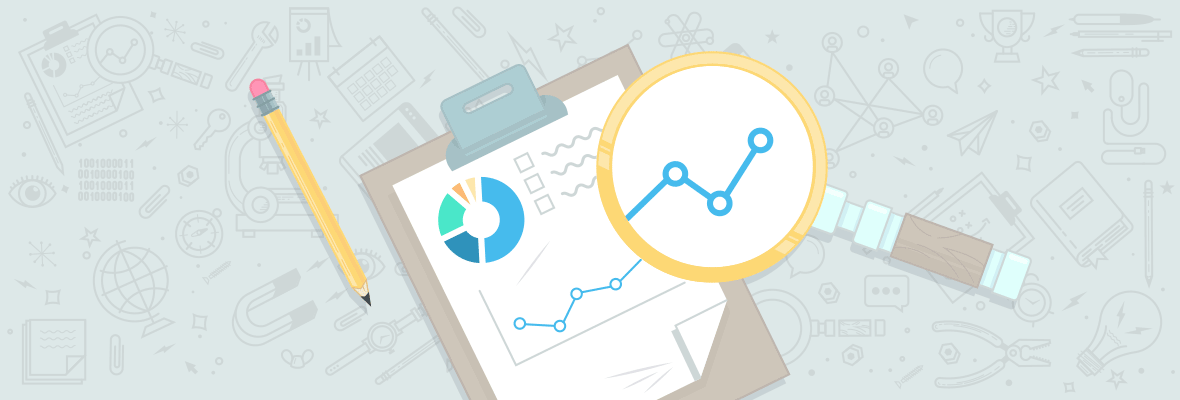

We'd love to hear some of your Google search operator tips and tricks -- sky's the limit. The weirder the better, actually :)
inurl: / intitle: for link-building opportunities. These operators are great for finding relevant forum threads, I often use inurl to lookup if there's any good forum I can post a link to. For example I have a store selling car wheels and got a bunch of wheel lips: "3 piece wheel lip inurl:forum" and I get forum threads where people discuss wheel lips.
Lol, I thought I was the only smart guiy who was searching that way. Good to know you are also in the same boat igor ;P
BDW, I have stopped doing forum since last 3 years. So, not using it anymore specially for forums.
What are using the inurl for& If that's not too good to share? :)
Forums still work in my area, especially for yandex ranking.
and an oblifatory edit because all of my comments are filtered by rogerbot for no reason.
Everything works until you follow the guideline and do build links in a natural way rather than spam it. So, yeah forum is still good for some industries but I don't prefer it for my clients.
Good luck mate :)
that's really smart :)
Great tool for link research.
This is freaking awesome ! I'm a loyal fan of Google and always thought I knew it like the back of my hand ..... until now!
Thank you for sharing your insights with us all :)
Dr. Pete,
You just nailed it man, I promise, this post will gonna be bookmarked by maximum people here. And I'll name this blog as "Moz post of the year" .
I want to add few more -
Find missing word - If you forgot a word or two word and still want Google to answer, then just use * in place of that word that you forget. i'e = much * about nothing
Search synonyms - If you want Google to show synonyms as well (currently, google is enough smart to do that without asking), still you can just include (~) in your search and Google will do that for you. I.e = "inbound marketing" ~professional .
Definition - if you need definitions of any word, then type define: and place your word. i'e = define:plethora
Note: I took referrals from Hubspot . Hope it will help.
Anyways, thank you for this wonderful post Dr. Pete :)
Sorry, I didn't mention it in the post, but I moved the synonym (~) operator to "Unreliable" in the cheat sheet, because it no longer seems to function they way it originally did. Now that synonym search is essentially default (as you said) for Google, I'm unable to find results where (~) is clearly returning different results than the word itself. So, I'm not clear if it's useful anymore.
I would be agree with you on this too. Because, as I have mentioned I took the reference from hubspot, I did't checked it practically. And yeah, google is enough smart now to show the synonyms.
BDW, thanks for the cheat sheet as well Dr. Peter, it will help too.
Agreed, great post!
Love the post title - its like an ANTI title. Usually you would like to make the task sound simple, and say: Mastering Google Search Operators in 5 Easy Steps vs 67 Easy Steps :)
Thanks for the new bookmark Dr. Peter J. Meyers
Google provides the definition now even without the colon. Just add "define" or "definition" alongside the word you want to look up.
Thank you very much, Peter! This post is "totally awesome". Personally, I din't even know half of the Google search operartors you gave us. I'm going to save this post in my bookmarks because I will use it regularly in my work :). This information is interesting for SEO but also for analysis and research. allintext: Thank you so much!
You missed several good examples. An obvious one being:
intitle:"index of /file-path-here"
E.g;
intitle:"index of /*cv.doc"
Good for finding publicly available info that shouldn't be public ;)
The more creative you get, the better your results will be.
Very nice article and suggestions for searching. I shared this to my team...just to educate them a bit more so that can easily and much faster find info that they need.
Wanted to add a little bit more about "Target just one type of file"
From my experience there's no need to specify "filetype: ". It's enough just to type name of the extension. For ex. if you are searching for a term Awesome and what a proper gif image for that, all you need is just to type Awesome gif and search images. You will find more then enough images that you can use.
My point is just that I think that "filetype: " is a bit old technique, and that google is a lot more smarter now so simple adding file extension at the end of you keyword is enough
So, this is an interesting one, because (theoretically) there are many ways to approach it. Let's take my example from the post -- tesla announcements filetype:pdf. You could also try:
(1) tesla announcements pdf
(2) teslaannouncements.pdf
(3) tesla announcements inurl:pdf
Example #1 does return some PDFs, but it's also going to return any content with "PDF" in the page (including outbound anchor text).
Example #2 is, unfortunately, a bit of a mess. Ideally, it would only return a file with that exact name, but Google doesn't honor the period (.) separator consistently. It views it as noise, essentially, like other punctuation.
Example #3 produces results, in this case, very similar to the "filetype:" example. In theory, though, it could match on a URL like:
https://www.example.com/pdf/tesla-announcements.doc
Now, is that a normal URL you'd expect to find on the web? No, it's not. It's a bit hypothetical. Still, in this case, I think "filetype:" gives you the most precise match.
Yeah it might be old technique but it is returning into specific results as Google is still a bot and filtering only what is the most relevant. So, sometimes you may get those PDF's that you might does not required. So, it's better if you use filetype: for specific terms. Also as Dr. Peter said, it gives you the most precise match, so that's 100% true (as per my experience).
Good luck.
Wow. The best piece on that subject, ever. Thank you, Dr. Pete.
I am wondering about the source: operator in the news search.
Example: trump source:new_york_times
Is this still a thing?
There are a few like that I left out because they're specific to a certain vertical. As best I know, (source:) only works/worked in News searches. Given the super-weird way you have to look up source IDs, too, I usually just give up and use (site:) instead :)
Very Impressive Post Dr. Peter.
Thanks for the valuable post of SEO, SEO is all about research in search engine. Users search what they need in short text and search engine give the very huge amount of resources, but after reading this post I got some other ideas how to search for specific things.
Once again, Thanks a lot.
Wow. Hat down, dr. Meyers, hat down...
Amazing list Dr. Peter!
Never knew about AROUND(X) and (..) operators. Thanks for sharing. :)
Amazing Guide to Google Search operator, this trick is very helpful for all the SEO users to find content as well as help to create backlinks.
Great piece of content!
You much add cache:URL to show the cached version Google holds.
My favorite use case for this recently is using: site:thestreet.com filetype:xml sitemap which is super helpful for trying to get a list of URLs for a particular template on a competitors ecomm site that isnt listed in their robots file. Then you can crawl the sitemap for product names, estimate search volume and decide if you should create similar template/page sets.
[ site:gov filetype:txt -inurl:robots.txt ]
Enjoy digging. Found some interesting email conversations on requests for withdrawal of a planning application in Wales and one in London. :)
Haha -- well, let's just say that there are a lot of uses of site operators that fall into the category of "General Mischief" that I've left out.
Dr. Peter - I sincerely hope people recognize how powerful this information/post is. It should be required reading for anyone who relies on Google for research, and especially for those in the marketing, public relations, and, of course, SEO and content publicity industries. Really, it should be required reading for anyone in *any* industry. Understanding the power of Google and how to unleash/surface that power is the greatest skill a marketer can possess. Sadly, most people aren't willing to devote the time to practice this skill. Many of you know I've been a content publicist now for over 20 years. I've used and tried more tools than I can count. The most common question I am asked by clients today is "what is your favorite tool"? My answer is always the same: "Google!" Google will tell you just about anything you want to know if you learn how to ask it the right way. Thank you for helping people see this via this post. It's stunningly useful, if people just take the time to learn it.
PS: the Julian date format, however, is an epic PIA.
Thanks, Eric! Much appreciated.
Hey Peter,
This is awesome guide! Thank you! I have a question regarding one operator command that should work according to some of the commands that you showed but for some reason it doesn't.
So the command that i want to execute is the following:
site:domain.com -site:*.domain.com
As you can see, what i'm trying to get here is to see indexed pages of a certain website but WITHOUT all the subdomains (including www). For some reason, this command doesn't work for me. In fact, t see few returned results but i know that these results are not accurate.
For example, i know that there are more that 500 page indexed solely of that root domain (without subdomains). But when i execute this command, Google returns 8 results that are not even the main pages such as homepage, about us, contact us, etc.
I'll appreciate your insight about this issue.
Thanks
Welcome to my life :) Yeah, sometimes inexplicably, some combination just doesn't do what you would expect it to. In this case, I'm not even sure how Google is interpreting it (the results are just strange).
Your best bet is probably to subtract out specific sub-domains, even though it's a bit of a pain.
Thanks for reply Peter! Let me ask you this:
1) In general, the command that i mentioned is correct?
2) Yeah, i tried to subtract out sub-domains but the problem is that even though it does work, google still shows the same number of results https://www.screencast.com/t/jsm87T6SJasH . In addition, if i didn't know what subdomains i need to subtract, i'd supposed to first go over all the 4,000+ results and write them down. In m/y case i knew the subdomains. But imagine if i didn't. It sucks. Any other idea how i can get results that i want?
Thanks
So, #67 in the post has a weird way of surfacing sub-domains, which eases the subtraction problem. There's no way to do this in one easy, single command, that I know of.
Unfortunately, the result count, especially on large sites, is always an estimate. So, even if the command works as planned, that tends to be unreliable. Sometimes, if you click through a couple of pages, the count will refine itself, but I think they've fixed that (given my recent experiences).
Awesome. These tricks can be used for lead generation. We can search for related website easily and contact them for guest blogging, outreach, roundup etc.
Thanks a lot Dr. Peter.
Great stuff! Thanks everyone for sharing your experience and knowledge! I will definitely try the ones I have not tried yet in the very near future! Thanks again
Another useful way if you are looking for an specific filetype. For example images, ppt or pdf.
filetype: pdf / jpg / ppt ...
Hi Dr. Peter,Awesome "Google hacks" list plus a brilliant post structure! I always have used a few of these operators, but I didn't have a clue that there are 67 of them! The one that really caught my attention was "66. Find results in a price range", although it isn't the most useful one, it's so cool to realize that you can get so deep only with Google search. If you want to see a few guys who took the Google search to the next level you should get into the hacking world, you can find a few examples here. :) Thanks for your hard work providing actionable content as always. Heading off the tweet this now as I'm a big fan of practical content you can execute on! Stay awesome,Sariel
Amazing post. Only thing to add (which isn't worth much):
An alternative to filetype: is ext:
Great piece Dr. Pete... I was crossing my fingers to discover an easier way to identify all of the unique subdomains indexed for a site.. Currently I find myself doing site:domain.com -site:www.domain.com -site:app.domain.com -site:blog.domain.com, etc. etc. as I narrow the search to those things we didn't know existed :)
-Jake Bohall
Yeah, that's my usual approach. It is a bit painstaking. You can just do "-inurl:app", etc., too, to save typing (unless you've got "app" in your URL folders).
One thing to try -- Sometimes, if you use a wild-card for the sub-domain, like "site:*.amazon.com", it tends to surface more non-www sub-domains on the first pages of results. No idea why, but something to play around with.
Great post, Dr. Pete!
The AROUND(x) was new to me so thanks for introducing me to that :)
Adding to what you said about the wild-card sub-domain search above - this is actually required if the site does not have a "www" sub-domain.
Eg. site:amazon.com -inurl:www is fine because Amazon use the www sub-domain.
But site:moz.com -inurl:www doesn't help you discover anything - you need to use site:*.moz.com to look at sub-domains
Cheers,
David
It's kind of a strange one. The "-inurl:www" version will work with sites that don't use "www", but in the case of Moz, the main sub-domain pages seem to take precedence and the other sub-domains are farther down the results. The "site:*.moz.com" query seems to surface unique sub-domains more quickly. It's not entirely clear why. Google is kind of tight-lipped about sort order of operator results.
A weird one is to just enter "site:*.com" -- you get a weird mix of domains, all of which are relatively high authority (known brands), but clearly aren't in a pure PR order. It's not random, but it's not totally non-random either.
Amazing Guide to Google Search operators in an easy to digest format. Just to let you know there is a very detailed website based on Google search operators and all things Google. It is googleguide.com
Thanks for your useful tips ..This will be very much helpful for seo learners like me...My doubt is how google get to know which is duplicate content ? Because if same content present in 5 sites means how it is finding the original source??
Hello Edward,
It's a good question. When google spiders index your website, it saves the content to their databases. Once this process is done, they compare it to other contents in their database. If you copied the content from somewhere else, then the substantial matches will found and Google itself decide that your content is a duplicate.
Bonus Tip : To check the duplicate content, copy a few lines from the website and paste in Google. The first result will appear would be the original one and rest if there are sites showing the same contents, those might copied (That's how google treats). So, the first result always count has original content and rest has copied from it.
Hope this helps !
Oh, brilliant ! Thanks a mile for the thorough recap.
Hi,
it seems that the operatiors inanchor: and allinanchor: don't work properly, every time I'm trying to use them google shows as if I search for the queries in general, not specifically in anchor text. and there are no such anchors on the suggested web pages. any advice?
I'm trying to confirm -- Google has officially deprecated the "link:" operator (I've updated the post), but we're not sure on inanchor: and allinanchor:.
Very good advice !! We will try to follow them little by little and put them into practice. Thank you very much for sharing your knowledge
Wonderful and very useful list Dr. Peter!
googleguide.com it is is also good for google search engine operators but you explained it very briefly with the actual screenshots and output. But my question is how we can find out through operators that which website is dofollow or nofollow.?
Thanks for sharing, Once again. :-)
I would like to know, how can I search "keyword domains"? for example I want to know all domains which has "blogging" in it. I want result like blogging.net, bloggingtips.com, bloggingtools.com, blogginglessons.net etc. Is this possible?
Unfortunately, the closest you can get is [site:blogging.*] and [inurl:blogging]. The first is a bit too narrow and the second is too broad, but they'll cover the bases, with some manual labor. There's no partial wild-card. You can't do [site:*blogging*.*], for example (well, you can, but it won't work :) ).
Thanks Peter.
Wow!This post added greatly to my knowledge about conducting a precised search. Its awesome and straight forward and I learnt new things today Thank you.
Wowww, Interesting study to see how, of any search in google, simply by modifying a sign in the text the results are very different.
A reason to test the great google algorithm.
This is one of the detailed article i have ever seen on Google search operators.
Few of them i have seem for the very 1st time.
Thanks alot for sharing.
Found this article very helpful Dr. Peter. Have a query thereby. Is there any "intitle" and "allintitle"? Please let me know.
Sorry, are you asking something specific about "intitle:"? I mention "intitle:" in many examples in this post (23-31, 40, 60, 61).
A very exhaustive list! I didn't know the operator "around" and I think it could be very useful to narrow the searches.
Thanks,
Czd
One of the most actionable, high value posts I've read on Moz! And the screenshot examples are the icing on the cake. Thanks Dr. Pete. This post is going into the Tools bookmark bar
Very impressive post Peter! We use a majority of these but your post has unearthed quite a few that I'll definitely be trying in my outreach work. * as a wildcard to find near matches is a new favourite of mine. Also, I always wondered why google gave me results that didn't mention the keywords I was searching for. Know I know they may match a phrase on secondary relevance factors such as inbound link anchor text. A very useful tip! With regards to the daterange: operator that you said returns strange results, I find it works just as well to use the tools > date feature on Google to display articles posted in the last month, last year etc. Or would you recommend using this daterange: operator instead?
We've actually shared a few of these search operators on our blog, hope you like the piece! https://www.glassdigital.co.uk/10-google-tricks-youll-kick-yourself-for-not-knowing-sooner/
And finally, I just had to test out the AROUND(0) that you mentioned returned strange results. So I tried it out with frog AROUND(0) fish. You're right, it gave me an article called 'Frogfish: The weirdest fish in the sea'. It turns out they can't swim and they fish for their dinner with a wand that sticks out from their back...
Cheers for sharing your advice Peter, your post has been officially bookmarked.
Have a great day Mozfans!
hey Dr pater, what about an infographic of these information.
great post :)
The tricks of finding the exact thing from the sea is really very helpful. It was completely unknown to me to find out a thing using inurl:, site:, - keyword etc. Thanks for sharing these golden keys!
Dr. Pete,
I am sure you can help me with this one:
How to force google to show only pages with
term-a AND term-b ???
Yes, it should be the default. But for a lot of queries Google shows pages in the SERP with either one term. For Bing, you can use something like
term-a &term-b
Any idea how to do something similiar in Google?
Have a nice weekend,
Markus
By default, Google uses AND and should return all terms. So, if you're not seeing all terms, then one of three things is happening:
(1) Google can't find any documents with both terms. This is rare, and the should show "missing:..." and a list of terms, although that seems to be inconsistent.
(2) Google matching a synonym (look at what's being bolded).
(3) Google is matching something that isn't being displayed in the search snippet.
If it's (2), try "term-a" "term-b" with both terms individually in quotes. It will force exact-match on just the individual terms (in theory). If it's (3), that's a bit tougher, but try [allintext: term-a term-b].
Wow - this was a fast answer!
To be more precise, I just had this problem with a combination of two search terms. In German. Otherwise I would quote this example. It's not (1) or (2). The search terms look like
term-a "term-b has 3 words"
There are plenty of pages with both terms.
I checked snipplet, page content and html-source.
Google shows 40.000 results. Positions
Same search with Bing shows 12.000 results. Positions
Google with
"term-a" "term-b has 3 words"
Google with
allintext: "term-a" "term-b has 3 words"
Almost the same result for
allintext: "term-a" "term-b has 3 words" -site:books.google.com
allintext: "term-a" "term-b has 3 words" -site:google.com
In this case as a user I would stick with Bing.
As a SEO consultant I have to work with Google.
Wow, that's a weird one. You said the terms were in German - were you searching Google.com or Google.de? Honestly, it's the kind of thing where I'd need to see the actual search at this level of complexity. Feel free to DM, if you'd like.
That's a huge list of Google Operators you've shared with us. I don't even know half of the operators. I'll use these for SEO and content analysis.
Thanks!
Thank you. It's a great content.
A quick question, what is the different between"in anchor" and "allin anchor"?
Every "in...:" operator (including "inanchor:") just looks for the word immediately following it. The "allin...:" variations look for all of the words following them. So, basically...
allinanchor: best travel tips
...is the same as
inanchor:best inanchor:travel inanchor:tips
Must be also put PDF download then Visitor Collect and save ...
Thanks for all of these operators. Very smooth.
is this the complete list.??????????
Hey Peter,
It's good to see all type of this research at one place. It's added few more parameters in my list also.
Thanks!
Yesterday I happened to put it like, keyword 2457663..2457754, and my Google page got striken down. First time to see that notice page. Quite interesting!