What’s more tasty than hot buttered nog, more cheery than an elf’s wide smile, and more efficient than hiring a tipsy, giggling elf to do your reporting? Custom, automated PDF reports, of course!
The Moz team is excited to announce our newest addition to PRO. This is one of our most requested features, and we’ve been working tremendously hard for several months to deliver what you need for reporting. This has proved to be a complicated task since it integrates many of our different data sources and has quite a few customization options. We can’t wait for you to try out this new reporting section!
How to use custom PDF reports
The new custom PDF reporting feature allows you to create a customized PDF report using SEOmoz PRO data. These reports can be set up to send to you and other people you specify each week, month, or quarter. You can also add notes and create different versions of the report with different sets of data, allowing you to customize the information for the right audience.
Let me walk you through the new feature.
Create a Custom PDF Report
To access custom reports, log in to your PRO account, select a campaign, and click 'Reports' next to 'Social.'

In the ‘Add New Report’ section, you can give your report a title, which is added to the report. You can also give it a description, which is just for you to keep track of your report and won’t be displayed on the report itself. Next, choose how frequently you want your reports to run. Weekly reports will show changes from week to week, while the other options will show changes month over month and quarter over quarter. You can have reports sent to your account email and can also choose to have them sent to alternate email addresses.

Next you can begin to build your report. There are five types of information you can add to the report: rankings, crawl diagnostics, on-page, link analysis, and traffic data. We’re working to add social to the report options in the next few months.

When you expand a section (like rankings), you can check the sub-sections in order to include them in your report. When you check a sub-section, you’ll have the ability to change the title and description of that section to be printed on the report, add notes, and choose from a few other options. For example, you can choose how many keyword rankings improved to show and for which engine.

You can also view an example of how that subsection would look inside the report so you can decide if you’d like to include it or not. The information shown in the example is just sample data and doesn’t reflect your actual campaign information.

Once you’ve chosen which sections and subsections to add, click ‘Create Report.'

Yay! You created a report! When the report is completed, it will be emailed to you (if you kept that option selected). Weekly reports are sent the day after your rankings are collected each week. Monthly reports are sent by the 2nd of each calendar month. Quarterly reports are sent the first week of each quarter in January, April, July, and October.
Manage Reports
You can see all the reports you’ve created in the ‘Manage Reports’ section.

Here you can also edit or delete a report; find and download reports from previous weeks, months, and quarters; and download the latest version.

We love feedback!
We hope you enjoy these new custom reports! Please let us know if you have any feedback, feature requests, or experience anything unexpected. You can leave feedback in a comment to this post, or email [email protected].
Happy reporting!!
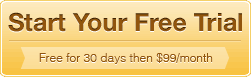
Moz
You
Made
My
Day
I have just walked through it and am very impressed. This is what you want to deliver to your customers! I have one but and that's it would be very nice if this reporting would also be available for Open Site Explorer. Other than that a HUGE thumbs up!
excellent. That's exactly what I needed today! :-)
Fantastic news! Hat tip to the Moz team for all the hard work on a feature that everyone is sure to love!
Any chance we will get PDF reports on the other research tools (Keyword Analysis, etc)?
Hi mbarr! Yes, we definately want to have PDF report downloads on as many of our tools and sections as possible. It can be difficult to keep our PDF reports up-to-date with such an interative feature shipping process. We're looking into ways to automate this process a bit more, but its definately a goal of ours. Thanks!
Things like this are the reason I keep my monthly subscription. SEOmoz keeps adding value to their webapp. It's not just about SEO here on SEOmoz. It's about internet marketing. A good marketer is going to need tools to track their success or failures. I use the webapp about 2 - 3 times per week. SeoMoz gets a WOOT WOOT from me!
Is it possible for the ranking reports to be built for a sepcific keyword label?
Not currently, but that is a great suggestion. I've added it to our feature queue. Thanks!
Had the same question. Would love to see that features as well.
This is great news!
-Dan from Path
This is awesome ! A big hug to the SEOmoz team
Greetings from Belgium
Erdal Gul
Amazing on so many levels, however I've just created a report and I would quite like to see what it'll look like before it's sent to the people specified in the email box. This doesn't seem possible and look slike I'll have to wait a week before I can see it. Is there no way to preview a report I've built, even if the data is dummy?
Other than that, it looks awesome!
Hi Crimsonc, thats a great idea. Its a little complicated because it can take some time to generate the report with your specified options and notes, but I've added this to our feature list and we'll look into adding a form of this in the next couple of months.
Meanwhile, you can see what sections of the report look like by clicking the "View Example" link. You can also have it sent to you only for the first week, then edit the report to include other email addresses when you've had a chance to review it.
Thanks for the feedback, please let us know if you have more. Thanks!
Also, since there is already data from the most recent week, can a report not be made from that data instead of having to wait until the next week to get a report? Otherwise, it may take a few weeks of tweaking the report before you finally have what you want.
oh man this is so very genious! You folks at SEOmoz are Awesome! I use Raven and I use SEOmoz and the one thing i miss here was THIS!
Exciting! definitely a time saver! much better than trying to create reports with screenshots and spreadsheets.
thanks
Fantastic - thank you!
I would be so happy if you could integrate Google monthly search volume [exact] and Analytics metrics such as CR, avg. revenue and total revenue per campaign keyword.
Thumbs up! I want that too.
Great suggestions. I'll add them to our feature list. Thanks!
Great! The more metrics the merrier. Looking forward to cut away some tedious cutting & pasting.
Does anyone else get errors with the reports?
When I try to open in Acrobat Pro I have this message:
An error exists on this page. Acrobat may not display the page correctly. Please contact the person who created the PDF document to correct the problem.
I've tried on Windows Acrobat Pro 9.5, Reader X, and on a Mac, also my client can't see the pages at all.
Thanks for reporting this! I wanted to let you know that we have been able to reproduce this error message and are working on a fix. In the cases we have seen, when the error message is dismissed, the report displays correctly.
Do you know what reader your client is using? We haven't seen reports of people not being able to view the report at all.
Yes I am also getting the same error and its pretty bothering. Please fix it soon.
This has been a tough bug to nail down, but we have an engineer working on a fix for this issue as we speak. We are hoping it will be resolved within the next week or two.
Hi Adam,
As of today, I am seeing this error message. Is there something I can do to resolve this?
Thanks!~Ashley
Hi Ashley,
Sorry you are still running into this error message. I thought that this was fixed. Are you able to open the report after the error is displayed?
My advice is to send a note to [email protected]. They will be up to date with any current issues and workarounds for the reports.
Adam
Great addition to any SEO's toolbox! I would like to see some customization for the On-Page Grade portion of the reports.
At this point the On-Page section of the reports only pull the Top Ranked pages. I would like to added customization to this section to show lowest ranked pages and/or a range (i.e. Ranked between 5 and 10 etc.) This could help identify obvious pages for improvement.
Thanks
Hello, thanks for the feedback! We're working on quite a few updates to our custom reports including this change that will be available March or April of next year. Sorry for the delay and thanks for your patience! Thanks,
Miranda
Hi Miranda,
Would you be able to provide us with the types of updates we will see in the custom reporting? I would love to know what to look forward to :)
Thanks!~Ashley
Hi Ashley,
Miranda's on vacation until after New Years, but will add an update here when she gets back.
Cheers!Adam
Hi Ashley! We are currently investigating a new structure for custom reports that will allow us to more easily allow custom reporting on all types of data that exist in our application (so no more waiting months after a new feature is launched to see it added to custom reports). We don't have a timeline for this yet, but we should have a clearer picture by the end of this month. I'll update this thread then!
What we do know is that we want to provide users with the ability to easily pull together any of the data and graphs available in SEOmoz Pro with custom reports including ability to filter keywords and on-page grades and add social data to the custom reports.
Thanks, and please let me know if there are specific views / features that you'd love to see.
Miranda Rensch
Sr. Product Manager
Like the reports but would like to see bounce rates etc
Hi Chris,
Thanks for the feedback! We've added this to our roadmap and hope to add it in the next 3-5 months. Sorry about the wait.
Thanks!
Miranda
Thank you.
Excellent addition to the toolset. Little things like this is what keeps me coming back. This also gives me yet another reason to persuade some friends to buy into SEOMoz!
Wow. Exactly what I needed!
Can you leverage the "Default Search Engine" in Campaign settings to pre select the search engine when you require one to be selected?
Thanks for the feedback, webbroi. That sounds like a good idea. I'll add it to our future features list!
Woopeee! This came just in time. Thank you! :)
OK, I have received a report for November for the first campaign I created the template in and I have a couple of questions:
1) Ranking Improvements and Declines - This is set to 'Google United Kingdom' and clearly states on the report that it is set to Google United Kingdon, but yet results for both Bing UK and Google UK are displayed. How can I stop this happening?
2) Rankings Summary - This notes that it will show how many results are top 3, 10 and 25, but only displays top 3 and top 10 (page 1). How do I get it to display the figure for top 25?
3) Keyword Rankings Improved vs Competitors - No competitors are listed at all, despite there being three stored within the campaign. I added them in December, so there will be no data for November, but shouldn't their names appear with 'no data' or something similar? The way the report is produced will potentially confuse clients.
Other than these small issues the report is great, thanks!
Hello iainb, thank you for your questions. Let me try and answer them -
1) We're sorry about that. This is a known issue. We've got it in the queue and it should be fixed by early January, possibly sooner.
2) This is an issue we haven't seen before. Could you please email the PDF report to [email protected] along with the email address you use for your account? We'll get in the queue to be fixed asap.
3) Yes, it is likely that this isn't showing up because they were not added during the month of November. You are right that it would be best if their names were shown with a no data available notification - I'll add this to the queue.
Thanks for reporting these issues. We really appreciate the feedback and hope we can have these things resolved soon. Let us know if you see anything more in the future that doesn't behave as expected. Thanks!
Miranda
Great job guys! Excellent done!
Awesome!
Love it
Loving the reports, hopefully will allow me to stop using both SEOMOZ and a third party site just for my reporting needs. That said, is there an eta on adding the following to the traffic data - it's all pullable from GA and is available on my 'other tool'
- Bounce rate
- Time on site
- Data about average pages visited etc
- GEO data so we know where people are coming from
Thanks, Carl
Hi Carl, I'm sorry we missed your comment. We're in the process of planning a bunch of additions of traffic data throughout the application. The eta isn't until October or November, but its in the works! Thanks.
Great new feature! Thank you SEOmoz!
Is there anyway to change when the report is sent? like on the weekends so you have on monday or anything. Thanks!
I'd really, really, lreally love to see this feature on OSE!! :)
going to try this out right now. looks like a real handy features. customers are always wanting reports
Dominik Hussl
Seo411.com
This is a great feature but is there any way to re-brand the report?
Thanks! At the moment, you can rebrand the top of reports with your own logo if you have a PRO Plus or higher membership.
Love it!
This is fab guys, will work wonders for trouble shooting!
Excellent tool! Thank you for investing the time and resources for developing it.
Great stuff! Thanks guys!
Will this be it? or we should expect another new addition before the year ends? :)
Thanks again for this extremely helpful new feature.
Always expect new additions. :)
Thanks Jennita, will surely look forward into that. :)
Doh! We have not long been working on a new report to get data from analytics and automate our monthly reports for clients and now you guys give us an automated report lol
Any how, it looks good, but will more fields be added to it to include data from analytics?
Also why does it not have a sample report? It would be nice to have a sample report to view rather then having to wait for a week or even month to view the first report to see just how good and handy this will be for us all.
Hi TME Solutions!
Allowing people to add more information from Google Analytics sounds like an interesting feature. Which types of things would you most like to include?
We are looking into a simple way to allow people to preview their report. Hopefully this will be added in the next couple of months. Meanwhile, you can preview sections of the report by clicking the "View Example" link or you can schedule a report to be sent internally, then edit the report to be sent to additional email addresses after you've had time to review it.
Thanks for the feedback!
Thanks guys, glad to see you roll this out - I know a ton of people not only wanted it but are coming to expect this kind of functionality as standard. Seomoz has great tools but they often get misunderstood/overlooked/underused and need to be 'pushed' more in a "Don't Make Me Think" way.
You guys know precisely what the typical research and monitoring needs are - please make those reports pushed as standard unless for whatever reason the pro member doesn't want or need them (in which case they can easily deactivate them).
My wish is that I will have very little reason to actually log into the seomoz pro area, unless it is to answer a specific client question at a specific time. The rest of the time I would be kept up-to-date on all the key performance metrics with regular (as often as daily) up/down shifts and other alerts (such as a big jump in errors). Email summaries with attachded detailed pdf are best for me, with the option of copying the 'white-label' pdf to client weekly on a user-specified day.
Cheers and Merry Christmas!
Brilliant!
I knew that you would fulfill our wish!!
Agree with everyone, this just made my extremely-busy-before-Christmas-stressful week so much better:) Thank you Team Moz!!
Good work guys. Am I being thick, or can I not use a report I've created for one client as a template for another?
Sharing templates across campaigns isn't supported yet, but makes a ton of sense. Adding this to our queue of updates to look at for this feature. Thanks!
Amazing! Can't wait to check it out.
Excellent! This should be really handy especially during begining of the months.
Have already scheduled a weekly/monthly report.
Never thought I'd say reports could be sexy but this certainly qualifies!
Thanks!
yes! #winning
the ability to specify rankings updates would be great too.. e.g. for some clients i like to run ranking reports on the 1st of every month
This is brilliant. Happy hens!
Wow so great - if we get social and paid traffic in that as well i will give roger a big kiss
Long awaited feature. It is definitely gonna save time. Thanks!
Awesome!
Thanks Rand and team. Will give these a run to see how they compare against the raven reports.
Yay for custom auto reports!!! :-)