Hi, I'm Karen, a new product manager at SEOmoz. On the heels of our Firefox toolbar launch in May, I’m happy to announce that we’ve launched our MozBar for Chrome. With this update, you’ll be able to research sites in your favorite browser--Chrome or Firefox--using a powerful toolbar that gets you quickly to the data you need most.
We’ve made a number of useful improvements, most suggested by you! Let’s take a look at what you can do with the new MozBar.
1. Redesign for better integration with the Chrome user interface
You can now access all functions, menus and tools in Chrome from an icon to the right of your address bar. This update incorporates the toolbar into the native design of Chrome, which gives you access to extension menus and toolbars via icons tucked into your address bar to remove “clutter” from the browser window.
![]()
The “toolbar” has become your analytics bar. You can move it to the top, bottom, or right side of your browser, or close it, easily at any time.
![]()
![]() We realize that while this design might be less intrusive, it also creates an extra click to get to some functionality and tools. That’s why we’ve rearranged the toolbar features to give you Page Analysis and country info on launch of the toolbar window. You’ll find all function buttons (Page Analysis, Highlighting, and Country info) positioned to the left in the menu. Tools, settings, SEOmoz quick links, and help menus are placed to the right.
We realize that while this design might be less intrusive, it also creates an extra click to get to some functionality and tools. That’s why we’ve rearranged the toolbar features to give you Page Analysis and country info on launch of the toolbar window. You’ll find all function buttons (Page Analysis, Highlighting, and Country info) positioned to the left in the menu. Tools, settings, SEOmoz quick links, and help menus are placed to the right.
.png)
2. More highlighting options for links and keywords
With yesterday’s toolbar, you could easily highlight no-followed links. Now, you can also highlight followed, external or internal links, as well as keywords.
.png)
3. Define custom searches by search engine, country, and region/city
Let’s say you own three Zum Uerige alt-bier pubs in Nordrhein-Westfalen in Germany (you lucky duck), and you want to see how they perform in search results for those three areas. You can set up one or more search profile (and up to 10 total) for each area to monitor how they rank:

Then, you can use the profiles to monitor and compare results between areas or compare their rankings between the major search engines:
.png)
4. Country flag/name and IP address at a glance
You can view the country flag, and on mouse-over, country name and IP address. When you click the flag, you’ll be directed to full details for the first IP address listed for the site.

and in the main menu, for at-a-glance access when you need it.
![]()
5. Subdomain metrics, plus one-click access to to Open Site Explorer
We've added a subdomain metrics display alongside domain metrics in the analytics bar.
6. Run Keyword Analysis reports quickly
You have one-click access to keyword difficulty reports for your search terms from a link in the SERP overlay.
Thanks again to for your feedback and suggestions for improvements, and for helping us build this toolbar, one great idea at a time! And feel free to head over to our feature request forum and tell us how we can make the toolbar even better.
But wait, there's more!
Adam just stopped by my desk and asked me to tell you about some updates to the Keyword Analysis report. By popular request, we've added two new features to the SERP Analysis:
1. On-page grades for each URL. Now with each report, we will analyze how well-targeted each page is for the selected keyword, and provide each with a letter grade.
2. Competitive URL. You can now add a URL that you want to compare to the top-10 ranking URLs for a SERP.

Be sure to check out the new keyword analysis report.
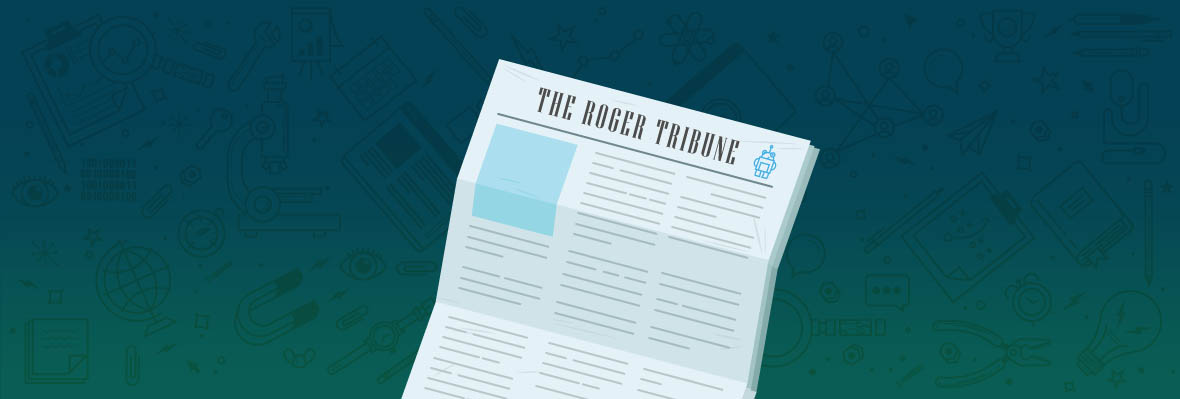

.png)
Great news, I admit I was loyal to many other chrome/Firefox add ons yet after SEOmoz's developnments they have come ahead in leaps and bounds. It is not one of my prefered adons.
Hey there, Firefox 6 was just released here in Germany today. Any news/hints, when a compatible version of the mozbar will be released? Thanks in advance. :-)
Here is some recent information on how to fix compatibility and also when the next expected release date was: https://www.seomoz.org/q/i-had-the-seomoz-toolbar-on-firefox-and-just-updated-my-version-of-firefox-and-now-cannot-install-the-seomoz-toolbar-because-it-is-not-compatible-with-firefox-6-0-any-suggestions
And the good stuff just keeps on coming. I hear we can expect more in the next couple days at #mozcon.
Oh yeah. Stay tuned tomorrow morning :-)
Jusr checked into the hotel room. Hope to hear great news at Mozcon.
Thrilled! Just in time for mozcon!
I made the switch to Chrome as default week before last. An updated SEOmoz toolbar is icing on the cake. (And I prefer icing over cake!)
Look forward to the all the rich goodies this week!
Wonderful!! Thank you!
Loving it!
It should have been released today then it would have been exactly one year since you released the moz tool bar for chrome,
I really like the new feature allowing us to move the bar to the right side of the page, now it won't hide nearly as many parts of a page. But I have to say my favorite part was the keyword analysis for "trolol".
A quick req on the keyword difficulty/ranking analysis report: You have to really hunt down these reports inside tools > keyword diff > recent reports.
It would be really cool if you could stick them in pro dashboard under "tool reports you've run", which is where I'd expect to find them.
Thanks for the suggestion! This makes a lot of sense, and we will look at doing this with a future update to the PRO Dashboard.
Finally! I was defaulting to Firefox for analytics, but gotta say I don't care for Firefox that much. So glad all of the new features have come to Chrome - and in a big way.
Kudos to the developers!
i'd been using MozBar 0.51 for ages and wondering why it hadnt auto-updated. now i see 2.03 is out?? have version numbers jumped ahead or something?
You are quite right. We jumped our version number this time around to synch our Firefox and Chrome versions. They should move ahead more normally from here.
Good update it runs a lot more smoothly
I am fiddling with Chrome (lovin' it) and trickin' it out like my FF (which has finally ticked me off enough to get me to try something new). For Moz toolbar, can someone shed any light on how to deactivate the "serp overlay" data that auotmatically displays everytime I use Google. I have selected "hide serp overlay" under the "cog/wheel" icon -- it makes the overlay go away immediately. But when I go and initiate another search -- Badda bing, the search overlay data is back again, automatically. Sometimes I just don't want that data slowing me down. How can I turn that off and on like I can in FF?
Thanks for the great feedback! It does indeed look like you found a bug. You're doing everything right so I apologize that the SERP overlay is being so stubborn! I'll be sure and pass this on to our mighty developer and see if we can get that little bugger squashed soon.
Nice: )
If you're having trouble with the toolbar (stacking in a box in the bottom corner or the bar isn't showing up at all) just uninstall and reinstall the bar. I was having the same problem, but it's since been resolved.
Thanks for continuing to develop such stellar SEO tools!
I used to use Firefox all the time however the fact that no matter what machine I used - Firefox was ALWAYS dead slow so I reverted to Google Chrome which is superfast. I wouldn't switch to any other browser now. This is a good development and helps me out alot. Thanks so much.
Great! As Chrome and Safari extensions are quite similar, I hope you will be able to provide a Safari extension with those features!
Glad to see it updated for Chrome! Also happy to see the competitive URL added to the Keyword Analysis Report. That was fast!
Absolutely great!!!!
I have been waiting for the comparison url in the keyword analysis report - that makes if perfect!!
empty metrics for chrome are gone, finally :) been getting that a lot lately on half of the sites, made me use firfefox more...
Very nice enhancements, finally I can swap over to use chrome all the time, as it now has all the functionality I was missing before. As FF is a slow crook that's real good news. Thanks a lot for getting this done ;)
My God... the Auto On Page Analysis Grade is extremely helpful
ah so nice! i' was waiting for a long time the update of moz toolbar, and now i see lot of inbound links to my website, backlinks from "Nasa.gov" different ".gov" domains, ups.com, oreilly.com etc.. i dont know why, maybe its any mistake from last- update, or...*! but i wait maybe on next days see another backlink analysis.
seomoz you are the best.
Ok, I know that this post is about the updated toolbar, but I am way more excited about the Keywords report. Thanks guys!
The latest Chrome update seems to have added clickable "x links from y root domains" which takes you to open site explorer which is nice!
However, while the mozbar can now be placed on the side, having it at the top still covers page content (such as the Google+ bar). Isn't there a way to have it behave like a regular toolbar?
Unfortunately, Chrome restricts this (unless we're willing to do like StumbleUpon and take over the URL experience, but that doesn't seem like a reasonable option)
The bottom of the page seems to be the best place for the mozbar. It doesn't cover important menu items there, however, it's pretty far on a big screen. :-)
Guess it's time to make a MozBrowser! Everything built in!
This is a vast improvement on the old Moz Toolbar. I must admit I didn't actually like the old one but this one is much richer in information and usefulness. Even on first use I spotted some meta problems with my keywords in some of my pages so that was worth using it.
Thanks for this resource.
Awesome update guys, thanks!
Although it took me a while to find the SERP Control Panel. That could be clearer...
Schwweeeeeeeeet! Thanks Mozzers :]
thank you
I Like the new Chrome extension layout much better. Well done SEOmoz. Looking forward to testing it out more.
The keyword analysis report is comming along very nicely. Comparison URL just made it soo much more epic. Now we need it to run weekly to monitor changes.
+1 update
Great update, much less buggy now.
Something I feel would be really useful and offer great value without much input would be a little extension that just displays the PA and DA (there's PageRank equivalents in the Chrome Web Store, just shows a number in your extension draw area, but PageRank is a shitty metric compared to PA in my opinion).
Great for when you just want to quickly check a pages PA/DA without opening up the Mozbar.
This is super great news for chrome lovers… I do use the Mozbar for firefox but this chrome update makes me super happy!
I am seriously dancing on the floor… ;)
How do you add a comparison URL?
Good question. When you click 'Run Full Report', we now open an overlay that lets you add a comparison URL.