[Estimated read time: 10 minutes]
WordPress is the most popular content management system (CMS) in the world. There's a good chance you'll need to optimize or work on a website that uses WordPress, if you haven’t already! Whether you’re a business owner, designer, developer, PPC expert, SEO consultant, or writer — getting familiar with WordPress is a smart move.
When I started out in SEO, I worked with local businesses that hired smaller firms to design or develop their sites. Naturally, most people gravitated towards WordPress as their CMS of choice: it was easy to customize, even easier to maintain, simple to use, and did the job well.
It wasn’t until I started working with websites that were using Joomla or Drupal that I began to appreciate the simplicity and flexibility that WordPress offers. Don’t get me wrong, Joomla and Drupal are both great, but they require a lot more setup and learning beforehand (especially if your goal is to optimize the site for organic search).
What this post is about
This post is going to walk through the process of uploading and optimizing a blog post using WordPress and Yoast SEO. I'll go into detail on both of these topics and provide you with a downloadable checklist that you can give to your team or use yourself.
Before we get started
Yoast SEO
While it’s true that there are a variety of SEO plugins available for WordPress, I prefer Yoast SEO and will be referencing it as an essential plugin for this post. If you don’t currently have Yoast installed, you can visit their website to download it or simply search for “Yoast SEO” in Wordpress and install it directly.
Pages and posts
WordPress has two basic sections for uploading content. There are pages (which are defined as landing pages on your website), and there are posts (which are essentially blog posts). One could argue that this article could be used as a guide to uploading and optimizing landing pages on WordPress, but I believe there's a different approach for that and therefore will keep the focus of this article around posts.
Uploading your blog post
Before you get to optimizing your blog posts for organic search, you need to get them live on your site. If you're familiar with how posting a blog works on WordPress, feel free to skip ahead to the optimization section of this article.
1. After logging into your site, hover over “Posts” and then click on “Add New.”

2. Copy and paste the title of your post where it says "Enter title here," then paste the body text of your post in the section below (don’t copy over images yet).
Pro Tip: I personally write all of my blog posts in a separate program (like Word or Ulysses) and then copy over the text into WordPress when I’m ready to post it. You can definitely write your blog within WordPress and save it as a draft if you aren’t ready to publish it, but if you like having a local copy of your writing I'd recommend simply writing it in a different program.

Pro Tip: You can alternate between the “visual” and “text” editor here. If you're familiar with HTML, I'd recommend “text," as you can spot any potential errors in the code and have more control. If not, the “visual” editor works perfectly fine.

Pro Tip: If you have links in your post (which you should), double check that they were added correctly. If not, you can add a link using the WYSIWYG editor. In general, try to at least have 3 relevant internal links in each of your posts. Don’t be afraid of adding external links, either! The important thing to remember is that if the reader will find it useful, it's okay to add it.
3. If you have images, place your cursor where you want the image. Click on “Add Media” and select “Upload Files.” After choosing your preferred settings, click “insert into post” to add your image in your article.

Note: There are various settings and options for sizing and aligning images. Please see this write up for a more detailed explanation of how images and featured images work in WordPress.
Pro Tip: It’s always a good idea to compress your images before uploading them so they don’t cause long load times. Here’s a great guide to compressing your images.
4. Scroll down a bit and you should see the “Categories” section on the right side of your screen. You don’t have to categorize your post (unless your site is organized by categories), but you can add one if you wish. If you do, WordPress will create category pages that pull in posts within that category. Here's a great write-up on how WordPress utilizes category pages and what you should consider from an SEO perspective.

5. Under the "Categories" section, you'll see the tags section. Similar to categories, you don’t have to use tags. In fact, I would argue that you should always noindex tagged pages that are auto-generated by WordPress, as oftentimes it can cause duplication issues. Nonetheless, you can add tags to your post here.

6. If you scroll down further you'll see an “Author” section, where you can choose the author of your blog post.

7. Scroll back up and find the section that’s called “Publish.” Here you can choose “Preview” to make sure everything looks right in your post before optimizing/uploading it. If something doesn’t look the way you want it to, just edit that section.

8. If you want a snippet of your post to appear on your blog homepage instead of the entire thing, simply place your cursor where you want the break to be and click on the “Insert Read More tag” button. Read this post that explains the “Read More” tag and its function in WordPress.

This should get you to a point where you're ready to optimize your blog — let’s focus on this next.
Optimizing your blog post
Getting down the foundational elements of uploading a blog post on WordPress is crucial, but we are marketers, aren’t we? This section breaks down what you (or your team) should be doing to optimize a post on WordPress as best as possible. My goal with creating the checklist at the bottom of this article is so that you and your team can reference it when uploading posts. Pretty soon it'll become second nature!
1. Assuming you’re still on the “Edit Post” page, scroll down until you see a section titled “Yoast SEO.”

Pro Tip: If you don’t see this section, make sure you have the correct plugin installed. If you do and still don’t see this section, scroll up to the very top right of the screen and click on “Screen Options.” From here, make sure that “Wordpress SEO by Yoast” is checked.
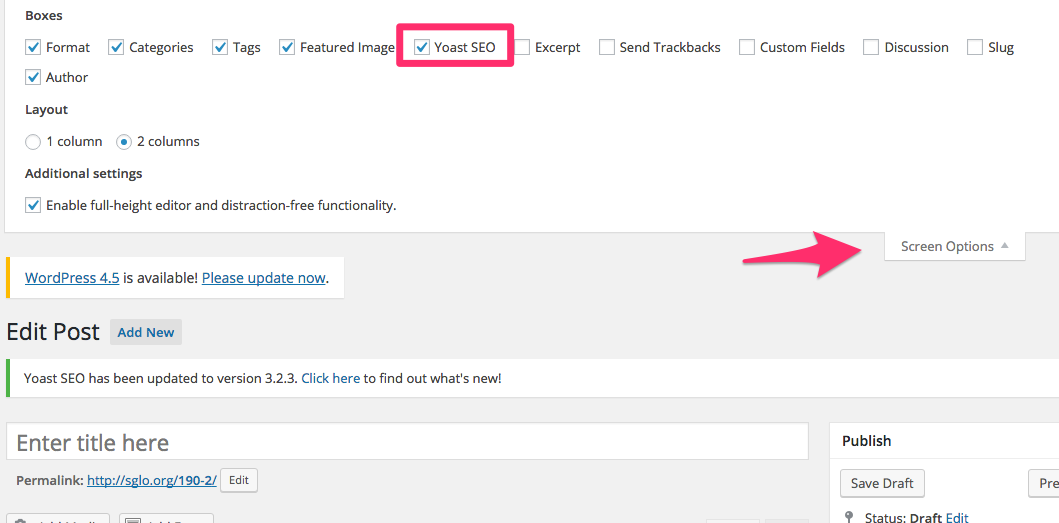
2. Click on “Edit Snippet” in the Yoast SEO section. The “SEO title” box will be where you input your title tag.

Pro Tip: In general, you want to include your main keyword first followed by your brand name or website name. Also, make sure that you stay within 40–65 characters here.
3. You guessed it — the “Meta description” box is where you'll input your meta description.

Pro Tip: Although not necessary, including your main keyword in the meta description can be a great idea if it flows well with your content. Google has explicitly mentioned that meta descriptions aren’t important to search engine rankings, but that doesn’t mean using a keyword won’t help users click on your post. Because of this, try to make your meta description as enticing as possible to a potential user. Why should they click on your blog post instead of the other options available in the SERP? Also, as a general rule, stay within 70–156 characters here.
4. A new addition to Yoast SEO (although not WordPress), the “Slug” section allows you to edit the URL of your post. By default, WordPress will add the title of your post to the URL (which isn’t a bad way to go), but if you want to alter it this is where you can.
Pro Tip: There are “standard practice” tips for URL optimization that don’t necessarily affect your rankings, but solidify what your post is about to users and search engines. These standard practice tips include keeping your URL short, including a keyword if possible, and having the URL make obvious what the post is about. Here is a great write up from Rand on URL optimization.
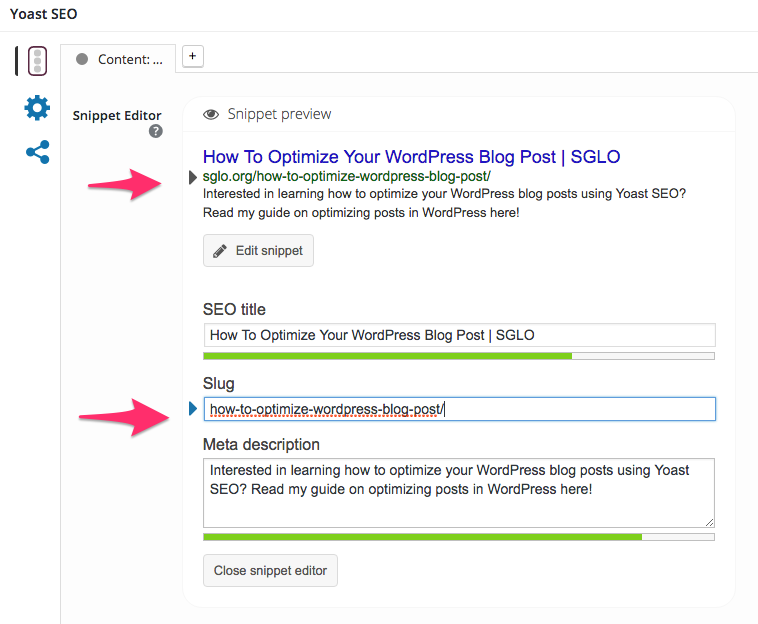
5. If you click on the gear icon tab within the Yoast SEO section, you'll notice options for things like meta robots and the canonical URL. In most cases, these settings will already be set on a global scale; however, you can override your global settings for specific posts here.

6. If you click on the "Share" icon, you can override the default metadata (titles, images, etc.) that Facebook and Twitter will pull for your post. In general, you can leave these blank. However, if you have a good reason to override them (testing different images, optimizing for various target audiences, etc.) this is where you can.

7. We’ve covered a lot of important on-page elements so far, but one we haven’t covered is the <h1> tag. This tag is crucial for telling search engines what your page is about. In most cases, your title will automatically be an <h1> tag.

Pro Tip: I see a lot of sites who have multiple <h1> tags on a page, as well as many sites who have duplicate <h1> tags across the site. Often times, the logo or phone number can be wrapped in an <h1> tag. Make sure to double check that you have one <h1> tag for every page, and make sure that these tags are all unique.
8.A dding alt tags to images is fairly simple with Wordpress. There are various ways to do this, but it all comes down to whether you’re using the visual editor or the text editor.
Visual: Click on the image you want to add alt text to, and click on the “Edit” icon. Add your alt text in the “Alternative Text” field. Make sure to click on “Update” after.


Text: Simply add the alt=“” snippet of code inside the image tag. It should look something like this:
<img src="https://www.domain.com/images/1" alt="keyword goes here">

In general, alt tags should describe the photo. So, if I was writing a blog post about central vacuum systems and I had an image of a man using a central vacuum system, the ideal alt tag would be “Man Using Central Vacuum System” or “Man Cleaning With Central Vacuum System.”
9. It’s important to take a look at your internal links within your post. Are they topically relevant? Try to include at least 3–4 links that point to your internal pages and don’t be scared to throw in good external links as well.
10. Does your post have a clear CTA? Oftentimes this can be a “Read more posts like this” callout or a “Sign up for our newsletter” button; however, it could also look like a “buy now” CTA for sites that write about products.
11. After following the above steps, take a second glance at everything before hitting “publish.” If you publish your post and realize that something doesn’t look right later on, just head back to the editor, make your changes, and click “update.”
Extras
Optimization checklist
As promised, please download and distribute this checklist as you please. My hope is that after going through it multiple times, posting and optimizing your blog posts on WordPress will come as second nature to you (or your team).
3 more essential WordPress plugins for marketers
- Broken Link Checker – Essential plugin that monitors all of your internal links and regularly reports on where they are. Easily one of the most simple yet helpful plugins out there.
- W3 Total Cache – This plugin helps increase the speed of your site by leveraging caching, and minifying code. Highly recommended!
- Gravity Forms – While there are some decent options for contact form plugins on WordPress, Gravity Forms beats them all because of the customization options, continued plugin support, and add-ons..
If you’re interested, I wrote an all-around guide to using Yoast SEO on the Distilled blog earlier this year. Also, please visit the good people at Yoast, as their blog is full of great advice and tutorials.
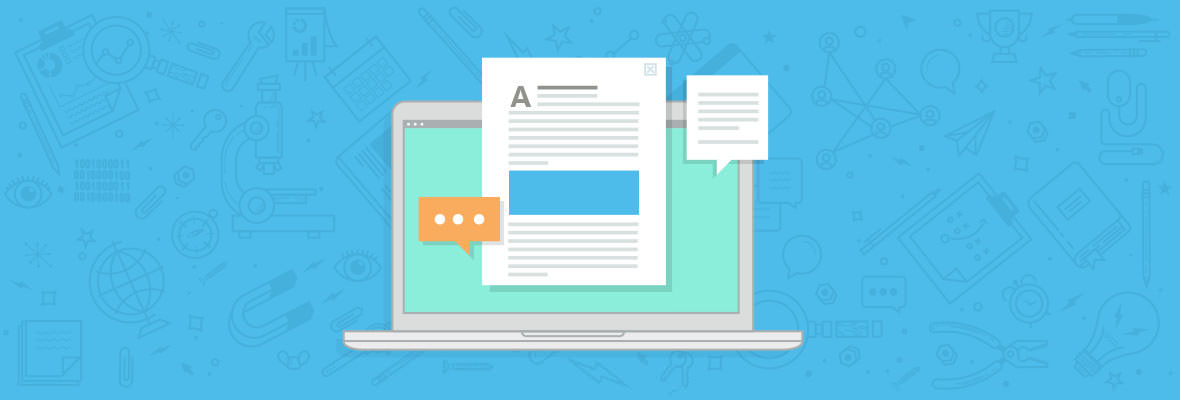

Good article that covers the basic on-page optimization for wordpress!
Few more Internal Linking/ Blog Post Tips:
Jeff,
Nice post on making your blog post scannable.
"Information overload: We are in an epidemic of content creation simply because that is what currently works for SEO and blogging. The result is that there is simply way too much content out there. Most people don’t even fully read the blog posts they come across. Instead, they scan it."
Lots of good info in there and is spot on with the post mentioned here.
Very nice!
Jeff, tons of great tips on internal linking on your comment. It's amazing how much of an impact content hierarchy and internal linking make on rankings. Often times people focus so much on gaining external links that they forget the basics of internal linking. Thanks again!
Thats a good point, very true. First things first!
Thank you for the additional lists.
I love Wordpress, and I love SEO by Yoast. This CMS allows anyone in the world to open up to the virtual world in a very simple way. SEO by Yoast And for me the best plugin for correct On-Page SEO.
Hi Carlos,
Completely agree with you, I am also in love with wordpress-Yoast SEO plugin combo solution. They are simply the best solution for creating and managing any level of website (small, medium or large) .
Hi Serge,
Loved the article, all the checklist for optimizing a post at one place... Yipeeee.
Thanks for taking time and putting in the effort for writing this article.
Regards,
Vijay
Well described with the images Sergey, it helps more to understand by tour step by step example ! Generally the webmasters follows most of them for word-press blog posting with Yoast / All in one SEO plugins. :-)
Thank you Mike!
This is awesome Sergey! I do this stuff all of the time and I completely agree with it.
One thing that I would add: Wordpress categories give content marketers (in my opinion) a great way to automatically setting up a topic modeling link structure (which you touched on in #4 in the top section). Making sure that your categories are aligned with the overall keyword targeting of your website is a GREAT way to help Google identify patterns and associations.
Like, I could see an outdoor supply company using this REALLY well by having blog categories for camping, hiking, kayaking, rock climbing, skydiving, etc. etc. If they wanted to go above and beyond, they could even link each of these category pages to a product page related to it (for example, the category with "camping" posts could link to a product page for camping gear).
I 100% believe that categories are the secret sauce of good Wordpress SEO.
Absolutely agree!
Also having unique content descriptions of each of those categories is key. Often times, sites have a good amount of categories on their blog (which is great) but then forget to add the descriptions after. Just remember, if you are adding multiple categories, you want to build out the related content on those pages as well. If you forgot to do this, you will end up with duplicate meta across all your categories.
Absolutely! I see many woocommerce shops where people fail to create descriptions on the product category pages, and the normal post category descriptions as well.
Great point Brenan! I think because Wordpress is so automated it is easy to forget to optimize things like category pages.
Totally agree! Even better - link to both product category pages and product pages (link more to product category landing pages).
Hi Josh, I have definitely seen websites use categorization in Wordpress to benefit their organic efforts so I agree. Thanks for making that point! Often times I see websites using the categorizing in Wordpress that impacts their site in a negative way so I would love to see some more clean examples of this.
Thanks for the checklist Sergey. Actually I am already aware with the almost tools you discussed here except one. I was wondering about Gravity Forms, can you elaborate it little bit more.
Sure thing! Gravity Forms is my plugin of choice when it comes to creating forms on any WordPress site. I'd be happy to provide more information if you have anything specific!
Hey!
Very useful piece of content here!
Helps me alot for my site.
Cheers!
Glad to hear that — thanks!
Hi Sergey Stefoglo
Thanks for great write up, I am already using all given tips on wordpress for my blog www.computergeekblog.com. I read entire post but i haven't found any new points. Anyway thanks for share this is really great post for beginner.
Thanks for the amazing checklist.
This list is good for begginers and btw I am already using all the pro tips while drafting my blog posts on blogs Dreamtechie & LetUsPublish.
Thank you! Glad to hear you're already practicing those tips.
Amazing post Sergey, I usually use SEO Yoast with websites developed with Wordpress ans this article is perfect to improve the SEO habits developing a website with these tools.
Thanks for sharing.
Great overview of how to optimize and post an article in Wordpress! I'd also recommend installing the AMP Plugin for mobile optimization, combined with the Glue for Yoast SEO & AMP plugin for added functionality.
Hi Cynthia, I have heard great things about the AMP plugin although I haven't had a chance to give it a try yet (mostly because many sites I work with are ecommerce specifically). What is your experience with it? Is it fairly easy to implement? Are the AMP versions of your pages clean and do they function well? I'd be curious to hear more, thanks.
Yoast SEO plugin is the best SEO plugin for WordPress. I am also using Yoast Plugin and some of my blog posts are visible in the 1st page on google :) I am so happy :)
It's always nice to see your websites rankings on the first page! Happy to hear Yoast is working so well for you.
You could turn that checklist into a lead magnet for your website. Give it a cool cover page, some fancy graphics :)
Nice job
Great post! You Cover all step in a blog post optimization. But we can add one more step add "Meta Keywords" for post. To add a meta keyword section we can change Yoast SEO settings. Dashboard>Yoast SEO>Titles and Metas>Other>and check "Use meta keywords tag?"
Thanks for the comment! The reason I left out meta keywords is because they are no longer relevant for rankings or optimizations. Yoast specifically has a call-out next to that checkbox you are talking about that says "I don't know why you would want to use meta keywords, but if you do you can enable that here". Anyways, they don't have an impact on rankings which is why I left that step out.
Hi Sergey
Wordpress is a CMS that gives it almost all done. And then there are SEO by Yoast plugin as (best) or smush it that make its use very most optimized
A very important and feasible to optimize your Word Press blog with a checklist and guide posts .
Great, great write up Sergey! This is not new information for most of us SEO's who have been in the game for a while but is very useful for the newbies and anyone who was previously using Joomla, Drupal, etc instead of WP.
Ive already used this checklist, referenced and pointed clients to this post. Super useful.
Thanks!
Indeed Brian. This was definitely written for people who haven't had much experience with WordPress and Yoast. I'm glad to hear you and your team have found the checklist useful! Thanks for commenting.
Its a very useful guide lines for me and i use these all your lines which u detail tell.. now my blog is going to up and increase DA. thanks alot for this great and awsom information.
WordPress is best platform for blogging but if you talk about secure plate from. word press is not. We all are see WordPress website are easily hack. If you are looking for secure platform than never go with wordpress. if you are using website only for blogging purpose than wordpress is best option of all. There are many plugins available for customization.
Yes, WordPress is not the most-secure platform however as you mentioned regular maintenance is important and if you are simply running a blog there really is minimal risk. Thanks for the comment!
I begin to have the suspicion that these plugins penalized at some point ...
Interesting... I would love to hear your thoughts on why you think this. Do you have any examples?
Please read my artical
https://raheelshareef.blogspot.com
Please read my artical https://raheelshareef.blogspot.com
Please read my artical
https://raheelshareef.blogspot.com
Please read my artical
https://raheelshareef.blogspot.com
A good basic post for beginners to use wordpress, congratulations
The checklist should definitely help.
Great work and thanks for this - Its now a part of my new employee training. Its good to see a post that goes further than 'install yoast'.
Thank you Matt, I'm really glad to hear that you will be utilizing this checklist for employees. I would love to hear how it goes!
Great post, Surgey! You've covered pretty much everything a WordPress blogger should know about. However, there's something I'd like to hear your opinion on.
With regards to optimizing post with Yoast SEO, I feel, the plugin is a bit old-school in terms of measuring the SEO value of a post. It still recommends using keywords on H1, H2, URL, opening paragraph etc. I mean it sort of gives a wrong impression to a user who is not very familiar with today's SEO dynamics. If you measure a post based on how often the target keyword has been used in the post, then it is deemed misleading.
Similarly, if you create a custom WordPress template which is essentially widgetized, then Yoast SEO says the post doesn't have any content since it can't understand the content is placed within the widget.
I understand it's great SEO plugin for many WordPress users, but it still has many issues to be address nevertheless.
Thanks for your comment and the kind words. You're absolutely right in saying that there are things that could be improved with Yoast SEO, but then again what plugin or app or software doesn't?
In terms of "oldschool" measurements, I agree that there are more things to consider and look at when considering whether or not a page is optimized correctly. However, ensuring that fundamental on-page elements are targeted and optimized correctly is still key.
So yes, I definitely agree that there are many things to look at when it comes to rankings but making sure you have the fundamental on-page elements optimized correctly is key as well! Thanks again.
Awesome post Sergey. And more useful for new wordpress blogger.These all things are common but you explain very well with step-by-step.
Thank you! I appreciate that.
Great Post to optimize the WordPress Blog Thanks @Sergey Stefoglo
Thank you. :)
Good article on Wordpress. I also use for its simplicity and features that brings me. SEO by Yoast is the plugins I use to configure the SEO features offered.
For the issue of optimization cache has given me better results WP FASTEST CACHE that W3 Total Cache. It is less heavy for the server, because the other plugins is magnificent.
Interesting! I have never tried that plugin but I will be sure to add it to my list to try out. Thanks for the comment!
I'm a super fan of SEO by Yoast, it really helps me to optimize my website blog. It's not the same publishing a post on Facebook (for example) if you're using Yoast than without it (had this problem myself this morning with blog entry). I was trying to upload it but the text was not the one that I wanted and kept trying and trying... Getting bored of it until I realized that Yoast wasn't done.
Really nice info for those that are not using it!
Thank you :)
hi, good post. However, WordPress has an issue with category tags on posts.
If you have a WordPress site and you add categories to posts then because of the way Wordpress works, google search console (web master tools) shows these as duplicate pages, it shows up in duplicate titles and duplicate descriptions sections. I see this all the time. Go figure!! Any thoughts here as this is a big issue?
Anythingshowing in search console should be addressed and this is a problem.
Cheers
Virginia
Hi, thanks for the comment. Yes, one of the biggest issues with Wordpress right out of the box is that it can create many duplicate pages and content with tags, author archives, categories, and more. With Yoast, you can noindex any of these sections of the site. Simply head to Yoast > Title & Metas > and then Post Types, Taxonomies, or Archives (depending on what you what to noindex). Hope that helps!
ok great thanks sergey so you say you don't want to index individual post categories such as a post tag 'marketing' ? Post types indicates you don't want to index blog posts for example. I guess I'll login and look first. Also Google now wants to read everything on a site including CSS files. Does this mean I'll get another webmaster tools message saying they want to read these pages I noindex as well?
I would take it on a case-to-case basis. You always want to be careful noindexing anything, but in general there are many archive and tag pages that generate duplicate content. I'd be happy to take a look if you have any specific examples.
As far as Google sending you a message in Google Search Console, this shouldn't happen just from noindexing category or tag pages so you will be ok on that front.
Thanks for this awesome checklists.This is the exact thing that all the bloggers and the website owners should must follow.
Thank you again for your time to make this post.Its a great read.
Thank you!
Thanks for illustrating what 'slug' is. Does anyone know why they chose that term over 'URL'?
It's a reference to a web resource that specifies its location on a computer network and a mechanism for retrieving it. An URL is a specific type of Uniform Resource Identifier
Nice post on the essentials of SEO & WordPress. I like the idea of writing in another editor. Sometimes I do that for comments like this.
Note that the image optimization article refers using PhotoShop "Save for web" which is now designated as "Legacy" in Photoshop CC.
Randy, thanks for the comment and glad you like that tip specifically. Also, thank you for pointing out that the article I linked to had some outdated information. Does the "Legacy" option function similarly to "Save for Web"? Did Adobe simply rename the function?
I love wordpress, but I have not gotten to test the SEO CMS by yoas . Do you think that there is a difference in a web with and one without the plugin ? sorry use google translator
I'll try to install it on a website. I have a couple of them , with the same traffic , to see if I notice any difference
Thanks for the comment. To answer your question, installing Yoast SEO by itself isn't going to help your site rank better, however it helps the optimization process. In other words, if you have alternative ways of optimizing your site in Wordpress that still follow best practices Yoast will work just as well. I suppose there is an added benefit of saving some time with Yoast SEO but that just requires some timing. :)
Question: I'm curious about your "[Estimated read time: 10 minutes]". I'm considering adding the read time to my blog posts, but placing that in the post metadata area. Did you consciously choose not to display the read time next to the other post metadata (e.g., beside author name, date), but instead put it at the beginning of the post content? If so, what was the rationale behind placing it in the post contents area? Thanks!
Please read this artical about army
https://raheelshareef.blogspot.com