[Estimated read time: 4 minutes]
Until now, I was confident that developing a software service had never been compared to assembling furniture from Ikea (no Google searches were done to prove this assertion).
Believe it or not, we unlocked this achievement while working on the Google My Business API. The piece of "furniture" we constructed? We built the recliner that allows you to sit back and have your locations automatically imported from Google My Business to Moz Local. And like most things built with tools meant for hands far smaller than the average human hand, we’re proud of the end result and excited to announce this amazing (and comfortable) feature today in Moz Local!
Taking a step back, we looked at our fine construction and realized that there were a number of spare parts laying on the floor. We took those Google My Business API spare parts and built Moz Local’s new My Business Console. In furniture-speak, it’s like a nifty baby gate that actually allows adults to operate it without reading the instruction manual. In seriously-tell-me-what-this-thing-is terms, My Business Console gives you fine-grained bulk permission management for Google My Business.
Sync locations from Google My Business to Moz Local
Importing locations from Google My Business into Moz Local can now be done with a single click. This fancy feature replaces the CSV upload process that's been a part of Moz Local since day one.
Although Moz Local has always accepted CSVs exported from Google My Business, the process was still quite manual and thus more cumbersome and error-prone than it needed to be.
Users can setup the import process via the Add Listings button in your Moz Local Dashboard starting today!

Moz Local’s new free tool, My Business Console!
My Business Console works with your Google My Business account and lets you, as a Google My Business owner, audit, add, and remove managers in bulk. For brands, agencies, and franchises that have hundreds of locations and dozens of GMB Business Accounts, permission management either gets in the way of collaboration or potentially exposes capabilities to people who shouldn’t have them.
Today, there are two ways within Google My Business to collaborate with others. You can add a person as a manager on the Business Account, giving them owner access to all locations in that account, or you can add the person as a manager on each location. The former provides a ton of power to whomever you add; the latter is mind-numbingly tedious to do.
With My Business Console, you can easily choose to audit/add/remove people in bulk, either at the Business Account level or at the Google My Business location level, allowing you to dial just the right level of sharing. Easy permission management, coupled with visibility across lots of locations and business accounts, should allow groups to better collaborate on location data.
Before we dive into how it works, a couple of really important things about My Business Console:
- First, it’s completely free now and forever for businesses small and large. Just like with our Check Listing functionality, we believe in providing important and accessible tools to help the Local community.
- Second, since this is a free tool, you do not need a Moz account. You simply log in with the Google account that you’d like to use to manage your locations.
So, how does it work?
First, you log in using your Google account from the My Business Console homepage.
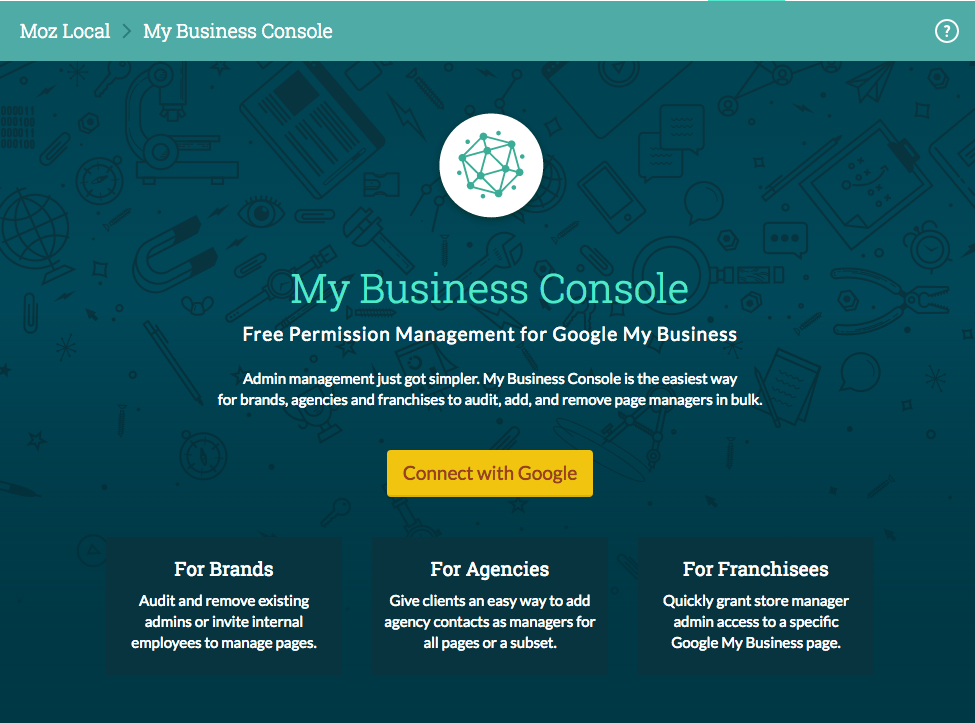
There are two primary views: Locations and Managers. The "locations" view shows all of the locations that you have access to in Google My Business for your Google account.
Here you can quickly see which managers can modify a location:

To add or remove managers, you need to be the owner of a location. You can use the handy toggle to see exactly which locations those are:

Adding a user to two locations requires selecting the locations and then clicking the "Add" button:

The "managers" view shows all managers across all locations. This view is primarily to remove a person without having to find all of the locations containing that manager. Removing a person with a single click is necessary when that person leaves an organization.

Similar to location management, it’s easy to add and remove managers for your business accounts. Adding a manager to a business account will automatically give them access to all the locations under that account.

Try My Business Console out for yourself and let us know how we can make it even better:
Have more questions? Check out the FAQ.


Thanks for letting me know about this free tool but I am getting the error as "You have exceeded your rate limit. Contact [email protected] if you believe this is an error." When did this error will be resolved.
Hey Shalu, we rate limit free usage of Moz Local outside of the US to prevent scrapers, but may be a little too aggressive in restricting legitimate uses like yours. We are investigating the issue.
So if feel there is some kind of limitations or restrictions for specific area's.
it"s true.
Hello Dudley Carr
In my according this tool is very good and useful only for those people who have any business, not for all. If I want to use this tool than how can I do this? because I am only an employee.
Way to go Moz! Loving the Moz Local tool and is now my 'go-to' for getting local clients on the right path.
I really think this post is amazing for people to improve site.
Great new feature to Moz Local makes importing easy and makes life easier, these addons are always welcome.
Exciting! Does this mean if you use the new GMB tool the Facebook location wont be used as the dependent information source? I've had difficulty reconciling which one is more important to Moz Local.
Hey Andy, with Moz Local you can use either Google or Facebook as a verifying source for publishing listings. It's important to keep both up to date. With our new GMB import integration, it's certainly less effort to use Google data now.
Hi Dudley!!
MOZ always innovating so that the user can do their jobs more efficiently.
Bogus you can sync my Google Business from MOZ
Congrats by the post !!
I am trying add my website to local business listing, can you please me to list my website?. Thnx [Link removed by editor.]
Hi there! We'd be happy to, but you'll need to sign up for a Moz Local subscription. ;)
That is something I've been waiting for...Can you please being Moz Local to Austalia so I can use it for the other half of my clients?
"You have exceeded your rate limit. Contact [email protected] if you believe this is an error." When did this error will be resolved in India.
I really think this post is amazing for people to improve site.
What I need to put in Store Code section of CSV file?
How many listings for India based business?
Excellent, you have only just made me aware of this and I am like a little kid before Xmas about to try it, I hope it solves my issues of ranking well organically but not so good locally, maybe I have penalties?, I don't know. Let's find out shall we.
Excellent, thanks for giving us this kind of topics, I'm learning every day more, I improve and learn more interesting things about Seo, thank you very much and continue to do this type of analysis and predictions
Nice Integration. Used it. Thanks for sharing this tool with us. Is this tool useful for us because it provides same or less services which Google My Business provide? Or It is just used for better user management for all listed business.
Hope Moz local is worth the hype!!..
Hi Wes, i see the same message: Backends unavailable at this time.
Thanks for the new feature of Moz.
Muchos comerciales desean esta nueva formula de encontrar miles de empresa de tu propio interes o el de tu propia competencia. Genial invento
Worked for me. Thanks for the new feature.
After the Google OAuth verification, I got this error message: Backends unavailable at this time.
Hey Gyorgy,
We are investigating the issue. Thanks for the report.
Thanks for the Cool tool. I am eager to use this feature but I am getting the error You have exceeded your rate limit. Contact [email protected] if you believe this is an error. is this issues from my side?
Hey Peter, we rate limit free usage of Moz Local outside of the US to prevent scrapers, but may be a little too aggressive in restricting legitimate uses like yours. We are investigating the issue.
Oops, something went wrong. Please try again.................
It's good !!
Could not find in FAQ, Moz Local listings do they need to be linked with My Business Console, is there any benefit other then the management of users?
Thanks :)
Hey Vadim,
The My Business console is primarily a tool to help you manage access across a large number of listings. We are working on tighter integration for users who also have Moz Local listings. On the Moz Local side, you can now import your locations directly from GMB without using a CSV as the blog post mentions.
Ok so no direct benefit yet to current Moz Local listings?
Vadim, we are working on better integration for users of both My Business Console and Moz Local. Stay tuned! If there are specific features you're looking for, please let us know. Cheers.
MOZ always innovating, and investing in local SEO, thank you very much for these tools are very useful for local businesses like mine.
I love the concept of Moz Local but I worry that if I left the service my citations would suffer. https://downsconsultingservices.com/ already ranks high with your tool so just don't want to mess that up. Some articles in the past have suggested that leaving the service my impact aggregators or citations.
Randy, basic information such as NAP info will not revert on any of our partners. Once you stop managing a listing with Moz Local, however, aggregators will go back to their normal process of updating their records based on other data sources. Let me know if you have any more questions.
i really am having some difficulties registering at mozilla.
but then again im allready here. i made it after all