Back in August the team at Zoompf published a joint research study with Moz analyzing How Website Speed Actually Impacts Search Ranking. In this research, a surprise result showed no clear correlation between page load time and search ranking. This confounded us, since we expected to see at least some small measure of correlation, especially after Google announced in 2010 that site speed would have a partial impact on search ranking. We did, however, observe a correlation between "Time to First Byte" and search ranking, and we delved into more detail in our follow-up post.
In these two articles, it was noted by our readers that while page load time may not appear to directly impact search ranking, it still has an obvious impact on user experience and will likely have an increasing impact on search ranking in the future. In other words, page load time should still be considered a priority to the success of your site.
But how big of a priority is it really? Of course it depends: The slower your site is now, the greater your user experience lags behind your competitors. Additionally, the more traffic your site receives, the more benefit you'll receive from performance optimization (we'll dig into that more below).
The good news is that, unlike the impact on search ranking, there is a wide body of independent research showing clear causation between improved site performance and increased conversion rates, user engagement, and customer satisfaction. It also just makes sense—we've all visited slow websites, and we've all bailed out when the page takes too long to load. On mobile we're even less patient.
What may be surprising, though, is just how big of an impact a slow performance can have on your conversions. Let's look at that first.
The research
Back in 2006, Amazon presented one of the first studies linking a clear causation between page load time and online customer revenue, summarized in Greg Linden's presentation Make Data Useful. Through A/B testing, Greg showed every 100 millisecond delay in page rendering time resulted in a 1% loss of sales for Amazon.
In more recent research, Intuit presented findings at Velocity 2013 from their recent effort to reduce page load time from 15 seconds to 2 seconds. During that effort, they observed a dramatic increase in conversions for every second shaved off their page load time, in a stair step that decreased with increasing speed. Specifically:
- +3% conversions for every second reduced from 15 seconds to 7 seconds
- +2% conversions for every second reduced from seconds 7 to 5
- +1% conversions for every second reduced from seconds 4 to 2
So in other words there was tremendous value in the initial optimization, and diminishing value as they got faster.
In another recent report, Kyle Rush from the 2011 Obama for America campaign site showed through A/B testing that a 3-second page time reduction (from 5 seconds to 2 seconds) improved onsite donations by 14%, resulting in an increase of over $34 million in election contributions.
In fact, there's a wide body of research supporting clear economic benefits of improving your site performance, and clearly the slower your site is, the more you have to gain. Additionally, the higher your traffic, the larger the impact each millisecond will yield.
How fast should I be?
Whenever we talk with people about web performance, they always want to know "How fast should I be?" Unfortunately this one is hard to answer, since the result is subjective to your business goals. Those in the performance industry (of which, full disclosure, Zoompf is a member) may push you to hit two seconds or less, citing research such as that from Forrester showing that 47% of users expect pages to load in two seconds or less.
We prefer a more pragmatic approach: You should optimize to the point where the ROI continues to makes sense. The higher your traffic, the more monetary difference each millisecond gained will make. If you're Amazon.com, a 200-ms improvement could mean millions of dollars. If you're just launching a new site, getting down to 4-6 seconds may be good enough. Its really a judgment call on your current traffic levels, where your competition sits, your budget, and your strategic priorities.
The first step, though, is to measure where you stand. Fortunately, there's a great free tool supported by Google at WebPageTest.org that can measure your page load time from various locations around the world. If you receive a lot of international traffic, don't just select a location close to home—see how fast your site is loading from Sydney, London, Virginia, etc. The individual results may vary quite a bit! WebPageTest has a lot of bells and whistles, so check out this beginner's guide to learn more.
Where do I start?
Improving the performance of your site can seem daunting, so it's important you start with the low hanging fruit. Steve Souders, the Head Performance Engineer at Google, has famously stated:
"80-90% of the end-user response time is spent on the front-end. Start there."
This has come to be called the Performance Golden Rule. In layman's terms, this means that while optimizing your web server and database infrastructure is important, you will get a higher return on your time investment by first optimizing the front-end components loaded by your users' browsers. This means all the images, CSS, JavaScript, Flash and other resources linked as dependencies from your base HTML page.
You can see the Performance Golden Rule well illustrated in a typical waterfall chart returned by tools like WebPageTest. Note how the original page requested is a very small subset of the overall time. Generating this original base page is where all the back-end server work is done. However, all the other resources included by that page (images, CSS, etc.) are what take the large majority of the time to load:
So how can you speed up your front-end performance and reap the rewards of a better user experience? There are literally hundreds of ways. In the sections below, we will focus on the high-level best practices that generally yield the most benefit for the least amount of effort.
Step 1: Reduce the size of your page
Bloated content takes a long time to download. By reducing the size of your page, you not only improve your speed, you also reduce the used network bandwidth for which your hosting provider charges you.
An easy optimization is enabling HTTP compression, which can often reduce the size of your text resources (HTML, CSS, and JavaScript) by 50% or more. WhatsMyIP.org has a great free tool to test if compression is turned on for your site. When using, don't just test the URL to your home page, but also test links to your JavaScript and CSS files. Often we find compression is turned on for HTML files, but not for JavaScript and CSS. This can represent a considerable potential performance boost when your server is configured for compression properly. Keep in mind, though, you do NOT want your images to be compressed by the server as they are already compressed. The extra server processing time will only slow things down. You can learn more in this detailed guide on what content you should compressing on your website.
If you find your server is not using compression, talk to your server admin or hosting provider to turn it on. Its often a simple configuration setting, for example see the mod_deflate module for Apache, IIS 7 configuration docs, or this article on enabling on WordPress sites.
In addition, images can often contribute to 80% or more of your total page download size, so its very important to optimize them as well. Follow these best practices to cut down your image size by 50% or more in some cases:
- Don't use PNG images for photos. JPEG images compress photographs to significantly smaller sizes with great image quality. For example, on Windows 8 launch day, the Microsoft homepage used a 1 megabyte PNG photograph when a visually comparable JPEG would have been 140k! Think of all the wasted bandwidth on that one image alone!
- Don't overuse PNGs for transparency. Transparency is a great effect (and not supported by JPEG), but if you don't need it, you don't always need the extra space of a PNG image, especially for photographic images. PNGs work better for logos and images with sharp contrast, like text.
- Correctly set your JPEG image quality. Using a quality setting of 50-75% can significantly reduce the size of your image without noticeable impact on image quality. Of course, each result should be individually evaluated. In most cases your image sizes should all be less than 100k, and preferably smaller.
- Strip out extraneous metadata from your images. Image editors leave a lot of "junk" in your image files, including thumbnails, comments, unused palette entries and more. While these are useful to the designer, they don't need to be downloaded by your users. Instead, have your designer make a backup copy for their own use, and then run the website image versions through a free optimizer like Yahoo's Smush.It or open source tools like pngcrush and jpegtran.
Lastly, another good way to reduce your page size is to Minify your Javascript and CSS. "Minification" is a process that strips out the extra comments and spaces in your code, as well as shortening the names of functions and variables. This is best seen by example:
Example: Original Javascript
/* ALERT PLUGIN DEFINITION
* ======================= */
var old = $.fn.alert
$.fn.alert = function (option) {
return this.each(function () {
var $this = $(this)
, data = $this.data('alert')
if (!data) $this.data('alert', (data = new Alert(this)))
if (typeof option == 'string') data[option].call($this)
})
}
$.fn.alert.Constructor = Alert
Minified Version (from YUI Compressor):
var old=$.fn.alert;$.fn.alert=function(a){return this.each(function(){var c=$(this),b=c.data("alert");if(!b){c.data("alert",(b=new Alert(this)))}if(typeof a=="string"){b[a].call(c)}})};
Your minified pages will still render the same, and this can often reduce file sizes by 10-20% or more. As you can see, this also has the added benefit of obfuscating your code to make it harder for your competitors to copy and modify all your hard earned work for their own purposes. JSCompress is a basic easy online tool for Javascript, or you can also try out more powerful tools like JSMin or Yahoo's YUI compressor (also works for CSS). There's also a useful online version of YUI which we recommend.
Step 2: Reduce the number of browser requests
The more resources your browser requests to render your page, the longer it will take to load. A great strategy to reduce your page load time is to simply cut down the number of requests your page has to make. This means less images, fewer JavaScript files, fewer analytics beacons, etc. There's a reason Google's homepage is so spartan, the clean interface has very few dependencies and thus loads super fast.
While "less is more" should be the goal, we realize this is not always possible, so are some additional strategies you can employ:
- Allow browser caching. If your page dependencies don't change often, there's no reason the browser should download them again and again. Talk to your server admin to make sure caching is turned on for your images, JS and CSS. A quick test is to plug the URL of one of your images into redbot.org and look for the header
ExpiresorCache-Control: max-agein the result. For example, this image off the eBay home page will be cached by your browser for 28,180,559 seconds (just over 1 year).
Cache-Control is the newer way of doing things, but often times you'll also see Expires to support older browsers. If you see both, Cache-Control will "win" for newer browsers.
While browser side caching will not speed up the initial page load of your site, it will make a HUGE difference on repeat views, often knocking off 70% or more of the time. You can see this clearly when looking at the "Repeat View" metrics in a WebPageTest test, for example:
- Combine related CSS and JS files. While numerous individual CSS and JS files are easier for your developers to maintain, a lesser number of files can load much faster by your browser. If your files change infrequently, then a one time concatenation of files is an easy win. If they do change frequently, consider adding a step to your deploy process that automatically concatenates related groups of functionality prior to deployment, grouping by related functional area. There are pros and cons to each approach, but there's some great info in this StackOverflow thread.
- Combine small images into CSS sprites. If your site has lots of small images (buttons, icons, etc.), you can realize significant performance gains by combining them all into a single image file called a "sprite." Sprites are more challenging to implement, but can yield significant performance gains for visually rich sites. See the CSS Image Sprites article on w3schools for more information, and check out the free tool SpriteMe.
Step 3: Reduce the distance to your site
If your website is hosted in Virginia, but your users are visiting from Australia, it's going to take them a long time to download your images, JavaScript and CSS. This can be a big problem if your site is content-heavy and you get a lot of traffic from users far away. Fortunately, there's an easy answer: Sign up for a Content Delivery Network (CDN). There are many excellent ones out there now, including Akamai, Amazon CloudFront, CloudFlare and more.
CDN's work basically like this: you change the URL of your images, JS and CSS from something like this:
https://mysite.com/myimage.png
to something like this (as per the instructions given to you from your CDN provider):
https://d34vewdf5sdfsdfs.cloudnfront.net/myimage.png
Which then instructs the browser to look out on the CDN network for your image. The CDN provider will then return that image to the browser if it has it, or it will pull it from your site and store for reuse later if it doesn't. The magic of CDNs is that they then copy that same image (or javascript or CSS file) to dozens, hundreds or even thousands of "edge nodes" around the world to route that browser request to the closest available location. So if you're in Melbourne and request an image hosted in Virginia, you may instead get a copy from Sydney. Just like magic.
To illustrate, consider the left image (centralized server) vs. the right image (duplicated content around the world):

In closing
While front-end performance does not currently appear to have a direct impact on search ranking, it has a clear impact on user engagement and conversions into paying customers. Since page load time also has a direct impact on user experience, it is very likely to have a future impact on search ranking.
While there are many ways to optimize your site, we suggest three core principles to remember when optimizing your site:
- Reduce the size of your page
- Reduce the number of browser requests
- Reduce the distance to your site
Within each of these, there are different strategies that apply based on the makeup of your site. We at Zoompf have also introduced several free tools that can help you determine which areas will make the biggest impact, and we also support a free tool to analyze your website for over 400 common causes of slow front-end performance. You can find them here: https://zoompf.com/free.
Happy hunting!



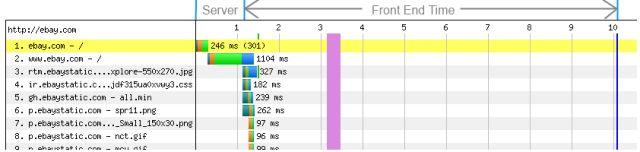


My personal favorites for page speed optimization are:
- gzip (html, css, js)
- smushit.com compression for images
- caching (as mentioned above)
- cdn
- removing unneeded plugins and code
- getting a good hosting server
- minify css and js
- specify image dimensions
- combine css and js
Hi ori
What does smushit do compared to saving the images with compression or better format with your usual photo editor? Does do a better job at compressing?
Cheers
Marc.
Marc, smush.it doesn't compress your images, instead it strips out "extraneous" information such as unusued palette info, comments, thumbnails, etc. This data is all useful to the designer when editing in their favorite image tool, but it is unnecessary to the end user when viewing the image. We recommend the designer keeps a copy of the original images with all that extra data, but then you use smush.it on a copy of those images before deploying to your website. That way you keep the rich design data, but still have an optimized version for your website.
In terms of compression, PNG and JPEG images are already compressed (hence why you shouldn't try to compress them again using GZIP as that just wastes processor time and can sometimes even increase the file size), but they are optimized for different use cases. PNGs are ideal for computer art, text, etc. while JPEGs are better for photos. Awhile ago we published a guide on image optimization techniques that might be of value to you here. Achieving Better Image Optimization
Hope this helps!
Oh I got the wrong it about this. I thought it was about compression. I will have a go and see how much smush.it can take out my images.
Thanks Tom.
If you have not used smush.it before you will probably be surprised how much it can decrease a single images size. When applied to all images on a page it can make a very large impact.
Anybody know where there are very technical details on how smush.it does it?
Great list Ori! One recommendation I'd make on the image sizes is to (when possible) actually resize the original image files to the desired dimensions, rather then using style rules to resize. When resizing via style rules, the browser still has to download the entire image, but then perform additional processing on the client side to resize to the new dimensions. So for example if you have a 1024x768 image sized down to 32x32, you'd still have to download the full 1024.x767. It's better to just resize down to 32x32 to begin with.
Of course if your app needs to handle lots of different sizes for the same image this may not be practical, but most sites only use 1 or 2 sizes of a particular image.
Hope this made sense?
You have the most important task on the bottom of your list - "combine css and js", and images (creating sprites) should be in that list as well. Any good front-end engineer (and Steve Souder's books) will tell you that reducing the # of requests is the most important task for improving page load time and end-user experience. There is only so much you can do to reduce file size without sacrifice elsewhere, e.g. quality (images) or workflow (JS and CSS). CDNs and gzip are the biggest bang for the buck when it comes to size of the files.
Hi Lilia, I totally agree about the value of combining files. I did make a brief mention of CSS sprites in the article, but spriting is also a more advanced fix and not always for the faint of heart, so I wanted to balance that with the easier fixes as well. If your site has a lot of small images (little icons, toolbar buttons, etc.), then the benefits of sprites could be more extreme and worth pursuing.
Please tell me how u combine css and js
Nice guide, it's always rewarding to see a site load up in an instant.
There's a couple of speed test tools online that I'm a big fan of and they are Pingdom and GTMetrix.
Pingdom is like the free Google webpage test tool but with a few extra features and the ability to test from different servers.
GTMetrix takes things one step further - based on Google's Page Speed Grade and Yahoo's YSlow Grade, it will not only tell you which parts of your URL are underperforming, but will also provide ways you can improve it. For example, it might recommend that you enable gzip compression - if you click the recommendation and the help button, you'll be taken to a page on how you can do just that, plus a bit of code as an example.
As always, when you're editing elements of your site you should take the utmost care and always back up your original files. This is especially true for the .htaccess file and for any changes you might make in that (such as gzip compression), so do please take care.
Happy optimising!
Hi Tom,
Use pingdom quite regularly. It's a really useful tool. However, I am probably using less than 20% of what it can probably do. Do you know any good information sources that explains how to digest the data given in the software?
Jonathan sort the tab called waterfall that pingdom generates using the load time option then it will be clearer what to do with it. I wonder why they don't have that selected by default!
Hopefully at the top you will see the queries that take the longest then you look at the type of queries (file type mostly).
You might see problems with slow html pages that means likely your server is too slow (look at the color bar breakdown next to it) next you might see image files obvious action is compress the images or use a different image format (like jpeg instead of PNG) also look out for slow resources that are not based on your website domain typical example are social plugins that can be a resource hog as it downloads js and images from a different host. Javascript can be also quite big and need to be compressed if they are too many and too slow. You can also merge them together for more efficiency.
In my case I had a slow social plugin showing at the top and many large image files. Also I had not enabled caching on my Drupal install. I therefore replaced the social plugin by a faster one, removed the large images and installed Boost a very good file caching module. Finally I compressed Js and merged them in bundled for faster download.
As result my website moved from average 10s to load a page to 2s. I am very pleased with Pingdom, its findings and the improvement achieved thereafter.
I was also looking at trying out CloudFlare on my 1and1 (which got just rolled out) but at that time my account was not enabled due apparently to a technical problem. I might got back to that later and give CloudFlare a go too.
PS: look at the analysis tab in Pingdom for advice if you are really unclear where to start
Let me know if you have further questions.
Hi marco,
Thanks for the advice,
Yes like you say it is good for tweaking your site to make it faster. Many people miss the fact that image size can seriously effect the speed of your site.
I will let you know if I need any more advice,
Thanks again :)
Completely agree with you on using GTMetrix there Tom!
Excellent tool - completely free too.
Thanks for insights. I think website speed is a lot bigger issue than most make it out to be. The tips on the file size between a jpg and png is a good one. Generally, I think website owners should aim for a load speed of 3 seconds or under, otherwise, they can risk losing some traffic and conversions on their website.
This is a really useful guide for those who aren't familiar with site speed optimization. Cool to see another blog promoted from YouMoz too!
A good answer to the question, "How fast should (my website) be?" is "Faster than it is now." Like Mark said, it's highly dependent upon the type of business and website you have, but in general you can always improve site speed in some way, shape, or form.
My opinion is that if under 2 seconds make sure it is as fast as it can be and the media is high quality. Don't sacrifice media quality for speed alone. Obviously if there are somethings that take forever to load consider alternatives. 2 seconds is the most I would wait.
This post published on YouMoz is a very useful tutorial to help you get started with a CDN using Amazon Web Services. It also guides you through adding HTTP headers such as 'Cache-Control' to files for browser caching. I found it extremely useful when adding a CDN for my own site.
If I am not Wrong for me To improve conversion rates is to improve user interface, To fetch the targeted people over my website and deliver them best service, By which the impression are created in to my clients and this will be true sense of "conversion with faster website". In this mainly your web designer, a page strategist will help you.
The performance of your website is not merely the traits that will benefit you. You have to function like a user and a provider at the same time. Just imagine how will the public benefit from your site. Do not just do it for yourself. Add fully-functional buttons if needed.
Nice Post. I mostly use GTMatrix or Google page speed checker to optimize site speed.Site speed will be a great factor to rank high on Google. Google updates are aiming to give its visitors the best user experience, and slow websites is against its aim, so it will definitely leave a impact on rankings.
And thanks for sharing your free tool here for website analysi
For me it has always been a trade off when considering page size and page speed. I did optimize my images but need to get my server people to take it to the next step.
Great info and thanks for the links to the smushit and other photo sites. This article gives a great basic understanding about photos and that just cropping a photo is not making it smaller.
I am in the process of moving my website from one server to another as I did not realize the behind the scenes differences. Things are looking up and I will be interested to see how much faster it becomes. My photos are a major problem for me and once I fix that I think I will be quite speedy. Thanks for the info!!
thank you
I'd like to mention Pixtulate which optimizes and re-sizes images on the fly from one high quality source image. Reducing image size isn't just about compression but also not sending larger images than needed by your visitor's screen or device. Pixtulate automatically optimizes every image and then scales or crops it down to the smallest size necessary for your visitor.
but even if server is slow but only minimum text and 1 image and then site will load faster than heavy website with many images
Very cool, this is one of the best researched pieces I've seen in awhile.
A colleague of mine yesterday was saying something about a 5 second test. Things have changed since my 2800 baud modem, 5 seconds used to be a fantastic load time, so I'm probably a little more patient than millennials. Glad to know that it's a dimishing return at some point and that not everyone is that impatient on the web.
Good Article.Thank you for your post
very nice article, Great tips for improving site speed. it is very helpfull for people like us who dont know the importance of page speed,and how it works, it is well articulated and argued. thank you so much for the nice info.
While speed may not have a direct correlation to search ranking for now, it definitely has an impact on the user experience. These users then will help the page achieve that desired page ranking. Lots of great tips on how you can improve the loading time of your pages.
One more online tool to find website optimization problems - media4x.com
My ideas on how to reduce page load time significantly include -
1) Reduce number of requests
2) Compress image files
3) Remove unrequired codes
4) Minify css and js
5) Try and combine css and js
When I did testing on two sites, one with high load time and the other with good page speed, the one with good page speed had 2x conversions vis-a-vis the other one.
Great article! Thank you for sharing the brief information to improve the speed of the website. The tips involved in the blog are the endless solutions to succeed online through intelligint web development. The fast speed and well designed web site will never fails to grasp the visitor's attention.
Does anyone know what is the criteria Google uses to rank sites according to speed? Is it a matter of Googlebot assigning a value or is the bounce rate the more important factor?
A friend has a website that shows various feeds on the index page that load after a few seconds. The full page, minus these feeds, loads as soon as the user visits, so they don't experience any slowness. After a few seconds, the feed loads and slides the rest of the content down. According to Google PageSpeed tool, it's performing quite poorly and he suspects that Googlebot is waiting for that entire content to load, thus affecting the site's overall performance. Any advice?
I figured it couldn't hurt including a link to https://motherfuckingwebsite.com/ here... warning, salty language (as you can tell) but it also demonstrates a lot of the damage we do to page speed when over designing.
I have to say even the is no correlation between page load time and search ranking like my friend Zoompf said here. Will be common sense to have a average speed webpage for our visitors. they deserve a good experience. I work very much with WP environment and I always install WP-cache. I used it myself in my business page Teksyte Ltd.
and for measure the speed I use several tools like https://developers.google.com/speed/pagespeed/insights/ or
https://www.webpagetest.org/
For regular health checks I would suggest to monitor crawl stats in Google Webmaster Tools, where you can see high/low/average load times for your site. For startup (co)founders who are also engineers I would suggest to raise the bar from under 2 seconds to under 1 second (according to crawl stats). Google LOVES fast loading sites and experts agree that it has an impact on SERPs.
I learnt about concept of "TTFB (Time To First Byte)" as a determining factor for SEO rankings as well as conversions. That was an awesome blog and this one ia an addition to that. I would say another marvel for SEO analysts. Also thanks again for sharing a new tool for performance analysis.
Great timing, we are currently in the process of overhauling our site speed and have used some of the resources mentioned in this post. Great article!
Great tips for improving site speed! Thanks for sharing
Its true, the attention span of most users is very low so having a quicker reaction time on your website is key.
Image optimization was very helpful for our site. There is no need to have extremely high quality image files for small images. Make sure that you specify the width and height of each image shown. We used the Google speed tester to improve our website speed significantly to improve user experience.
Nice and Short Guide!
Site speed will be a great factor to rank high on Google. Google updates are aiming to give its visitors the best user experience, and slow websites is against its aim, so it will definitely leave a impact on rankings.
Other reason is people will leave your site if its slow than your competitors which will increase the bounce rate of your website, which is again not good for rankings.
Its really important to start working on this aspect.
Thank you
Totally true I boosted my website bringing load page down by a factor of 5 and I can see that Google is now reading more pages and sending more traffic to my site. You can see that happening in the Crawl tab in Google Webmaster
If example website have content or responsiveness theme and graphical wise, which one id will more conversion rates?
TinyPNG Is a good online PNG resizer. It preserves full alpha transparency.
If you need PNG files with transparency for your website design you can use this tool to resize your PNG files. I use it a lot in projects when transparent PNG files are needed.
Also perform leverage browser caching, and website is ready for maximum ROI. Very Informative tips Tom.
Nice post. If a website regularly has a page load time of anything over ~5 seconds it shouldn't be on the internet imho. I, like everyone else I'm sure, hate to wait that long for a page to load - there are few things more frustrating.
Great article Mark. I'd like to add using Gzip compression server-side can help speed things up right out of the gate.
If you're using PHP and MySQL, then installing APC will really speed up php pages, and making proper use of MySQL query caching can really lower than TTFB number.
If you're using an ecommerce application like Magento, making correct use of Redis caching, a Full Page Cache, and proper adjustments to APC, PHP memory, and MySQL settings such as query caching, inooDB memory, can all really drive that time down in the 1-2 second range (or even lower).
The biggest mistake we see day in and day out is legitimate online stores and businesses choosing a web host that has no interest or understanding for what it takes for a business to thrive online. We've seen Magento stores that are horribly set up hosting wise, resulting in page load times of 6-20 seconds, indexing that takes hours, poor performance, etc... Or WordPress sites that are often down / slow due to hitting crazy restrictive shared hosting limits.
Finding a web host that caters to ecommerce and businesses, and understands how to optimize server side settings for fast loading pages can often make a world of difference. Additionally, it can help really make all those on-page optimizations really shine and not be "all for nought". Your web host should be your partner online, not a faceless corporation that packs servers full to maximize profits.
Great tips Robert! Couldn't agree more on choosing your hosting provider well. Do you have any particular magento or wordpress hosts you'd recommend to the group?
We use WP-Engine for our Wordpress marketing site and have been pretty happy, they adopt most of the best performance practices out of the gate.
For Magento, Nexcess is one of the go-to solutions. Of course I'm biased for our own hosting company, LexiConn, as a good Magento solution. ;)
For WordPress, WP-Engine is a solid choice. Bottom line is to talk to your host (pre-sales) to see what they know about your platform and the software you run. Find out if they support it, if they're knowledgeable, and what they can do to help you get the most out of it. If it's one of the cookie-cutter hosts out there (*cough* GoDaddy, Blue Host, Hostgator, etc... *cough*), you'll find out quickly how they know/care about your software and how to help you succeed.
@Robert, I am thankful to you sharing the understanding you have on open source systems. And the list shared by @Ori (in first comment), are the best practices because 3rd party plugin may cause for a security holes. Well overall, its informative as sometimes we can consider those as per needs.
There are many online software/applications like woorank.com and google's page speed tools, to optimize the page speed.
I agree with your point on choosing the server/host. but, server people would not help in coding or something, so it does not matter whether they know about your application/software or not. You will have to ask them about changing any parameter over server.
That's where a lot of people make the crucial mistake. Having a host that understands Magento for example will make a world of difference. Why? Because if they know you are using Magento, *and* are a good hands-on host, they'll configure your account to work optimally for Magento.
We've helped Magento merchants optimize their stores and see speed increases in the 4-8 second range just by optimizing MySQL, PHP, installing and optimizing APC Caching, verifying .htaccess rules for compression and caching, utilizing a CDN that integrates with magento, configuring Redis for caching, optimizing their full page cache solution to use Redis, etc...
We didn't get involved in their application, write any code, just set up a properly tuned environment so Magento could really fly.
You can write optimized code until the cows come home, but put that code into an overloaded hosting account, or on a server that isn't optimized for the application, and you'll never see the speed you should. The right host that not only understands your application but caters to it can really put you over the top.
Yes, i really like this post we get to know that how website speed actually impacts search engine ranking indirectly. Three principles are given- Reduce the size of your page, reduce the no of browser requests, Reduce the distance to your site. with the help of theses principles page loading time will decrease, increases customer revenue, page rank increases. Hence proved very knowledgeable information provided.
Yes, i really like this post we get to know that how website speed actually impacts search engine ranking indirectly. Three principles are given- Reduce the size of your page, reduce the no of browser requests, Reduce the distance to your site. with the help of theses principles page loading time will decrease, increases customer revenue, page rank increases. Hence proved very knowledgeable information provided.
Very factual and informational post Mark. And thanks for sharing your free tool here for website analysis. The truth is that we people have become very impatient with time and we need answers as quickly as possible. This is the reason why many websites don't see that much conversion ratio what they have expected to as people don't want to wait and keep staring that 'page loading' message.
I agree with your point of making use of JPEG format images as they take less bandwidth compared to other ones. Also we should try to minimize the use of attractive heavy flashy banners just to attract the user. It can be easily done by some beautiful text and small size images as well.
Great post! Well articulated and argued. Have known page speed is important for years but have always had trouble showing their value to developers and decision makers.
Ken it's funny, I've been using the analogy of boosting performance like going on a diet. Everyone says they need to lose wait, but few do anything about it until things get really dire. Like losing weight, fast performance is not a one-time "fix it and you're done" activity, but an ongoing lifestyle choice. In many cases integrating 3-5 best practices in your workflow will keep you fast over time with minimal fuss.
Simple but important guideline. On Aponpost, I always use PNG image after re-size by online photo editor. This idea makes images lighter. I always try to follow good suggestion.
Awesome post with lots of great tips! This reminded me of another post I read yesterday on Search Engine Journal. He basically runs over a lot of the same points you did here, except his focus was more on ranking in Google SERPs, another benefit to lowering your website's page load time. You can learn more about that Search Engine Journal.
https://www.searchenginejournal.com/optimise-time-first-byte-ttfb-improve-search-results/74691/
Thanks for sharing such nice information. I mostly use GTMatrix or Google page speed checker to optimize site speed.
I have one question about CDN. If we are targeting say London, New York, Sydney (top cities from different countries) what CDN provider we should use. Also what is the most cost effective approach to handle that.
Thanks in advance.
Mark,
Nice guide to something that is all too often overlooked. I just went through and adding caching, and a few other speed enhancing tactics to one of the sites I maintain. I did it for both UEX and SEO reasons. It's too early to tell if there will be any benefit to our bottom line, but there sure is from the UEX side of things.
I recommend the use of a CDN. I found recently a very cheap CDN: www.keycdn.com
Great blog posting! We had a web site that was using ASP.NET. Frankly, the server that it was hosting on just did not have enough memory or processor power so customers reported it being slow frequently. We converted to an HTML5-based site and have not heard a single complaint since. I wish I had some stats on how many abandoned clicks we have resolved, but your blog entry is quite good.
nice this what I want it :D
Really nice article.... many online shop not understand this point... i think 5 sec is the best time.... if u r web site slow than bounce rate obviously increases and RIO become dream