As content marketers, we frequently suffer from What Have You Done For Me Lately Syndrome (WHYDFMLS). As soon as we're done with one piece of content, we're on to the next one, barely stopping to check analytics for a couple of days. Analytics themselves are to blame, in part. Our default window into traffic-based analytics is somewhere in the realm of 30 days, leading us to neglect older content that's still performing well but may not be competing day-to-day with the latest and greatest.
I'm a big believer in digging back into your hidden gems and looking for content that's still performing but may be due for an update, rewrite, or even just testing a better title/headline. How do we find this content, which is often buried in our this-week-focused analytics?
Let's think like SEOs. One approach is to find older content that's still ranking for a solid number of keywords, but may be out of date or under-performing. This is content that's still driving traffic, but we may be overlooking. We don't have to fight an uphill battle to get it ranking – we just have to better tap the potential this content is already demonstrating.
Step 0 – The "Exact Page" filter
Before we begin, I'm going to jump to the end. You may know that we recently launched Keywords By Site in Keyword Explorer, which allows you to peer into a keyword "universe" of millions of searches to see how a given domain is ranking. What you may not know is that you can also look up a specific page with the "Exact Page" filter. Go to the Keyword Explorer home page, and it's the last entry in the pull-down:

Here's a zoom-in. I've entered a popular post from my personal website:

Click the search (magnifying glass) button and you'll get back something like this:

Even for my small blog, I've got a healthy list of keywords here, and some ranking in the top 50 that have solid volume. I also know that this post still gets decent traffic, even though it was written in 2009. If I were still active in the usability space, this would be a prime candidate for a rewrite, and I'd know exactly what keywords to target.
This is all well and good when you have an exact page in mind, but how do you audit an entire site or blog when you don't know what's performing for you? I'm going to outline a 6-step process below.
Step 1 – Get all rankings
Let's say I want to find some buried content treasure right here on the Moz Blog. In the Keyword Explorer menu, I'll select "root domain" and enter our root domain, "moz.com":

for. Not too shabby. These are not just keywords I actively track, but all of the keywords moz.com ranks for in Keyword Explorer's "universe" of roughly 40 million keywords.
Step 2 – Export keywords
So, how does a keyword list help us to better understand our content? Above the keyword table, you'll see two options, "Export CSV" and "Add to...":

I'm going to choose the export – we're going to want the whole, beautiful mess for this job. What I'll get back is a file with every keyword and the following columns:
- Keyword
- Minimum Volume
- Maximum Volume
- Keyword Difficulty
- Top Rank
- Top Ranking URL
That last column is the important one. The export contains the top ranking URL for moz.com for each of the keywords (note: your maximum export size does vary with your Moz Pro membership level). This is where we can start forging the content connection.
Step 3 – Filter pages
I ended up with 30K keyword/URL pairings in the CSV. So that the viewers at home can follow along, I'm going to do the next few steps in Google Sheets. The first thing I want to do is filter out just what I'm interested in. In the "Data" menu, select "Filter". You'll see green arrows appear next to each column header. Click on the one next to "Top Ranking URL" (the last column). I'm going to use "Filter by condition" with "Text contains" and isolate all ranking URLs with "/blog/" in them:

This leaves me with 13,266 keyword/URL pairings. Personally, I like to copy and paste the filtered data to a new worksheet, just because working with filtered data tends to be a bit unpredictable. So, now I've got a separate worksheet (named "Filtered") with just the keywords where the Moz blog ranks.
Step 4 – Pivot pages
If you haven't used pivot tables, I'd strongly encourage you to check them out. Annie Cushing has a great Excel tutorial on pivot tables, and I'll walk you through a couple of basics in Google Sheets. Generally, you use pivot tables when you want to group data and calculate statistics on those groups very quickly. In this case, what I want to do is group all of the matching URLs in my data set and get the counts. In other words, how many keywords is each unique blog post ranking on?
After selecting all of the data on that new "Filtered" tab, click the "Data" menu again, and then "Pivot tables..." at the bottom. This opens up a new sheet with a blank table. On the right are some slightly cryptic options. Under "Rows", I'm going to add "Top Ranking URL". This tells Google Sheets that each row in the pivot table should be a unique (grouped) URL from the top ranking URLs. Next, I'll select the "Values"::

The COUNTA() function just tells Google Sheets to return the total count for each URL (for some reason, COUNT() only works on numeric values). As a bonus, I've also selected the SUM() of Max Volume. This will total up the volume for all of the ranking keywords in our data set for each URL.
Pivot table results can be a bit hard to work with (in both Excel and Google Sheets), so I'm going to copy and paste the data (as values only) into a new sheet called "Audit".
Step 5 – Find candidates
Let's get to the good stuff. When I group the URLs, I'm left with 1,604 unique blog posts in this particular data set. I can easily sort by posts ranking for the most keywords or posts with the most potential search volume (under "Data" / "Sort range"). I'm going to stick to raw keyword count. Here's just a sample:

Obviously, there's a ton here to dig into, but right away I noticed that two of the posts in the top 10 seemed to have some connection to graphics and/or image search. This stood out, because it's not a topic we write about a lot. Turns out the first one is a video from May 2017, so not a great candidate for an update. The second, however (highlighted), is a tools post from early 2013. This post was surprisingly popular, and given how many new tools have come out in the past 4-1/2 years, is a perfect candidate to rewrite.
Here's a link to the full Google Sheet. Feel free to make a copy and play around.
Step 6 – Back to Step 0
Remember that "Exact URL" option I talked about at the beginning of this post? Well, now I've got a URL to plug back into that feature and learn more about. Our data dump showed 170 ranking keywords, but when I target that exact URL, I'm likely to get even more data. Here's just a sample:

Sure enough, I get almost double that count (348) with an exact URL search, and now I have an entire treasure trove to sort through. I sorted by volume (descending) here, just to get a sense of some of the more interesting keywords. I can, of course, repeat Step 6 with any of the URLs from Step 5 until I narrow down my best prospects.
Next steps (for the adventurous)
If I were going to rewrite the post I found, I'd want to make sure that I'm targeting two sets of keywords: (1) the important keywords I currently rank highly on (don't want to lose that traffic) and (2) higher volume keywords I have the potential to rank on if I target them better. I might target, for example, a few choice keywords where I currently rank in the top 20 results and have a Page Authority that's better than (or, at least, not too far from) the listed Keyword Difficulty.
Of course, you can also feed any of these keywords back into Keyword Explorer for more suggestions. Ideally, you're looking for a handful of solid keyword concepts to target. The goal isn't to stuff every variation into your rewritten post. The goal is to create a better, newer, more useful post that also happens to intelligently incorporate highly relevant keywords.
Bonus: Walk-through video
If you'd like to learn more about the Keyword Explorer features discussed in this post, I've created a short (roughly 2 minute) walk-through video:
Give it a try and let me know what you find. While I've chosen to focus on Keyword Explorer in this post (hey, we have to pay the bills), this same process should work with a handful of other popular keyword research tools, as well.
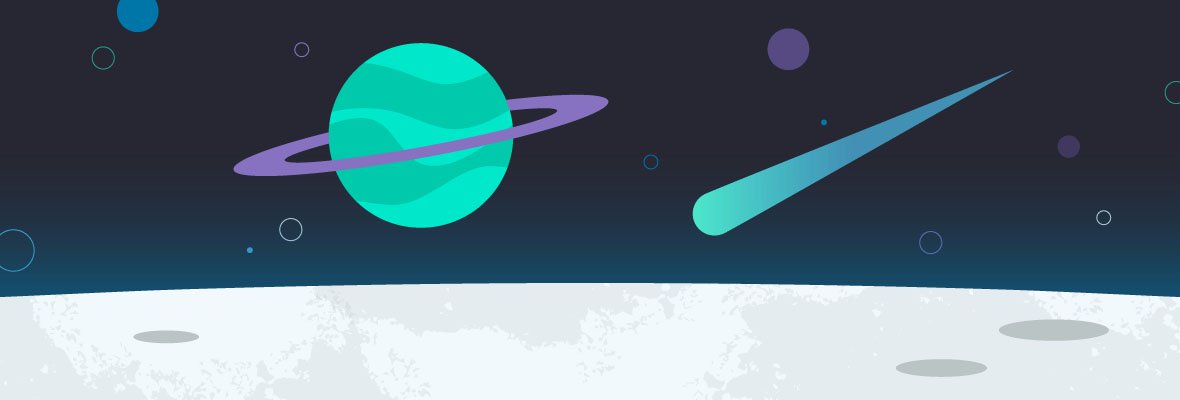


Great section about the pivot pages. I also applied your technique to dig in my Google Search Console data, and Get even better data.
I always make GSC's auto back-ups of "Queries by Page" in Google Sheets with the "Search Analytics for Sheets" Add-on.
Then, I filter Queries that triggered ranking in the first 2-3 pages of SERPs. An, with this data I applied your technique in the Pivot Pages, and Bingo! I got all the pages that triggered keywords in the first 2-3 pages of the SERPs!
Thanks a lot! I will definetely always use this technique form now on!
Nice! Yeah, once you get into pivot tables, you start finding uses for them everywhere. I really like the idea of better tying tying rankings to landing pages and viewing them from a content-centric perspective.
Thanks! Keep up with those amazing pieces of content!
Perhaps the biggest challenge for any content marketer is to perform Keyword-Driven Content Audit. This is a great piece of information on how to perform it. Thanks Peter for sharing it!
It's really a great advice!
Instead of being creating new posts and content all the time, we can just add some new content to the old good ones.
I will start with an old post of mine to test it.
Thank you Dr. Peter
Great idea
Thank you for these tips, especially for expanding old articles or the excel book to generate tables that can help you look for a strategy to generate content and index the most appropriate ones.
Useful post! It prompted me to spend more time experimenting with keyword explorer and I found some useful new keywords which I hadn't come across before. Thanks also for the pivot tables example and how to apply them in this case.
Thanks for your article and for the reminder on Pivot pages. Its a very helpfull tool actually.
Sorry for writing it in Spanish, but it's easier for me.
Tell him again and thank him for the post, I think that by reading him I will be able to position my blog a little more.
A greeting from Spain
Excellent tool and fundamental step to start creating a successful SEO strategy.
Thanks
Perdóneme mi audacia, pero soy un principiante en el posicionamiento seo y cuando encuentro diferentes opiniones sobre este tema, me gustaría asegurarme de que alguien profesional sepa de qué manera llevar a cabo mi estrategia .
We will have to try this method. Thank you very much for the information, Peter
Helpful information. I have used keyword explorer but never did this.
Thanks for sharing.
Great stuff as always Doc. Love the pivot pages breakdown.
This tool looks very interesting but every time I try to use it, I get the error "Getting keyword rankings failed. Please retry your search or refresh this page". I've tried both with multiple domains and multiple pages but each time I get the same error.
Any idea what I could be doing wrong?
Sorry, Luke -- let me check with the team.
Could you share the domain with me privately ([email protected])?
It's a great tool..thank you for sharing!
Como siempre genial Dr. Peter!
Antes de escribir y escribir, me di cuenta de que es mejor escribir incluso una publicación al mes y hacerlo mejor que 4 o 5 mediocres.
To do them well I give them back and forth, I touch up keywords, I improve images, internal links if necessary. I try to increase the number of visits and the time of permanence.
very good article I liked a lot and I find it very useful please provide more advice on this topic and I would like to know more.I read in other articles that keywords are not as important as a few years ago.
Thanks for sharing how to optimize this tool. Very helpful.
Thanks Peter, great post. Repurposing is something we talk about a lot with our clients, even in the most stagnant of markets theres always something new to add or update!
Great tutorial, Dr. Pete and the Moz team. Keep them coming!
My question is on the reference to the rewrite of the post. I did a search of Moz and only found a couple incomplete Q&A answers to rewriting a post (maybe I missed something). My question is do I rewrite the exact-page post by adding new content related to the additional keywords we discovered (via your tutorial) and then updating the post (as you would do in Wordpress). Or do I write a new post altogether? Any insights would be appreciated from you or the community. Thanks!
I'm not sure there's a one-sized-fits-all answer, but if I were going to do a serious rewrite and update to a piece of content, I would typically create a new piece of content, launch/promote it normally, and then 301-redirect the old content (assuming they had very heavy topical overlap).
If I were just going to do some tweaks or testing on a piece of content getting solid traffic (like testing a new title), I would leave that on the old URL.
Great advice! Will definitly put my focus more on expanding / improving my already existing articles! And thanks for sharing how to use the keyword explorer - have not used this tool before but will definilty try it now.
keep the good work up!
Great Advice!!
Does search engine algorithm updates affect keyword trends?
Very interesting article, it has served me a lot, but I do not finish to understand well the importance of keywords, I read in other articles that keywords are not as important as a few years ago.
It is true?
Great information and I love the way of telling things in step by step manner.
Keep it up.. Thank you so much.